Banner
Alpine.js Tailwind banner component to add a sticky CTA on landing pages.
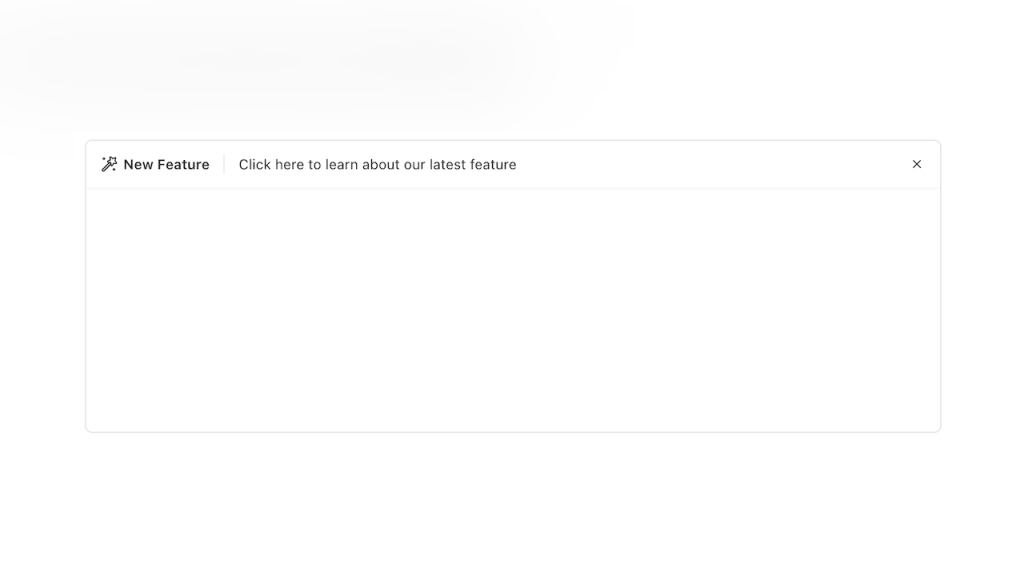
- Documentation
- Open Source
- JavaScript Plugin
- Copy & Paste
- Tailwind CSS v3
- Responsive
A call-to-action banner that sticks to the top or bottom of the page.
If you looking for an Alpine js Tailwind banner component that can be used to add a sticky call-to-action (CTA) on landing pages. Get your ready-to-use banner notification for Tailwind CSS landing pages from Pines Alpine and Tailwind UI Library.
Banners play a pivotal role in capturing visitors' attention, conveying crucial messages, and enhancing overall user experience.
Why Choose Tailwind CSS for Banner Components?
Tailwind CSS stands out due to its flexibility and efficiency. Instead of writing custom CSS for each component, Tailwind allows developers to apply pre-defined utility classes directly in the HTML. This approach accelerates development time and ensures consistency across the project.
Benefits of Using Tailwind for Banners
Rapid Prototyping: Quickly iterate on designs without getting bogged down by writing and maintaining CSS.
Responsive Design: Tailwind's responsive utilities make it simple to ensure banners look great on all device sizes.
Customization: Tailwind's configuration allows for easy customization of colors, spacing, typography, and more to match your brand.
Maintainability: With utility classes, maintaining and updating banner components becomes straightforward, reducing the risk of CSS conflicts.
Building a Basic Banner with Tailwind
Creating a simple banner with Tailwind CSS involves using utility classes to define layout, spacing, typography, and colors. Here's a quick example:
<div class="bg-blue-600 text-white p-6 rounded-lg">
<h2 class="text-2xl font-bold">Welcome to Our Website!</h2>
<p class="mt-2">Discover amazing content and stay updated with our latest news.</p>
<button class="mt-4 bg-white text-blue-600 px-4 py-2 rounded">Get Started</button>
</div>Note: This is a concise code snippet illustrating the use of Tailwind classes to style a banner. For more intricate designs, additional classes can be layered as needed.
Banners with Tailwind's Advanced Features
Tailwind isn't just about basic styling; it offers a plethora of utilities to add dynamic and interactive elements to your banners.
Adding Background Images and Overlays
Incorporating background images can make your banners more engaging. Tailwind simplifies this with classes for background size, position, and overlays.
<div class="relative bg-cover bg-center h-64" style="background-image: url('banner.jpg');">
<div class="absolute inset-0 bg-black opacity-50"></div>
<div class="relative text-white p-6">
<h2 class="text-3xl font-semibold">Join Our Community</h2>
<p class="mt-2">Connect with like-minded individuals and grow together.</p>
</div>
</div>Incorporating Buttons and Links
Buttons are essential in guiding user actions. Tailwind provides extensive styling options to make buttons stand out.
<button class="bg-green-500 hover:bg-green-600 text-white px-5 py-2 rounded-full">
Learn More
</button>Using Flexbox and Grid for Layout
Tailwind’s flex and grid utilities allow for sophisticated layouts within banners, ensuring elements are well-aligned and responsive.
<div class="flex flex-col md:flex-row items-center justify-between bg-gray-100 p-6 rounded-lg">
<div>
<h2 class="text-xl font-bold">Special Offer!</h2>
<p class="mt-2">Get 50% off on all premium plans.</p>
</div>
<button class="mt-4 md:mt-0 bg-red-500 text-white px-4 py-2 rounded">Shop Now</button>
</div>Making Banners Responsive
One of Tailwind's strengths is its mobile-first approach. Ensuring that your banners look impeccable across devices is seamless with responsive utility classes.
<div class="bg-purple-700 text-white p-8 rounded-lg text-center md:text-left">
<h2 class="text-3xl font-bold">Stay Updated</h2>
<p class="mt-4">Subscribe to our newsletter and never miss an update.</p>
<input type="email" placeholder="Enter your email" class="mt-4 p-2 rounded text-gray-800">
<button class="mt-4 bg-yellow-400 text-purple-700 px-4 py-2 rounded">Subscribe</button>
</div>In the above example, text alignment shifts based on the screen size, ensuring optimal readability on both mobile and desktop devices.
Customizing Tailwind for Unique Designs
While Tailwind offers a comprehensive set of default utilities, customizing your Tailwind configuration can help achieve unique banner designs tailored to your brand's identity.
Extending the Color Palette
You can add custom colors to match your branding:
// tailwind.config.js
module.exports = {
theme: {
extend: {
colors: {
brand: {
light: '#3AB0FF',
DEFAULT: '#0F62FE',
dark: '#0353E9',
},
},
},
},
};This extension allows you to use bg-brand, bg-brand-light, and bg-brand-dark classes in your banners.
Customizing Typography
Adjust font sizes, weights, and families to align with your design preferences:
// tailwind.config.js
module.exports = {
theme: {
extend: {
fontFamily: {
sans: ['Inter', 'sans-serif'],
},
fontSize: {
'7xl': '5rem',
},
},
},
};By tailoring the typography, your banners can better reflect your brand's voice and style.
Enhancing Accessibility in Banners
Accessibility is crucial in web design. Tailwind provides utilities to ensure your banners are accessible to all users.
Ensuring Sufficient Contrast
Use contrasting colors to improve readability. Tailwind's color utilities make it easy to choose contrasting backgrounds and text.
<div class="bg-gray-800 text-white p-6 rounded-lg">
<h2 class="text-xl font-semibold">Accessible Design</h2>
<p class="mt-2">We prioritize accessibility to serve all our users effectively.</p>
</div>Responsive Text Sizes
Adjust text sizes for better readability on different devices:
<h2 class="text-lg md:text-2xl lg:text-3xl font-bold">Responsive Headlines</h2>This approach ensures headlines are appropriately sized across various screen resolutions.
Animations and Interactive Elements
Adding subtle animations can make your banners more engaging. Tailwind’s transition and animation utilities facilitate this.
<button class="bg-teal-500 text-white px-4 py-2 rounded hover:bg-teal-600 transition duration-300">
Click Me
</button>In this example, the button smoothly changes color on hover, enhancing user interaction without being distracting.
Optimizing Performance
While Tailwind is efficient, it's essential to optimize your banner components for performance.
Purging Unused CSS
Ensure only the necessary CSS is included in your production builds by configuring Tailwind's purge option. This reduces file size and improves load times.
// tailwind.config.js
module.exports = {
purge: ['./src/**/*.html', './src/**/*.js'],
// other configurations
};Using Responsive Images
Optimize images used in banners by serving appropriately sized images based on device viewport. Utilize tools or services that provide responsive image delivery.
Tailwind Plugins for Enhanced Functionality
Tailwind's ecosystem includes plugins that can extend its capabilities, offering additional utilities that can further enhance your banner components.
Typography Plugin
The @tailwindcss/typography plugin provides a set of prose classes that can style rich text content within your banners.
// tailwind.config.js
module.exports = {
plugins: [
require('@tailwindcss/typography'),
// other plugins
],
};<div class="prose bg-white p-6 rounded-lg">
<h2>Elegant Typography</h2>
<p>This text is beautifully styled using Tailwind's typography plugin.</p>
</div>Aspect Ratio Plugin
Maintain consistent aspect ratios for banner images with the @tailwindcss/aspect-ratio plugin.
// tailwind.config.js
module.exports = {
plugins: [
require('@tailwindcss/aspect-ratio'),
// other plugins
],
};<div class="aspect-w-16 aspect-h-9">
<img src="banner-image.jpg" alt="Banner Image" class="object-cover rounded-lg">
</div>Best Practices for Designing with Tailwind
To maximize the potential of Tailwind CSS in your banner designs, consider the following best practices:
Keep It Simple: Avoid overloading banners with too much information. A clear and concise message is more effective.
Consistent Styling: Use consistent spacing, colors, and typography to maintain a cohesive look across your banners.
Mobile First: Design with mobile users in mind first, then enhance for larger screens. Tailwind’s responsive utilities facilitate this approach.
Use Utility Classes Wisely: While Tailwind offers a vast array of classes, use them judiciously to maintain readability and manageability of your HTML.
Leverage Flexibility: Don’t hesitate to customize Tailwind’s default configurations to better align with your design requirements.
Tailwind CSS offers a powerful yet flexible toolkit for designing banner components that are both visually appealing and highly functional. Its utility-first approach streamlines the development process, allowing designers and developers to create responsive and accessible banners with ease.
FAQ
How do I add a call-to-action (CTA) button in my banner built with Tailwind CSS?
Adding a CTA button is straightforward with Tailwind’s button utilities. Use classes like bg-blue-500, text-white, px-4, py-2, and rounded to style your button. Additionally, you can incorporate hover and focus states to enhance interactivity.
Is it possible to include icons in banners?
Yes, you can include icons from libraries like Font Awesome or Heroicons. Simply insert the icon's <svg> or <i> tag within your banner and style it using Tailwind classes to match your design.
Can I use background videos in banners?
Absolutely! While Tailwind primarily handles styling, you can incorporate background videos by embedding a <video> element within your banner and using Tailwind classes to position and style it. Remember to add overlays to ensure text remains readable over the video.
How do I make my banner responsive?
Tailwind CSS offers responsive utility prefixes like sm:, md:, lg:, and xl:. By applying these prefixes to your utility classes, you can adjust the styling based on the screen size. For example, using text-center md:text-left will center the text on small screens and align it to the left on medium and larger screens.