Menu Bar
Alpine.js and Tailwind menu component by Pines UI Library.
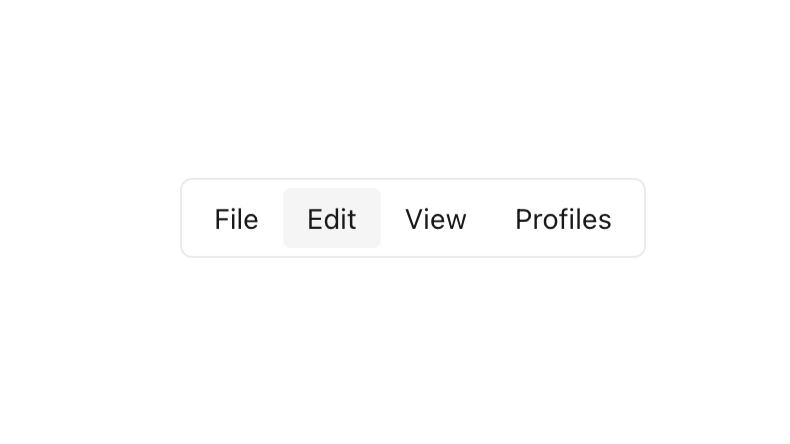
- Documentation
- Custom config file
- Open Source
- JavaScript Plugin
- Copy & Paste
- Tailwind CSS v3
- Responsive
What Are Tailwind Menu Components?
Tailwind Menu Components are pre-designed navigation elements built using Tailwind CSS utility classes. These components can range from simple horizontal menus to complex dropdowns and sidebars. The primary advantage of using Tailwind for menu components lies in its flexibility and consistency, allowing developers to craft bespoke menus without writing extensive custom CSS.
Benefits of Using Tailwind for Menu Design
Rapid Development: Tailwind's utility classes enable developers to style menus swiftly without diving deep into custom CSS, significantly reducing development time.
Consistency: By adhering to a set of predefined utility classes, Tailwind ensures uniformity across different menu components, fostering a cohesive design language throughout the application.
Customization: Tailwind's configuration files allow for extensive customization, making it effortless to tailor menu components to specific design requirements without reinventing the wheel.
Responsive Design: Tailwind excels in facilitating responsive designs. Menu components can easily adapt to various screen sizes, ensuring optimal functionality on desktops, tablets, and mobile devices.
Building Basic Menu Components
Creating a basic navigation menu with Tailwind is straightforward. Here's a simplified example to illustrate:
<nav class="bg-gray-800 p-4">
<ul class="flex space-x-4">
<li><a href="#" class="text-white hover:bg-gray-700 px-3 py-2 rounded">Home</a></li>
<li><a href="#" class="text-white hover:bg-gray-700 px-3 py-2 rounded">About</a></li>
<li><a href="#" class="text-white hover:bg-gray-700 px-3 py-2 rounded">Services</a></li>
<li><a href="#" class="text-white hover:bg-gray-700 px-3 py-2 rounded">Contact</a></li>
</ul>
</nav>This snippet creates a horizontal navigation bar with four menu items, styled with Tailwind's utility classes for background color, padding, text color, hover effects, and spacing.
Menus with Dropdowns
Dropdown menus add depth and interactivity to your navigation. Tailwind paired with minimal JavaScript can achieve elegant dropdown effects. Here's a simplified structure:
<li class="relative">
<button class="text-white px-3 py-2 rounded hover:bg-gray-700">Services</button>
<ul class="absolute hidden bg-gray-800 mt-2 rounded">
<li><a href="#" class="block px-4 py-2 hover:bg-gray-700">Web Development</a></li>
<li><a href="#" class="block px-4 py-2 hover:bg-gray-700">Graphic Design</a></li>
<li><a href="#" class="block px-4 py-2 hover:bg-gray-700">SEO Optimization</a></li>
</ul>
</li>Again, keeping the code brief to maintain readability.
To make the dropdown functional, you can toggle the hidden class using JavaScript based on user interactions.
Responsive Menu Components
In today's multi-device world, ensuring your menus are responsive is non-negotiable. Tailwind simplifies this with responsive utility prefixes. Consider transforming a horizontal menu into a hamburger menu on smaller screens:
<nav class="bg-gray-800 p-4">
<div class="flex justify-between items-center">
<div class="text-white">Logo</div>
<button class="text-white md:hidden">☰</button>
<ul class="hidden md:flex space-x-4">
<!-- Menu Items -->
</ul>
</div>
</nav>In this setup:
The menu items are hidden on small screens (
hidden md:flex), displaying a hamburger icon instead.On medium and larger screens (
md:), the full menu becomes visible.
Implementing the hamburger menu's toggle functionality would involve JavaScript to show or hide the menu items when the button is clicked.
Customizing Menu Components
Tailwind's configuration allows for extensive customization:
Colors and Themes: Modify Tailwind's default color palette to align with your brand's identity.
Spacing and Sizing: Adjust padding, margins, and widths to achieve the desired layout.
Typography: Tailor font sizes, weights, and styles for menu items to enhance readability and aesthetics.
For instance, to customize the hover effect, you might adjust the background color or add transition effects to create a smoother user experience.
Accessibility Considerations
While designing menus, accessibility should be paramount:
Keyboard Navigation: Ensure users can navigate through menu items using keyboard inputs.
ARIA Attributes: Implement appropriate ARIA (Accessible Rich Internet Applications) attributes to convey the menu structure to assistive technologies.
Contrast Ratios: Maintain sufficient color contrast between text and background to aid users with visual impairments.
Tailwind's utility classes can aid in enhancing accessibility by allowing precise control over styling aspects that impact usability.
Advanced Menu Features
For projects requiring more sophisticated navigation, consider integrating features like:
Mega Menus: Large menus displaying multiple columns of options, ideal for e-commerce sites with extensive product categories.
Animated Transitions: Utilize Tailwind's transition utilities to add animations that enhance interactivity without overwhelming the user.
Search Integration: Incorporate search bars within menus for improved navigation and user convenience.
Implementing these features typically involves combining Tailwind's utility classes with JavaScript to handle interactive behaviors.
Best Practices for Tailwind Menu Components
Keep It Simple: Avoid cluttering your menu with too many items. Prioritize essential navigation links to maintain clarity.
Consistency is Key: Maintain uniform styling across all menu components to ensure a seamless user experience.
Optimize for Performance: While Tailwind is efficient, be mindful of the number of utility classes used to prevent excessive HTML bloat.
Test Across Devices: Regularly test your menus on various devices and browsers to ensure consistent functionality and appearance.
Scaling Menu Components for Larger Projects
As projects grow, so do the complexity and demands on navigation systems. Tailwind's modular approach aids in scaling menu components by:
Component Reusability: Create a library of menu components that can be reused across different parts of the application.
Theming: Utilize Tailwind's theming capabilities to manage styles centrally, ensuring consistency across large projects.
State Management: Incorporate state management libraries to handle dynamic menu behaviors, especially in Single Page Applications (SPAs).
Common Challenges and Solutions
Managing Depth in Dropdowns: Deeply nested menus can become cumbersome. Simplify by limiting the number of nested levels and ensuring clear visual hierarchy.
Handling Dynamic Content: Menus that populate based on user data or backend responses require careful handling to ensure responsiveness and performance.
Maintaining Accessibility: As menus become more complex, maintaining accessibility standards demands ongoing attention and testing.
Addressing these challenges involves a combination of thoughtful design, robust coding practices, and regular user testing.
SEO Considerations for Menu Components
Navigation menus play a vital role in SEO. Properly structured menus can improve crawlability and site hierarchy, enhancing search engine rankings. Tailwind's utility classes aid in creating clean, semantic HTML structures crucial for SEO. Ensure that:
Links are Crawlable: Use standard
<a>tags without excessive JavaScript that might hinder search engine bots.Descriptive Anchor Text: Provide meaningful text for menu links to convey context to both users and search engines.
Avoid Duplicate Content: Ensure that menu structures do not inadvertently create duplicate URLs or content paths.
By adhering to SEO best practices, Tailwind menu components can contribute positively to your site's visibility and performance.
Tailwind Menu Components in Practice
To illustrate the practical application of Tailwind menu components, let's consider a hypothetical e-commerce website:
Header Navigation: A horizontal menu with primary categories like Electronics, Clothing, Home, and Accessories, styled using Tailwind's flexbox utilities for alignment and spacing.
Dropdown Submenus: Hovering over Electronics reveals a dropdown with subcategories such as Mobile Phones, Laptops, and Cameras, each styled with Tailwind's background and padding utilities for clarity.
Mobile Navigation: On smaller screens, the horizontal menu transforms into a hamburger menu. Clicking the hamburger icon toggles a vertical menu with the same links, styled using Tailwind's responsive utilities.
Search Integration: A search bar integrated into the navigation allows users to quickly find products, styled with Tailwind's input and button utilities for a cohesive look.
By leveraging Tailwind's utility classes, this e-commerce site can deliver a seamless and responsive navigation experience that enhances usability and drives conversions.
FAQ
How do I handle active states in Tailwind menus?
Handling active states in Tailwind menus can be achieved by conditionally applying utility classes based on the current route or user interaction. For instance, adding a specific background color or underline to indicate the active page enhances user navigation clarity.
Is Tailwind suitable for building sidebar menus?
Yes, Tailwind is excellent for building sidebar menus. Its robust set of utility classes allows for precise control over layout, spacing, and responsiveness, making it straightforward to design sidebars that are both functional and aesthetically pleasing.
How do Tailwind Menu Components improve website performance?
Tailwind promotes the use of utility classes which can reduce the need for extensive custom CSS. This leads to smaller CSS bundles and faster load times. Additionally, Tailwind's purging feature ensures that only the necessary styles are included in production, further optimizing performance.
Can I create multi-level dropdowns using Tailwind Menu Components?
Absolutely! Tailwind's utility classes provide the flexibility to design multi-level dropdowns. By utilizing relative and absolute positioning, along with JavaScript for toggling visibility, you can create nested dropdowns that enhance navigation depth.