Sidebar
A clean sidebar that has hover states for navigation items
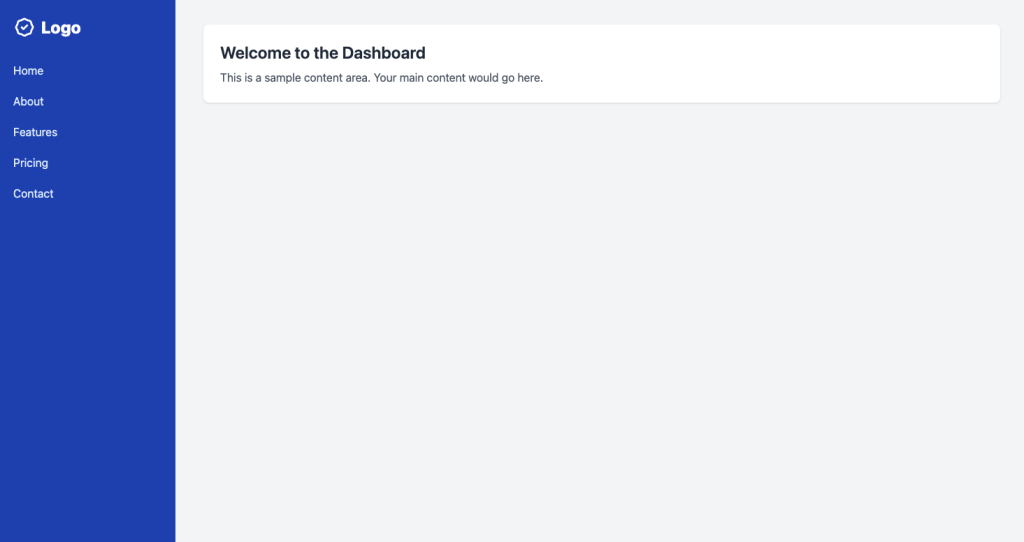
- Open Source
- Copy & Paste
- Tailwind CSS v3
- Responsive
Code of the Tailwind Sidebar Component Above
Here is the entire code that you can copy and paste directly into your projects:
<div class="relative min-h-screen bg-gray-100 md:flex">
<!-- Sidebar -->
<aside id="sidebar" class="absolute inset-y-0 left-0 w-64 -translate-x-full transform space-y-6 bg-blue-800 px-2 py-7 text-blue-100 transition duration-200 ease-in-out md:relative md:translate-x-0">
<!-- Logo -->
<a href="#" class="flex items-center space-x-2 px-4 text-white">
<svg class="h-8 w-8" xmlns="http://www.w3.org/2000/svg" fill="none" viewBox="0 0 24 24" stroke="currentColor">
<path stroke-linecap="round" stroke-linejoin="round" stroke-width="2" d="M9 12l2 2 4-4M7.835 4.697a3.42 3.42 0 001.946-.806 3.42 3.42 0 014.438 0 3.42 3.42 0 001.946.806 3.42 3.42 0 013.138 3.138 3.42 3.42 0 00.806 1.946 3.42 3.42 0 010 4.438 3.42 3.42 0 00-.806 1.946 3.42 3.42 0 01-3.138 3.138 3.42 3.42 0 00-1.946.806 3.42 3.42 0 01-4.438 0 3.42 3.42 0 00-1.946-.806 3.42 3.42 0 01-3.138-3.138 3.42 3.42 0 00-.806-1.946 3.42 3.42 0 010-4.438 3.42 3.42 0 00.806-1.946 3.42 3.42 0 013.138-3.138z" />
</svg>
<span class="text-2xl font-extrabold">Logo</span>
</a>
<!-- Nav -->
<nav>
<a href="#" class="block rounded px-4 py-2.5 transition duration-200 hover:bg-blue-700 hover:text-white"> Home </a>
<a href="#" class="block rounded px-4 py-2.5 transition duration-200 hover:bg-blue-700 hover:text-white"> About </a>
<a href="#" class="block rounded px-4 py-2.5 transition duration-200 hover:bg-blue-700 hover:text-white"> Features </a>
<a href="#" class="block rounded px-4 py-2.5 transition duration-200 hover:bg-blue-700 hover:text-white"> Pricing </a>
<a href="#" class="block rounded px-4 py-2.5 transition duration-200 hover:bg-blue-700 hover:text-white"> Contact </a>
</nav>
</aside>
<!-- Content -->
<main class="flex-1 p-10">
<div class="rounded-lg bg-white p-6 shadow">
<h1 class="text-2xl font-semibold text-gray-800">Welcome to the Dashboard</h1>
<p class="mt-2 text-gray-600">This is a sample content area. Your main content would go here.</p>
</div>
</main>
</div>
Among the essential UI elements, sidebars play a crucial role in navigation and content organization. Tailwind CSS, a utility-first CSS framework, offers a flexible and efficient approach to designing stunning sidebar components. Whether you're building a dashboard, a blog, or any web application, Tailwind's utilities simplify the process, allowing you to easily craft customized sidebars.
Why Choose Tailwind CSS for Sidebars?
Tailwind CSS stands out for its utility-first approach, providing a vast array of classes that can be combined to create complex designs without writing custom CSS. When it comes to sidebars, Tailwind offers the following advantages:
Rapid Development: With pre-defined classes, you can build and iterate on sidebar designs quickly.
Customization: Tailwind's configuration allows for extensive customization, ensuring your sidebar fits your brand's aesthetic.
Responsive Design: Easily create sidebars that adapt to different screen sizes, enhancing user experience across devices.
Consistency: Maintain a consistent design language throughout your application by reusing Tailwind's utility classes.
Key Components of a Sidebar
A well-designed sidebar typically comprises several key elements:
Container: Holds all sidebar elements and defines its positioning and size.
Logo/Branding: Displays the application's logo or brand name for easy recognition.
Navigation Links: Provides links to different sections or pages within the application.
Icons: Enhances visual appeal and usability, making navigation intuitive.
User Profile: Displays user information and access to profile-related actions.
Footer: Includes additional links, settings, or logout options.
Let's delve into each component and explore how Tailwind CSS can be utilized to build them effectively.
1. Container
The sidebar container is the backbone of your sidebar component. It defines the sidebar's width, background color, padding, and overall layout.
<aside class="w-64 bg-gray-800 h-screen fixed">
<!-- Sidebar content -->
</aside>In this example:
w-64sets the width.bg-gray-800sets a dark background color.h-screenmakes the sidebar span the full height of the viewport.fixedpositions the sidebar fixed relative to the viewport.
2. Logo/Branding
Incorporating your logo or brand name provides immediate recognition and a professional touch.
<div class="flex items-center justify-center h-16 bg-gray-900">
<h1 class="text-white text-xl font-bold">MyApp</h1>
</div>Here:
flex,items-center, andjustify-centercenter the content.h-16defines the height.bg-gray-900provides a slightly different shade for distinction.text-white,text-xl, andfont-boldstyle the text.
3. Navigation Links
Navigation is central to any sidebar. Tailwind's utility classes allow for creating interactive and accessible navigation items.
<nav class="mt-10">
<a href="#" class="flex items-center py-2 px-8 text-gray-300 hover:bg-gray-700 hover:text-white">
<svg class="w-6 h-6" /* SVG Icon */></svg>
<span class="mx-4 font-medium">Dashboard</span>
</a>
<!-- More links -->
</nav>Key classes:
flexanditems-centeralign icon and text.py-2andpx-8add padding.text-gray-300sets the text color.hover:bg-gray-700andhover:text-whiteprovide interactive feedback.
4. Icons
Icons enhance the visual hierarchy and make navigation more intuitive. Tailwind doesn't include icons by default, but integrates seamlessly with libraries like Heroicons or Font Awesome.
<svg class="w-6 h-6 text-gray-400" fill="none" /* SVG Path */></svg>w-6andh-6set the size.text-gray-400colors the icon appropriately.
5. User Profile
Displaying user information fosters a personalized experience and provides quick access to profile-related actions.
<div class="absolute bottom-0 mb-4 w-full px-4">
<div class="flex items-center">
<img class="w-10 h-10 rounded-full" src="user.jpg" alt="User">
<div class="ml-3">
<p class="text-sm font-medium text-white">John Doe</p>
<a href="#" class="text-xs text-gray-400 hover:underline">View Profile</a>
</div>
</div>
</div>absolute bottom-0positions the profile at the bottom.flexanditems-centeralign the image and text.rounded-fullmakes the user image circular.text-smandtext-xsadjust font sizes.
6. Footer
The footer can house additional links, settings, or a logout button, ensuring users have access to essential actions.
<div class="mt-10">
<a href="#" class="flex items-center py-2 px-8 text-gray-300 hover:bg-gray-700 hover:text-white">
<svg class="w-6 h-6" /* SVG Icon */></svg>
<span class="mx-4 font-medium">Logout</span>
</a>
</div>Similar styling to navigation links ensures consistency and ease of use.
Enhancing Sidebar Responsiveness
A responsive sidebar adapts seamlessly to various screen sizes, enhancing user experience across devices. Tailwind's responsive design utilities make this process straightforward.
Collapsible Sidebar
On smaller screens, it's often beneficial to allow the sidebar to collapse or toggle visibility to maximize screen real estate.
<button class="md:hidden p-4 focus:outline-none">
<!-- Hamburger Icon -->
</button>md:hiddenhides the button on medium and larger screens.This button can toggle the sidebar's visibility using JavaScript.
Responsive Width
Adjust the sidebar's width based on the screen size to ensure optimal usability.
<aside class="w-64 md:w-48 bg-gray-800 h-screen fixed">
<!-- Sidebar content -->
</aside>w-64sets the default width.md:w-48changes the width on medium screens and above.
Customizing with Tailwind Plugins
Tailwind's plugin ecosystem allows for further customization and enhancement of your sidebar components.
Tailwind UI
Tailwind UI offers professionally designed, pre-built components that can be integrated directly or customized to fit your needs, saving time and ensuring design consistency.
Headless UI
Headless UI provides unstyled, accessible UI components, which can be styled using Tailwind, offering both flexibility and functionality.
Best Practices for Sidebar Design
Simplicity: Keep the sidebar clutter-free. Only include essential navigation elements.
Consistency: Use consistent styling for icons, fonts, and spacing to create a harmonious design.
Accessibility: Ensure that the sidebar is navigable using keyboard inputs and is screen reader friendly.
Performance: Optimize SVGs and minimize unnecessary elements to enhance load times.
Feedback: Provide visual cues on hover and active states to guide user interaction.
Integrating Sidebar Components into Your Project
Integrating Tailwind sidebar components into your project involves the following steps:
Install Tailwind CSS: Ensure Tailwind is set up in your project. You can follow the official installation guide.
Structure Your HTML: Organize your sidebar structure using semantic HTML elements.
Apply Tailwind Classes: Utilize Tailwind's utility classes to style the sidebar components.
Enhance with JavaScript: Add interactivity, such as toggling the sidebar on smaller screens, using JavaScript or a framework like React or Vue.
Customize: Adjust Tailwind's configuration to match your design requirements, including colors, spacing, and breakpoints.
Tailwind CSS provides a powerful toolkit for crafting responsive and aesthetically pleasing sidebar components.
Use Cases
What are some common Tailwind classes used in sidebar design?
Common Tailwind classes for sidebars include:
Layout:
w-64,h-screen,fixed,flex,items-center,justify-centerColor:
bg-gray-800,text-gray-300,hover:bg-gray-700,hover:text-whiteSpacing:
p-4,m-2,mt-10Typography:
text-xl,font-bold,text-whiteResponsive:
md:hidden,lg:w-48
How to ensure Tailwind sidebar is accessible?
To ensure accessibility:
Use semantic HTML elements like
<nav>for navigation links.Include
aria-labelattributes to describe the purpose of the sidebar.Ensure sufficient color contrast between text and background.
Make sure all interactive elements are reachable via keyboard navigation.
Provide visible focus states for interactive elements.
FAQ
Can I customize the width of my sidebar component?
Yes! Tailwind CSS makes it easy to adjust sidebar width using utility classes or custom configuration values in your tailwind.config.js file.
What's the best way to animate sidebar transitions?
Use Tailwind's transition utilities combined with transform properties for smooth animations. Consider using CSS transforms instead of modifying dimensions for better performance.
Should my sidebar be fixed or scrollable?
This depends on your content length and user needs. Fixed sidebars work well for shorter navigation menus, while scrollable sidebars are better for extensive menu items. Consider implementing both behaviors with responsive breakpoints.
How do I make my sidebar responsive on mobile devices?
Focus on implementing breakpoints using Tailwind's responsive modifiers, adding touch-friendly interactions, and ensuring the sidebar can collapse smoothly on smaller screens.