Progress Bar
Alpine.js and Tailwind progress component by Pines UI Library.
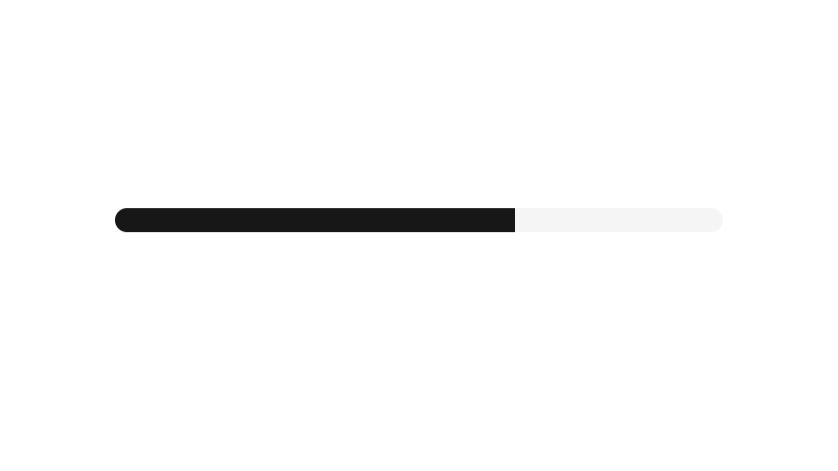
- Documentation
- Custom config file
- Open Source
- JavaScript Plugin
- Copy & Paste
- Tailwind CSS v3
- Responsive
Progress bars are essential UI elements that provide users with visual feedback about the status of ongoing processes, such as file uploads, data loading, or task completion. Tailwind CSS, a utility-first CSS framework, offers a flexible and efficient way to create customized progress bars that fit into your web projects.
Why Choose Tailwind CSS for Progress Bars?
Tailwind CSS stands out for its utility-first approach, allowing developers to style components directly within the HTML using predefined classes. This methodology offers several advantages:
Rapid Development: Quickly build responsive and consistent UI components without writing custom CSS.
Customization: Easily adjust styles to match your design system by modifying Tailwind's configuration.
Maintainability: Keep your styles organized and minimize CSS bloat by reusing utility classes.
When it comes to progress bars, Tailwind provides the building blocks to create versatile and attractive indicators without the overhead of extensive custom styling.
Building a Basic Progress Bar
Creating a simple progress bar with Tailwind CSS involves a container that represents the full progress scope and an inner element that indicates the current progress level.
<div class="w-full bg-gray-200 rounded-full h-4">
<div class="bg-blue-600 h-4 rounded-full" style="width: 50%;"></div>
</div>Explanation:
Container (
div): Sets the full width (w-full), background color (bg-gray-200), rounded corners (rounded-full), and height (h-4) of the progress bar.Inner Bar (
div): Defines the filled portion with a different background color (bg-blue-600), matching height and rounded corners, and sets the width to represent progress (width: 50%).
This simple structure can be easily adjusted to reflect different progress states by changing the width percentage and colors.
Customizing Your Progress Bar
Tailwind's utility classes make it easy to customize the appearance of your progress bars to align with your project's design aesthetics. Here are some ways to enhance your progress bars:
1. Changing Colors
Tailwind offers a range of color utilities that can be applied to both the container and the filled bar.
<div class="w-full bg-gray-300 rounded-full h-4">
<div class="bg-green-500 h-4 rounded-full" style="width: 75%;"></div>
</div>2. Adjusting Sizes
Modify the height and width to suit different interface requirements.
<div class="w-full bg-gray-200 rounded h-2">
<div class="bg-purple-600 h-2 rounded" style="width: 60%;"></div>
</div>3. Adding Animations
Animate the progress bar for dynamic feedback using Tailwind's transition utilities.
<div class="w-full bg-gray-200 rounded-full h-4">
<div class="bg-blue-600 h-4 rounded-full transition-all duration-500" style="width: 80%;"></div>
</div>4. Incorporating Labels
Include percentage labels or descriptive text within or beside the progress bar to provide additional context.
<div class="w-full bg-gray-200 rounded-full h-6 relative">
<div class="bg-red-500 h-6 rounded-full" style="width: 40%;"></div>
<span class="absolute top-0 left-1/2 transform -translate-x-1/2 text-sm text-white">40%</span>
</div>Responsive Progress Bars
Ensuring your progress bars are responsive is crucial for maintaining usability across different devices and screen sizes. Tailwind's responsive design utilities allow you to adjust the progress bar's width, height, and other properties based on screen breakpoints.
<div class="w-full md:w-1/2 lg:w-1/3 bg-gray-200 rounded-full h-4">
<div class="bg-yellow-500 h-4 rounded-full" style="width: 70%;"></div>
</div>In this example:
Full Width on Small Screens: The progress bar spans the full width on smaller devices.
Half Width on Medium Screens (
md:w-1/2): Adjusts to half the width on medium-sized screens.One-Third Width on Large Screens (
lg:w-1/3): Further reduces to one-third width on larger screens.
Accessibility Considerations
When designing progress bars, accessibility should be a key consideration to ensure all users can perceive and understand the progress information.
1. Using ARIA Attributes
Implement ARIA (Accessible Rich Internet Applications) attributes to communicate progress to assistive technologies.
<div class="w-full bg-gray-200 rounded-full h-4" role="progressbar" aria-valuenow="60" aria-valuemin="0" aria-valuemax="100">
<div class="bg-blue-600 h-4 rounded-full" style="width: 60%;"></div>
</div>Explanation:
role="progressbar": Indicates the element is a progress bar.aria-valuenow="60": Represents the current progress value.aria-valuemin="0"andaria-valuemax="100": Define the range of possible values.
2. Ensuring Sufficient Contrast
Choose color combinations that provide enough contrast between the progress bar and its background to accommodate users with visual impairments.
Progress Bars with Tailwind Plugins
Tailwind's plugin ecosystem allows you to extend its functionality, making it easier to incorporate advanced progress bar features.
1. Custom Animations
Use plugins like Tailwind CSS Animations to add more sophisticated animations to your progress bars, such as pulsating effects or gradient transitions.
2. Theming and Variants
Leverage plugins that support theming to dynamically change the appearance of progress bars based on different application states or user preferences (e.g., dark mode).
Integrating Progress Bars into Frameworks
Tailwind CSS seamlessly integrates with popular JavaScript frameworks and libraries, allowing you to create interactive and dynamic progress bars.
1. React
In a React application, you can manage the progress state using state hooks and update the progress bar accordingly.
import React, { useState, useEffect } from 'react';
function ProgressBar() {
const [progress, setProgress] = useState(0);
useEffect(() => {
// Simulate progress
const timer = setInterval(() => {
setProgress((prev) => (prev >= 100 ? 0 : prev + 10));
}, 1000);
return () => clearInterval(timer);
}, []);
return (
<div className="w-full bg-gray-200 rounded-full h-4">
<div className="bg-green-500 h-4 rounded-full transition-all duration-500" style={{ width: `${progress}%` }}></div>
</div>
);
}
export default ProgressBar;2. Vue.js
In Vue.js, use data properties and computed styles to dynamically update the progress bar.
<template>
<div class="w-full bg-gray-200 rounded-full h-4">
<div :style="{ width: progress + '%' }" class="bg-purple-600 h-4 rounded-full"></div>
</div>
</template>
<script>
export default {
data() {
return {
progress: 0,
};
},
mounted() {
setInterval(() => {
this.progress = this.progress >= 100 ? 0 : this.progress + 10;
}, 1000);
},
};
</script>Best Practices for Designing Progress Bars
To ensure your progress bars are effective and user-friendly, consider the following best practices:
1. Keep It Simple
Avoid overly complex designs that can distract or confuse users. A clean and straightforward progress bar communicates progress clearly.
2. Provide Context
Where appropriate, include labels or descriptive text to indicate what the progress bar represents, especially if multiple tasks are being tracked.
3. Use Appropriate Colors
Choose colors that not only align with your brand but also convey the right context (e.g., green for successful completion, red for errors).
4. Optimize for Performance
Ensure that the progress bar updates efficiently without causing performance issues, especially in applications with frequent state changes.
Common Queries
How can I make my Tailwind progress bar animate smoothly when the progress changes?
To achieve smooth animations, utilize Tailwind's transition classes. For instance, add transition-all and specify a duration:
<div class="bg-blue-600 h-4 rounded-full transition-all duration-500" style="width: 70%;"></div>This will animate changes to the width over 500 milliseconds, providing a smooth transition effect.
How do I make the progress bar accessible to screen readers?
Ensure you use ARIA attributes like role="progressbar" and define aria-valuenow, aria-valuemin, and aria-valuemax to communicate the progress state to assistive technologies.
<div class="w-full bg-gray-200 rounded-full h-4" role="progressbar" aria-valuenow="60" aria-valuemin="0" aria-valuemax="100">
<div class="bg-blue-600 h-4 rounded-full" style="width: 60%;"></div>
</div>How can I create multiple progress bars with different colors on the same page?
You can achieve this by assigning different background color classes to each progress bar's filled portion. Here's an example with three different colors:
<div class="w-full bg-gray-200 rounded-full h-4 mb-2">
<div class="bg-red-500 h-4 rounded-full" style="width: 30%;"></div>
</div>
<div class="w-full bg-gray-200 rounded-full h-4 mb-2">
<div class="bg-yellow-500 h-4 rounded-full" style="width: 50%;"></div>
</div>
<div class="w-full bg-gray-200 rounded-full h-4">
<div class="bg-green-500 h-4 rounded-full" style="width: 80%;"></div>
</div>Tailwind CSS provides a powerful and flexible framework for creating progress bars that are both functional and aesthetically pleasing.
You can rapidly build and customize progress indicators by leveraging utility classes to fit your project's needs. Remember to prioritize accessibility and responsiveness to ensure all users have a seamless experience.
FAQ
Can I create a striped progress bar in Tailwind CSS?
Yes, you can create a striped effect by layering background patterns or using gradients. While Tailwind doesn't provide a built-in striped class, you can achieve this by customizing your CSS or using a plugin that supports striped backgrounds.
Can I make the progress bar progress vertically?
Yes, by adjusting the width and height, you can rotate the progress bar or use Tailwind's flex utilities to create vertical progress indicators.
Is it possible to integrate icons within the progress bar?
Absolutely! You can position icons inside or alongside the progress bar using Tailwind's positioning and flexbox utilities to enhance visual representation.
How can I display both percentage and visual progress?
Use a flex container with absolute positioning. Show percentage text above/inside bar, ensure proper contrast, and use aria-valuenow for accessibility.