Popover
Alpine.js and Tailwind popover component by Pines UI Library.
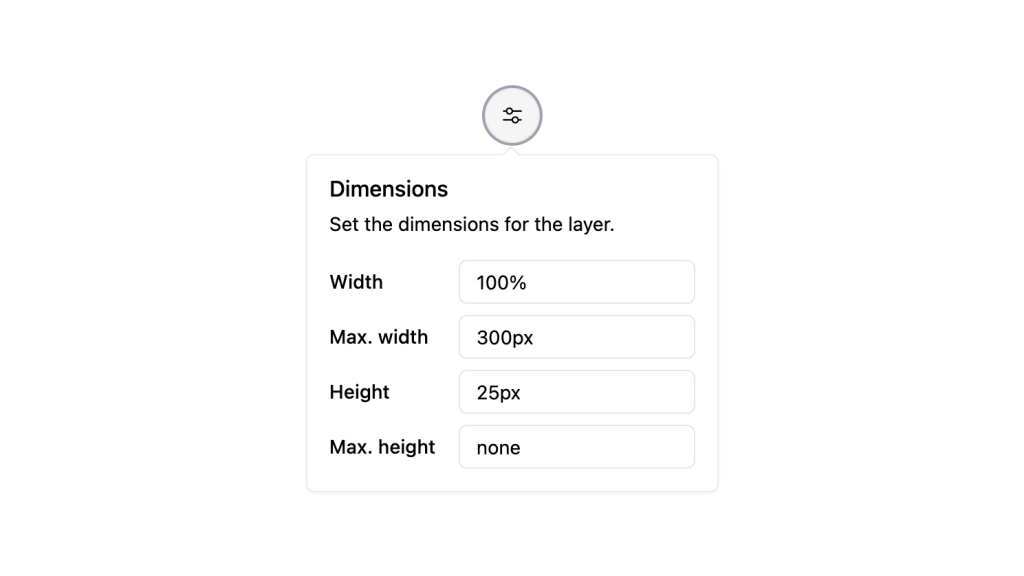
- Documentation
- Custom config file
- Open Source
- JavaScript Plugin
- Copy & Paste
- Tailwind CSS v3
- Responsive
Tailwind CSS has revolutionized the way developers approach styling in web development. Among its versatile components, the Popover stands out as a powerful tool for enhancing user interactions without overwhelming your design. Whether you're building a dropdown menu, tooltips, or interactive UI elements.
What is a Popover?
At its core, a Popover is a transient, interactive container that appears upon user interaction, such as clicking a button or hovering over an element. It provides additional information or options without redirecting the user to a new page. Think of it as a more robust tooltip that can contain links, buttons, images, and various other elements.
Use Cases:
Dropdown menus for navigation
Contextual toolbars with action buttons
Informational popups with additional details
Forms or input fields within the popover
Tailwind CSS and Popovers
Tailwind CSS is a utility-first framework, meaning it provides low-level utility classes that let you build custom designs without writing custom CSS. When it comes to Popovers, Tailwind offers the flexibility to style them precisely to your needs without being confined to predefined component styles.
Why Use Tailwind for Popovers?
Customization: Tailwind's utility classes allow for granular control over the appearance and behavior of Popovers.
Responsive Design: Easily adjust Popover styles for different screen sizes using Tailwind's responsive utilities.
Consistency: Maintain a consistent design system across your application by leveraging Tailwind's design tokens.
Integration: Seamlessly integrate with JavaScript frameworks and libraries, making dynamic Popover functionality straightforward.
Building a Basic Popover with Tailwind
Creating a basic Popover involves structuring your HTML with Tailwind classes and adding interactivity using JavaScript or a framework like Alpine.js or React. Here's a high-level overview:
Trigger Element: The button or link that, when clicked, toggles the visibility of the Popover.
Popover Container: The element that appears when the trigger is activated. It should be positioned relative to the trigger.
Example Structure:
<div class="relative inline-block text-left">
<button class="inline-flex justify-center w-full rounded-md border border-gray-300 shadow-sm px-4 py-2 bg-white text-sm font-medium text-gray-700 hover:bg-gray-50">
Options
</button>
<div class="origin-top-right absolute right-0 mt-2 w-56 rounded-md shadow-lg bg-white ring-1 ring-black ring-opacity-5">
<!-- Popover content here -->
</div>
</div>Note: This is a simplified structure. For full functionality, you'll need to add JavaScript to handle the toggle behavior.
Customizing Tailwind Popovers
Tailwind's utility-first approach shines when it comes to customization. Here’s how you can tailor your Popover to fit your design requirements:
Positioning
Tailwind provides utilities for positioning your Popover precisely where you need it. Using classes like absolute, relative, top-0, left-full, and transformation utilities like translate-x-0, you can control the placement effectively.
Styling
Adjust padding, margins, borders, and backgrounds using Tailwind’s extensive class library. For example:
Padding:
p-4,px-6,py-2Margins:
mt-2,mb-4Borders:
border,border-gray-200Backgrounds:
bg-white,bg-gray-50
Transitions and Animations
Enhance the user experience with smooth transitions. Tailwind's transition utilities like transition, duration-150, and ease-out can be combined with opacity and transform classes to create fade-in or slide-in effects.
<div class="transition ease-out duration-100 transform opacity-0 scale-95">
<!-- Popover content -->
</div>Responsiveness
Ensure your Popover looks great on all devices by using Tailwind’s responsive design utilities. For instance, you can adjust the width or padding based on screen size:
<div class="w-56 md:w-64 lg:w-72">
<!-- Content -->
</div>Enhancing Accessibility
Accessibility is crucial for any interactive component. Tailwind doesn’t handle accessibility out of the box, but you can implement best practices:
Keyboard Navigation: Ensure users can navigate the Popover using the keyboard. Focus should move to the Popover when it opens and return to the trigger when it closes.
ARIA Attributes: Use ARIA roles and properties like
aria-haspopup,aria-expanded, androle="dialog"to communicate the Popover’s state to assistive technologies.Focus Management: Trap focus within the Popover when it's open to prevent users from navigating to the underlying page content unintentionally.
Integrating with JavaScript Frameworks
Tailwind Popovers can be enhanced further when integrated with JavaScript frameworks like React, Vue, or Alpine.js. These integrations can handle state management, animations, and dynamic content rendering.
Using Alpine.js
Alpine.js is a lightweight JavaScript framework that pairs beautifully with Tailwind for handling interactivity without the overhead of larger frameworks.
<div x-data="{ open: false }" class="relative inline-block text-left">
<button @click="open = !open">Options</button>
<div x-show="open" @click.away="open = false">
<!-- Popover content -->
</div>
</div>Using React
In React, you can manage the Popover's open state using hooks and conditionally render the Popover component.
import { useState } from 'react';
function Popover() {
const [open, setOpen] = useState(false);
return (
<div className="relative inline-block text-left">
<button onClick={() => setOpen(!open)}>Options</button>
{open && (
<div className="absolute right-0 mt-2 w-56 rounded-md shadow-lg bg-white">
{/* Popover content */}
</div>
)}
</div>
);
}Best Practices for Designing Popovers
Creating effective Popovers goes beyond just functionality. Here are some best practices to ensure your Popovers enhance rather than hinder user experience:
Keep It Simple
Avoid overloading the Popover with too much content. Aim for clarity and conciseness to ensure users can quickly grasp the information or options presented.
Consistent Trigger Elements
Use consistent styles and behaviors for Popover triggers throughout your application. This consistency helps users recognize interactive elements intuitively.
Clear Close Mechanism
Provide an obvious way for users to close the Popover, such as clicking outside the Popover or a clearly labeled close button.
Responsive Design
Ensure your Popovers are responsive and adapt gracefully to different screen sizes, especially on mobile devices where screen real estate is limited.
Performance Optimization
Optimize the Popover to load quickly and perform smoothly, avoiding janky animations or delays that could frustrate users.
Advanced Customizations
Once you're comfortable with basic Popovers, you can explore more advanced customizations to create unique and engaging user interfaces.
Nested Popovers
Create nested Popovers for complex interactions, such as multi-level menus or detailed tooltips. Ensure that the design remains clear and that navigation remains intuitive.
Dynamic Content
Load dynamic content into your Popovers based on user interactions or data fetched from APIs. This approach makes Popovers more interactive and context-aware.
Theme Variations
Design multiple themes for your Popovers, such as light and dark modes, to match the overall design language of your application.
Animations and Transitions
Incorporate advanced animations for transitioning the Popover in and out, such as scaling, rotating, or combining multiple transition effects for a more engaging experience.
Common Challenges and Solutions
While Tailwind makes styling Popovers straightforward, you might encounter some challenges. Here are solutions to common issues:
Positioning Issues
Problem: Popover appears off-screen or overlaps unintended elements.
Solution: Utilize Tailwind's positioning utilities in combination with JavaScript to dynamically adjust the Popover's position based on the viewport.
Accessibility Concerns
Problem: Popover isn't accessible to all users.
Solution: Implement ARIA attributes, manage focus correctly, and ensure keyboard navigability to make your Popover accessible.
Managing State
Problem: Handling the open/close state across multiple Popovers can become complex.
Solution: Use state management libraries or frameworks like React or Alpine.js to efficiently manage Popover states.
Tailwind Popover components offer a versatile and customizable way to enhance user interactions on your website or application.
FAQ
How do I handle multiple Popovers in the same component?
Manage each Popover’s state individually, ensuring that opening one Popover closes others if necessary to maintain a clean user interface.
How do I position the Popover relative to the trigger element?
Use Tailwind’s positioning classes such as absolute, relative, top-0, and right-0 to align the Popover relative to its trigger.
Can I use Tailwind Popovers without JavaScript?
While basic styling can be achieved with Tailwind, interactivity like toggling the Popover’s visibility typically requires JavaScript or a JavaScript framework.
How do I control the z-index stacking of multiple popovers on my page?
Use the portals feature and set custom z-index values in your CSS. Default z-index is 50; adjust higher for nested popovers.
How do I keep my popover content from being cut off near screen edges?
The popover automatically detects viewport boundaries and repositions itself using floating-UI middleware. No additional configuration needed.
How do I customize entrance/exit animations?
Use Tailwind's transition classes with data-state attributes (open/closed) for custom animations.