Monaco Editor
Alpine.js and Tailwind image gallery component by Pines UI Library.
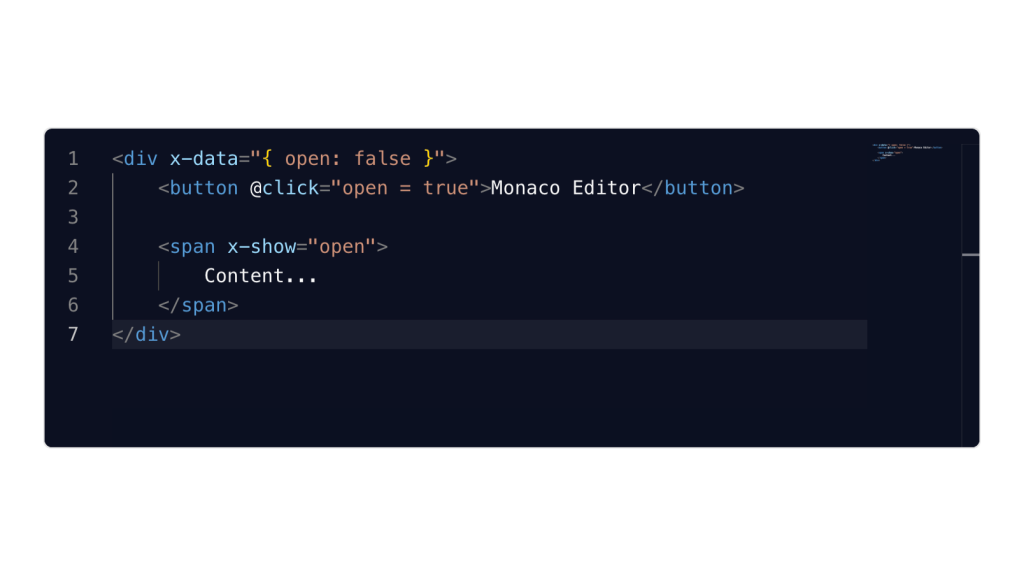
- Documentation
- Custom config file
- Open Source
- JavaScript Plugin
- Copy & Paste
- Tailwind CSS v3
- Responsive
One such interface component that has gained significant traction is the Monaco Editor, renowned for its versatility and robust feature set.
Understanding Monaco Editor
Before diving into the integration with Tailwind CSS, it's essential to grasp what the Monaco Editor brings to the table. Developed by Microsoft, the Monaco Editor is the powerhouse behind Visual Studio Code (VS Code), offering a rich text editor experience for web applications. Its standout features include:
Syntax Highlighting: Supports a wide range of programming languages out of the box.
IntelliSense: Provides smart code completions based on variable types, function definitions, and imported modules.
Extensibility: Highly customizable through APIs, allowing developers to tailor the editor to specific needs.
Performance: Optimized for large files and complex projects, ensuring smooth user experiences.
Why Combine Monaco Editor with Tailwind CSS?
Tailwind CSS is celebrated for its utility-first approach, enabling developers to style components directly within the markup without writing custom CSS. When paired with the Monaco Editor, Tailwind offers several advantages:
Rapid Styling: Quickly apply styles using Tailwind's predefined classes, speeding up the development process.
Consistency: Ensure a uniform look and feel across different components by leveraging Tailwind's design system.
Customization: Easily override or extend default styles to match specific design requirements.
Responsiveness: Utilize Tailwind's responsive design utilities to make the editor adaptable to various screen sizes.
By integrating Tailwind with the Monaco Editor, developers can harness the strengths of both tools to build feature-rich, visually consistent, and responsive code editors.
Setting Up the Monaco Editor with Tailwind CSS
Integrating Monaco Editor into a web project styled with Tailwind involves several steps. Here's a streamlined approach to get you started:
1. Installation
First, ensure that both Tailwind CSS and Monaco Editor are installed in your project. Using npm, you can add them as dependencies:
npm install tailwindcss monaco-editor2. Configuration
Configure Tailwind by generating the tailwind.config.js file and setting up the necessary paths:
npx tailwindcss initEnsure your Tailwind setup scans all relevant files to apply styles correctly.
3. Incorporating Monaco Editor
Import and initialize the Monaco Editor within your JavaScript or TypeScript files. Tailwind will handle the styling, allowing you to apply utility classes to the editor's container for seamless integration.
4. Custom Styling with Tailwind
Leverage Tailwind's utility classes to style the editor container. For instance, setting dimensions, padding, borders, and responsive behaviors can be achieved without writing additional CSS:
<div class="w-full h-64 border border-gray-300 rounded-md">
<div id="editor"></div>
</div>In this example, Tailwind classes define the width, height, border, and rounded corners of the editor's container, ensuring a polished appearance.
Enhancing Monaco Editor with Tailwind
To fully exploit the combination of Tailwind and Monaco Editor, consider the following enhancement strategies:
Responsive Design
Ensure the editor adapts gracefully to different screen sizes. Tailwind's responsive utilities make it straightforward to adjust the editor's layout based on the viewport:
<div class="w-full h-64 md:h-96 lg:h-[500px]">
<div id="editor"></div>
</div>This setup allows the editor to expand in height on medium and large screens, providing a better user experience across devices.
Dark Mode Integration
Tailwind offers built-in support for dark mode, enabling developers to switch the editor's theme seamlessly. Combine Tailwind's dark mode classes with Monaco's theming options to create a cohesive appearance:
monaco.editor.create(document.getElementById('editor'), {
theme: darkMode ? 'vs-dark' : 'light',
});Tailwind classes can toggle the darkMode state, ensuring the editor matches the overall application theme.
Custom Fonts and Typography
Tailwind's typography utilities allow for easy customization of fonts within the editor container. Adjust font sizes, weights, and families to align with your design specifications:
<div class="font-mono text-sm md:text-base">
<div id="editor"></div>
</div>This ensures the Monaco Editor inherits the desired typography settings, enhancing readability and consistency.
Best Practices for Integration
To achieve a harmonious integration between Tailwind and Monaco Editor, adhere to the following best practices:
1. Maintain Separation of Concerns
While Tailwind promotes utility-first styling, it's crucial to keep structure and styling concerns separate. Use Tailwind classes primarily for layout and appearance, avoiding mixing logic or data handling within the styling framework.
2. Optimize Performance
Monaco Editor is feature-rich but can be resource-intensive. Optimize performance by:
Lazy Loading: Load the editor only when necessary to reduce initial load times.
Resource Management: Dispose of editor instances when they're no longer needed to free up memory.
Code Splitting: Implement code splitting to load only the required parts of the editor, enhancing performance.
3. Ensure Accessibility
Accessibility should never be an afterthought. Leverage Tailwind's accessibility utilities to:
Focus Management: Ensure the editor is focusable and navigable via keyboard.
Contrast Ratios: Maintain sufficient color contrasts, especially when customizing themes.
ARIA Attributes: Implement appropriate ARIA attributes to convey meaningful information to assistive technologies.
4. Customize Sparingly
While Tailwind provides extensive customization capabilities, avoid overcomplicating the editor's appearance. Maintain simplicity to ensure usability and prevent overwhelming users with too many design elements.
Potential Challenges and Solutions
Integrating Tailwind with the Monaco Editor isn't without its hurdles. Here are some common challenges and how to overcome them:
1. Styling Conflicts
Challenge: Tailwind's global utility classes might inadvertently override Monaco Editor's default styles.
Solution: Scope Tailwind's styles to specific containers or use more specific selectors to prevent unintended overrides. Additionally, leverage Tailwind's @layer directive to manage the order of style application.
2. Theme Synchronization
Challenge: Keeping Tailwind's dark mode synchronized with Monaco Editor's theme can be tricky.
Solution: Implement a centralized theme state using JavaScript or a state management library. This state can then update both Tailwind classes and Monaco's theme configuration concurrently, ensuring consistency.
3. Performance Bottlenecks
Challenge: The combined usage of Tailwind and Monaco Editor might lead to increased bundle sizes and slower load times.
Solution: Utilize tools like PurgeCSS to remove unused Tailwind styles, and employ code splitting techniques to load only necessary parts of the Monaco Editor. This approach minimizes the overall bundle size and enhances load performance.
Real-World Applications
The combination of Tailwind and Monaco Editor is versatile, finding applications in various domains:
1. Online Code Editors
Platforms like CodeSandbox or Repl.it can leverage Tailwind-styled Monaco Editors to provide users with a responsive and visually appealing coding environment.
2. Integrated Development Environments (IDEs)
Web-based IDEs can use this integration to offer powerful editing capabilities with a consistent and customizable UI, enhancing the developer experience.
3. Content Management Systems (CMS)
CMS platforms can incorporate code editors for developers to customize themes, plugins, or scripts, utilizing the combined strengths of Tailwind and Monaco.
Future Trends
As web development continues to advance, the integration of utility-first frameworks like Tailwind with robust editors like Monaco is poised to become increasingly prevalent. Emerging trends include:
Enhanced Customization: Developers will seek even deeper integration, allowing for more granular control over editor components.
AI-Powered Features: Incorporating AI-driven functionalities, such as predictive coding and automated error correction, within the Tailwind-Monaco ecosystem.
Collaborative Editing: Real-time collaboration features integrated seamlessly with Tailwind's responsive design utilities, facilitating multi-user code editing experiences.
FAQ
Does using Tailwind with Monaco Editor affect load times?
Integrating Tailwind with Monaco Editor can impact load times due to added CSS. However, optimizing Tailwind’s build process and leveraging code-splitting can mitigate performance issues.
Is it possible to customize the Monaco Editor toolbar with Tailwind CSS?
While Monaco Editor doesn't have a built-in toolbar, you can create a custom toolbar using Tailwind CSS. Design toolbar components with Tailwind's utility classes and integrate them with Monaco's API to control editor functionalities.
How do I switch themes in Monaco Editor using Tailwind's dark mode?
You can synchronize Monaco Editor’s theme with Tailwind’s dark mode by toggling the editor’s theme based on your application’s theme state. For example: monaco.editor.setTheme(darkMode ? 'vs-dark' : 'light');
Can Tailwind CSS override Monaco Editor’s default styles?
Yes, Tailwind CSS can override Monaco Editor's default styles. To prevent unintended styling conflicts, scope Tailwind's styles or use more specific selectors when applying utility classes to the editor's container.