Modal
Alpine.js and Tailwind modal component by Pines UI Library.
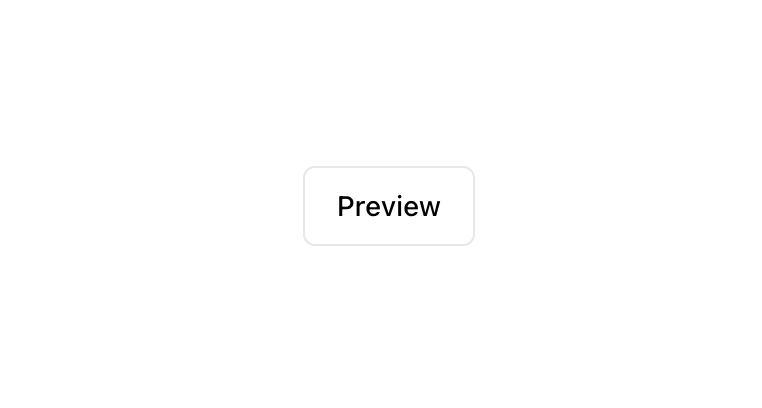
- Documentation
- Custom config file
- Open Source
- JavaScript Plugin
- Copy & Paste
- Tailwind CSS v3
- Responsive
Whether you're displaying a form, showcasing an image gallery, or confirming an action, modals provide a focused and efficient way to present information without navigating away from the current page.
Why Choose Tailwind CSS for Modals?
Tailwind CSS stands out because of its utility-first approach, allowing developers to build complex designs directly in their markup without writing custom CSS. This methodology offers several advantages when creating modals:
Speed and Efficiency: With predefined utility classes, you can rapidly prototype and iterate on modal designs without getting bogged down in CSS specifics.
Consistency: Tailwind ensures a consistent design language across your application, making your modals blend seamlessly with other components.
Customization: Tailwind’s extensive configuration allows for easy customization, enabling you to tailor modals to your project's unique needs.
Responsive Design: Tailwind makes it straightforward to create responsive modals that look great on all devices.
Building a Basic Tailwind Modal
Creating a modal with Tailwind involves structuring your HTML and applying the appropriate utility classes to achieve the desired appearance and behavior. Here's a simplified example to get you started:
<!-- Modal Background -->
<div class="fixed inset-0 bg-gray-600 bg-opacity-50 flex justify-center items-center">
<!-- Modal Container -->
<div class="bg-white rounded-lg shadow-lg p-6 w-1/3">
<h2 class="text-xl font-semibold mb-4">Modal Title</h2>
<p class="mb-4">This is a simple modal using Tailwind CSS.</p>
<button class="bg-blue-500 text-white px-4 py-2 rounded">Close</button>
</div>
</div>In this example:
Fixed Positioning: The modal background covers the entire viewport (
fixed inset-0) and centers the modal content.Styling: Utility classes handle background colors, opacity, flexbox alignment, padding, shadows, and rounded corners.
Responsiveness: Tailwind’s responsive utilities can further enhance this setup for various screen sizes.
Enhancing Modal Functionality
While the basic structure provides a foundation, enhancing modals with additional features can significantly improve user experience:
1. Transitions and Animations
Tailwind offers transition utilities to animate the appearance and disappearance of modals, making interactions smoother. For example:
<div class="fixed inset-0 bg-gray-600 bg-opacity-50 flex justify-center items-center transition-opacity duration-300">
<!-- Modal Content -->
</div>By adding transition-opacity and duration-300, the modal fades in and out over 300 milliseconds, creating a more polished feel.
2. Accessibility Considerations
Ensuring your modals are accessible is crucial. Tailwind doesn't handle accessibility out of the box, but you can implement best practices alongside it:
Focus Management: Trap focus within the modal while it's open to prevent users from navigating to elements behind it.
ARIA Attributes: Use attributes like
aria-modal="true"androle="dialog"to convey the modal's purpose to assistive technologies.Keyboard Navigation: Allow users to close the modal using the
Esckey and navigate through modal elements usingTab.
3. Responsive Design
Tailwind's responsive utilities make it easy to adjust modal sizes and layouts based on screen size. For instance:
<div class="bg-white rounded-lg shadow-lg p-6 w-full sm:w-2/3 md:w-1/2 lg:w-1/3">
<!-- Modal Content -->
</div>This setup ensures the modal takes up different widths depending on the device, enhancing usability across devices.
Customizing Modals with Tailwind
One of Tailwind's strengths is its customization flexibility. You can tailor modals to match your brand or specific design requirements by adjusting utility classes or extending Tailwind's configuration.
1. Theming and Colors
Customize colors to align with your brand's palette:
<div class="bg-white dark:bg-gray-800 rounded-lg shadow-lg p-6">
<!-- Modal Content -->
</div>Here, the dark:bg-gray-800 class ensures the modal adapts to dark mode settings, providing a consistent look in different themes.
2. Sizing and Spacing
Adjust the modal's size and spacing to fit your content:
<div class="bg-white rounded-lg shadow-lg p-8 w-11/12 max-w-md">
<!-- Modal Content -->
</div>Using w-11/12 with max-w-md ensures the modal is responsive while maintaining a maximum width for readability.
3. Typography
Enhance readability and hierarchy with Tailwind's typography utilities:
<h2 class="text-2xl font-bold mb-4">Modal Title</h2>
<p class="text-gray-700 mb-6">This modal is styled using Tailwind CSS utilities.</p>Proper use of font sizes, weights, and colors contributes to a clear and engaging modal design.
Integrating Tailwind Modals with JavaScript
While Tailwind handles the styling, integrating modals with JavaScript ensures they are interactive and functional. Here's a high-level overview of implementing modal behavior:
Toggle Visibility: Use JavaScript to add or remove classes that control the modal's visibility, such as
hiddenorflex.Event Listeners: Attach listeners to buttons for opening and closing the modal. For instance, a "Close" button can remove the
flexclass, hiding the modal.Animation Coordination: Coordinate Tailwind's transition classes with JavaScript to trigger animations when the modal appears or disappears.
By separating concerns—Tailwind for styling and JavaScript for behavior—you maintain clean and manageable code.
Best Practices for Using Tailwind Modals
To ensure your modals are effective and user-friendly, consider the following best practices:
1. Keep It Simple
Avoid cluttering the modal with excessive information or features. Focus on the primary purpose, whether it's confirming an action, displaying important information, or facilitating user input.
2. Ensure Accessibility
As mentioned earlier, make your modals accessible by managing focus, using appropriate ARIA attributes, and enabling keyboard navigation. This ensures all users can interact with your modals effectively.
3. Optimize for Performance
Large modals with heavy content can slow down your site. Optimize images, minimize dependencies, and keep the modal's content lightweight to maintain performance.
4. Provide Clear Actions
Buttons within the modal should clearly indicate their actions, such as "Save," "Cancel," or "Confirm." This clarity helps users understand what will happen when they interact with the modal.
5. Test Across Devices
Ensure your modals look and function correctly on various devices and screen sizes. Tailwind's responsive utilities aid in this, but thorough testing is essential to catch any inconsistencies.
Moving Beyond Basics: Advanced Modal Techniques
Once you're comfortable with basic modals, you can explore more advanced techniques to enhance their functionality and user experience.
1. Nested Modals
In scenarios where you need to display a modal within another modal, carefully manage the stacking context and focus to prevent user confusion. While feasible, use nested modals sparingly to avoid overwhelming users.
2. Dynamic Content Loading
For modals that display dynamic content, such as fetching data from an API, integrate JavaScript frameworks or libraries to handle asynchronous data fetching and rendering within the modal.
3. Drag-and-Drop Modals
Enhance user interaction by allowing modals to be draggable. While Tailwind doesn't provide this out of the box, combining it with JavaScript can enable draggable functionality, offering a more interactive experience.
4. Modal Variations
Create different modal styles for various purposes, such as alert modals, form modals, or image galleries. Tailwind's utility classes make it easy to differentiate these variations while maintaining a cohesive design language.
Tailwind CSS offers a powerful and flexible approach to creating modal components, blending efficiency with customization.
FAQ
Can I use Tailwind CSS modals with any JavaScript framework?
Absolutely! Tailwind CSS is framework-agnostic, meaning you can integrate its modal components with popular JavaScript frameworks like React, Vue, Angular, or even plain JavaScript. The utility classes handle the styling, while you manage the behavior using your preferred framework's paradigms.
Can I animate Tailwind modals without JavaScript?
Yes, Tailwind CSS provides transition utilities that allow you to animate modals purely with CSS. By applying classes like transition, duration-300, and relevant transition properties, you can create smooth opening and closing animations without additional JavaScript.
Do I need to write custom CSS for Tailwind modals?
No, one of Tailwind's strengths is its ability to handle most styling through utility classes. However, if you have specific design requirements, you can extend Tailwind's configuration or apply custom classes as needed.
Is it possible to customize Tailwind modals for different themes?
Yes, Tailwind's configuration allows you to customize colors, spacing, and other design aspects, enabling you to adapt modals to various themes, including light and dark modes, ensuring consistency with your overall design system.