 HOT
HOTTailkits UI
MCPBuild landing pages with AI
Discover a curated collection of Tailwind components powered by Framer Motion. Explore interactive UI elements and Framer Motion examples to boost your design.
 HOT
HOTBuild landing pages with AI
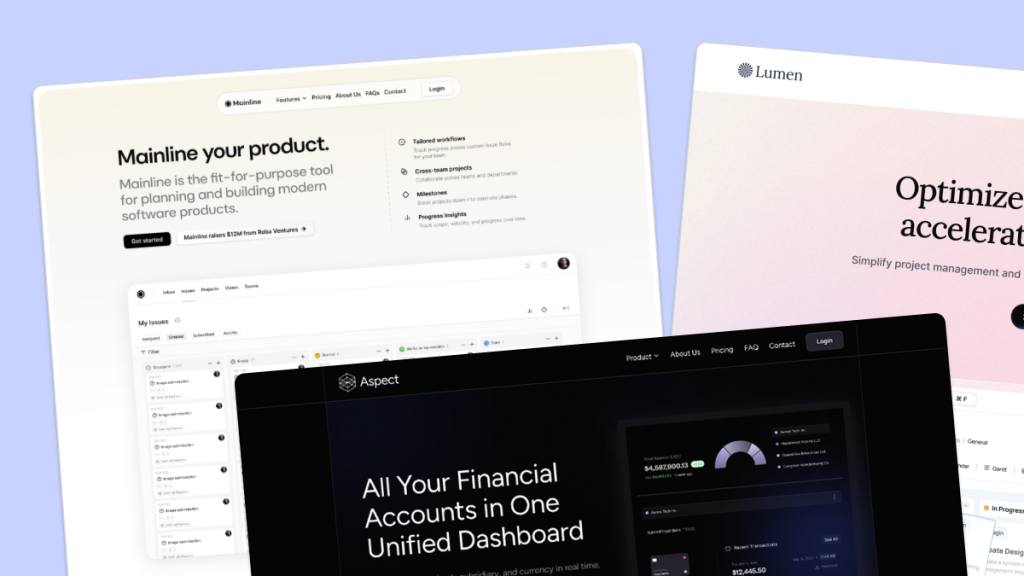 HOT
HOT959 Shadcn blocks & 10+ templates
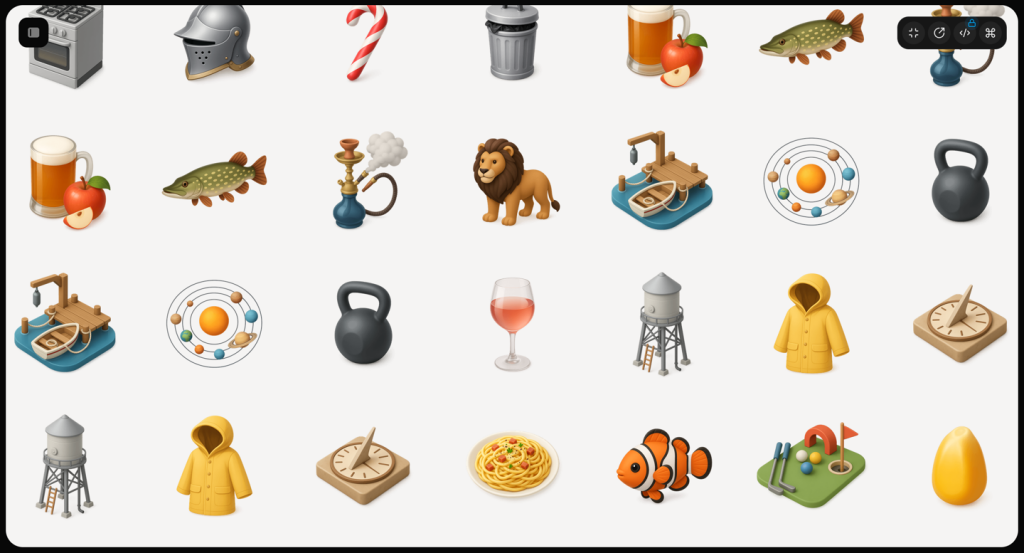
70+ animated shadcn/ui components for Next.js
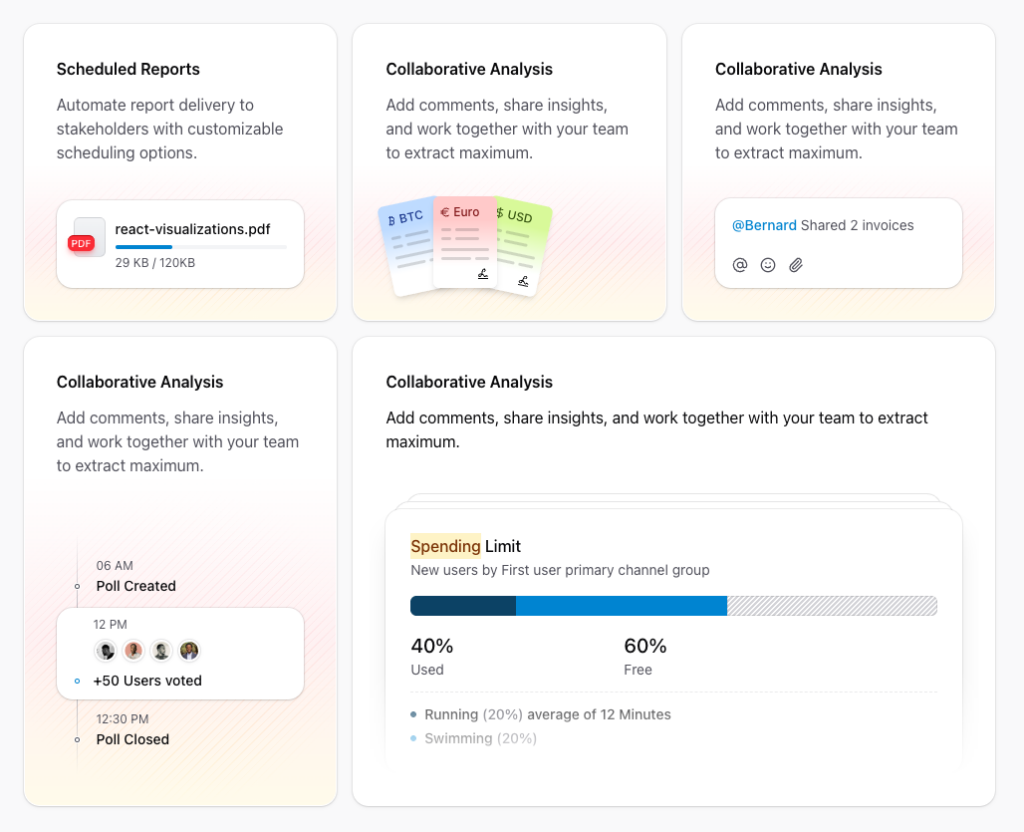
Free and premium Shadcn blocks
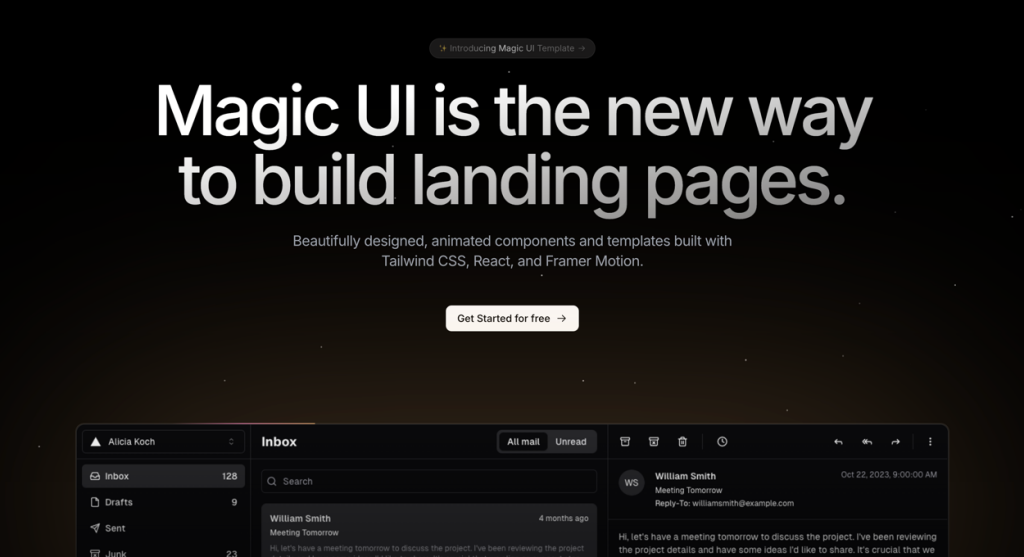
50+ animated sections and 3+ templates
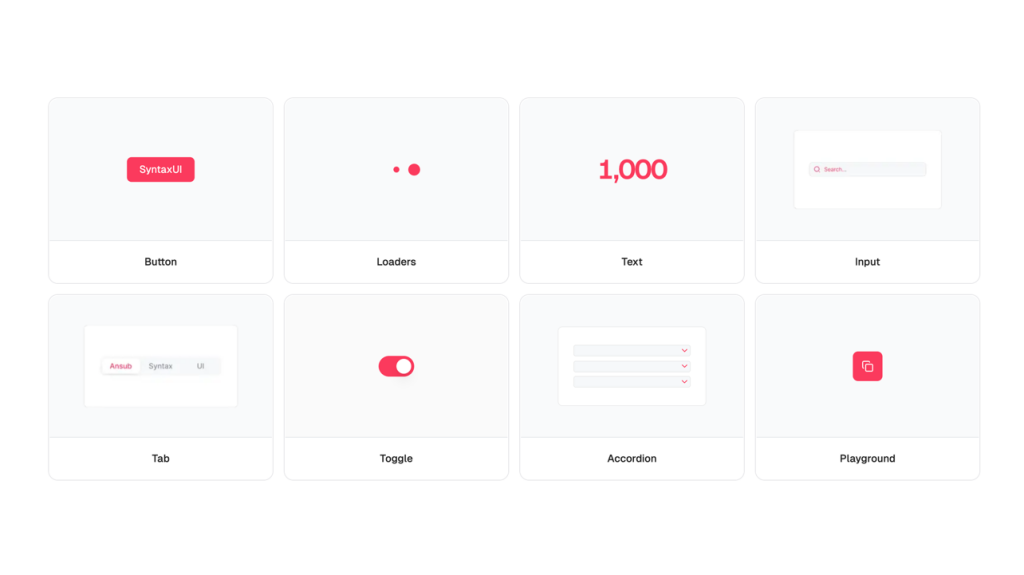
Free Tailwind & React UI components for rapid builds
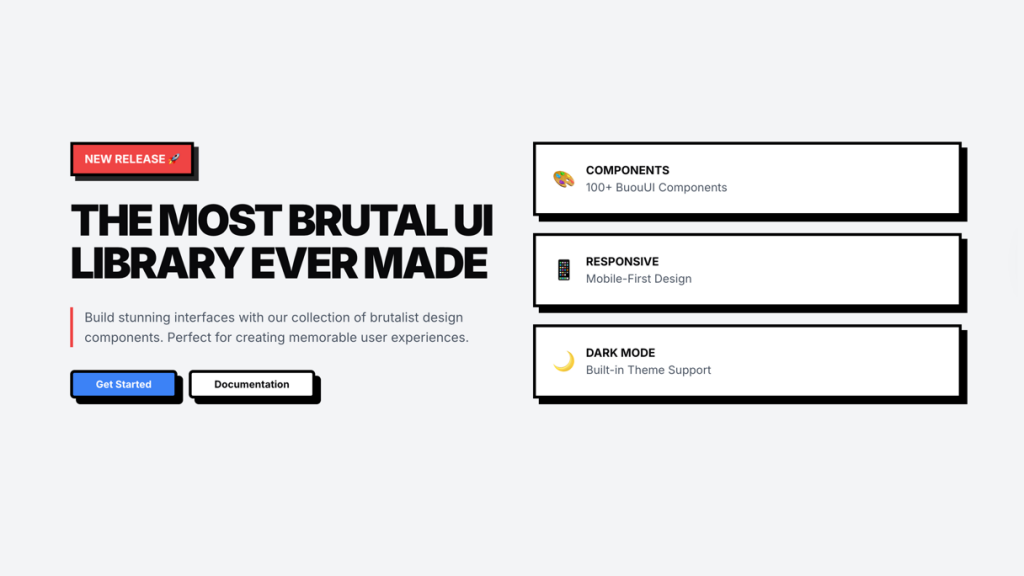
Retro Tailwind components ready to copy‑paste
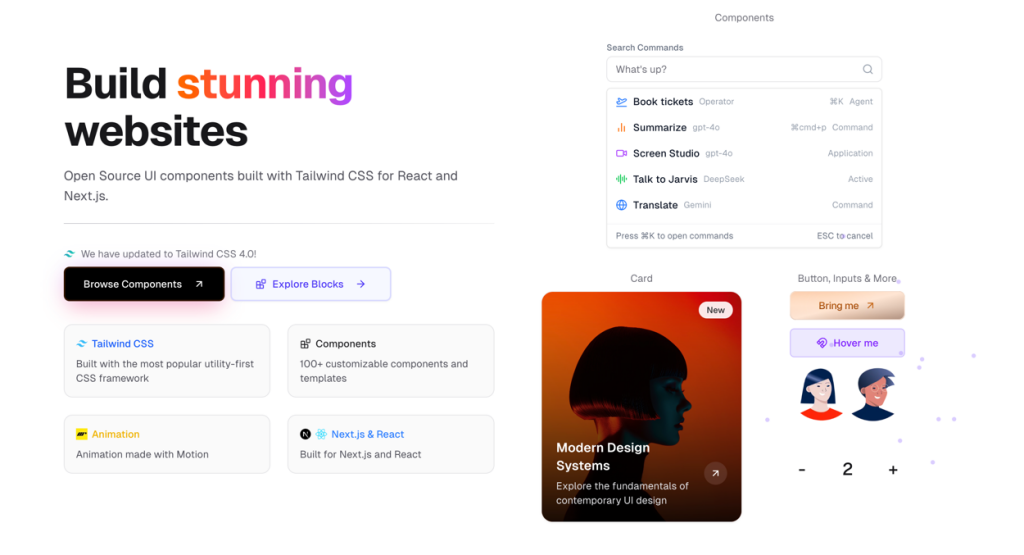
UI components built with Tailwind CSS for React and Next.js
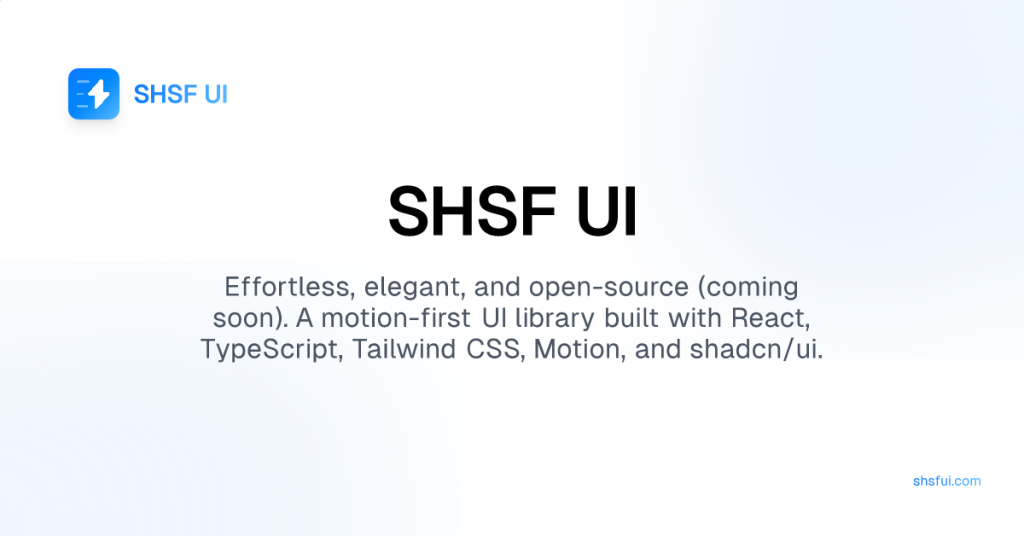
Motion-first UI library
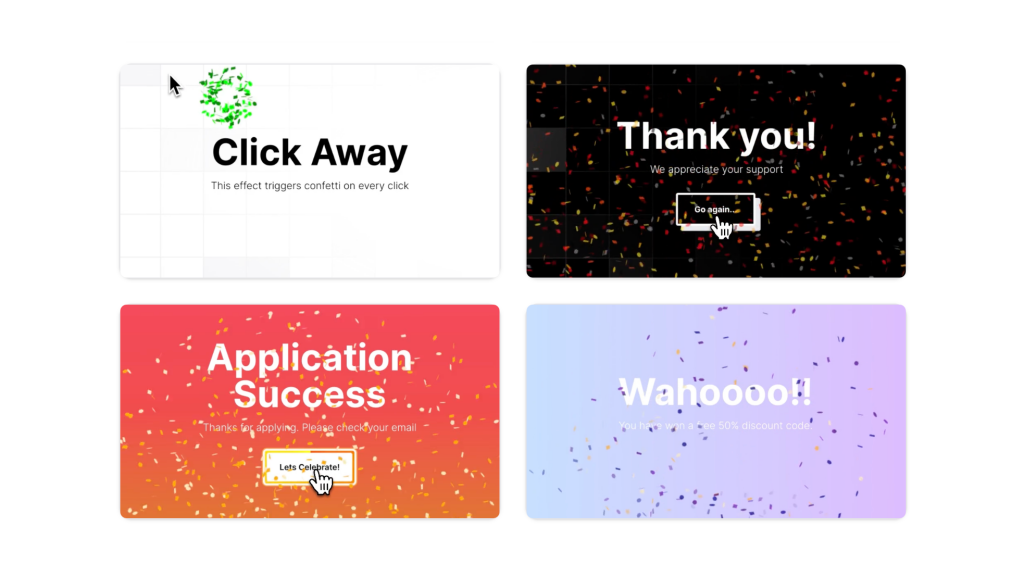
Animated Tailwind & Three.js web components
Best Tailwind components and elements to use on your web projects.
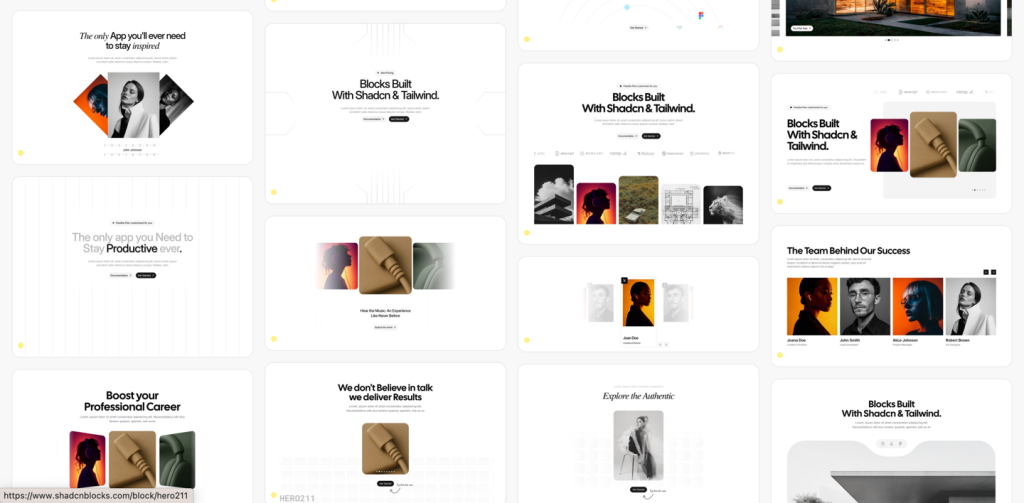 HOT
HOT959 shadcn/ui blocks for Tailwind
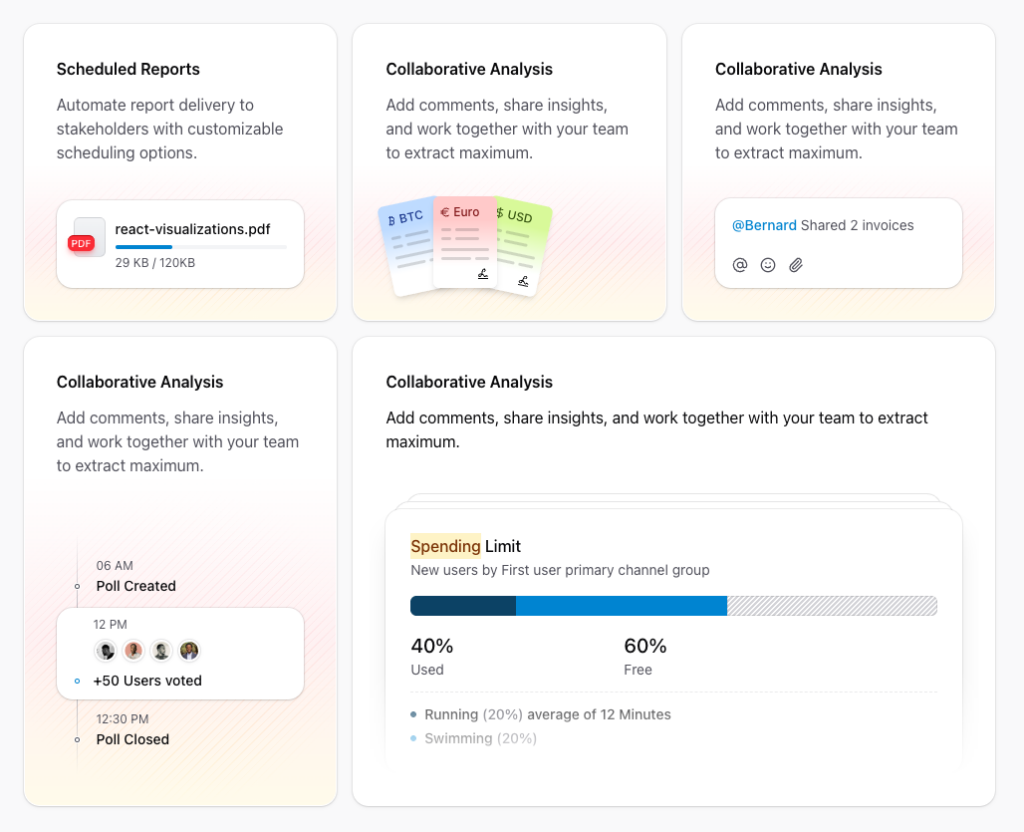
Free and premium Shadcn blocks
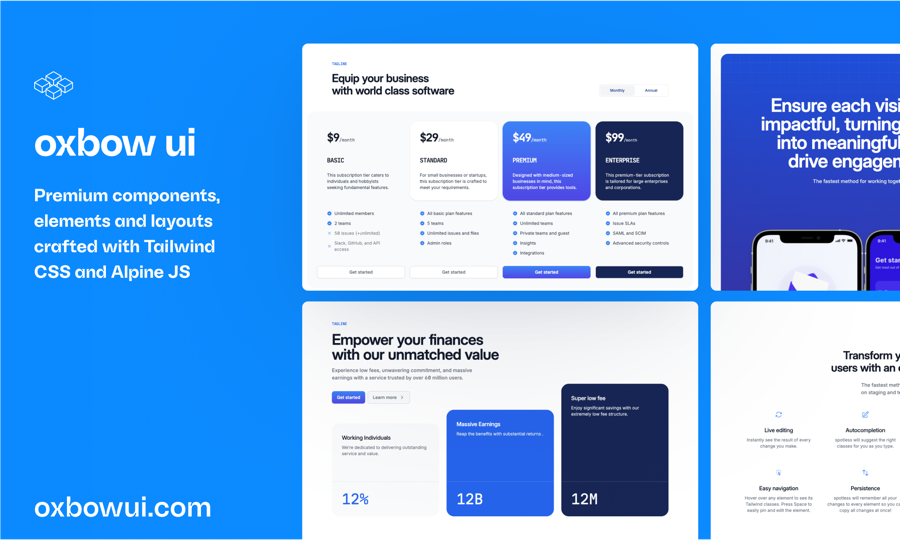
220+ Free & Premium Tailwind, Alpine.js components
Framer Motion is a production-ready animation library built for React. At its core, it allows developers to animate components with minimal effort. Instead of writing complex CSS keyframes or juggling JavaScript libraries, Framer Motion provides a simple, declarative API to create smooth, interactive animations.
Ease of Use: With a friendly API, you can quickly add animations to your React components. Just wrap your elements in a motion component and define properties like initial, animate, and transition to see them come to life.
Performance: Framer Motion uses advanced techniques like hardware acceleration and optimized animations under the hood, ensuring that even complex animations run smoothly.
Interactivity: Beyond basic animations, it supports gestures such as drag, hover, and tap. This means you can easily create interactive UI elements that respond to user actions.
Variants for Organization: One of the most powerful features is the ability to define variants. Variants let you group animation states and easily switch between them, making your code more organized and easier to maintain.
Framer Motion isn’t just for making things move; it’s a comprehensive tool that lets you control how elements appear, behave, and exit. From subtle fade-ins to dramatic layout transitions, the possibilities are endless.
Tailwind CSS is a utility-first CSS framework that offers a set of predefined classes to build designs directly in your markup. It eliminates the need for writing custom CSS for common styling tasks, which can significantly speed up your development process. When you combine Tailwind CSS with Framer Motion, you unlock a whole new level of creative potential.
Rapid Prototyping: Tailwind’s prebuilt classes make it quick to style your components, while Framer Motion adds dynamic animations effortlessly. This means you can iterate faster and see immediate visual results.
Consistency: Both Tailwind and Framer Motion promote a consistent design language. With Tailwind, your spacing, colors, and typography remain uniform. Framer Motion ensures that your animations feel smooth and natural across your entire project.
Customization: Tailwind gives you the flexibility to build custom designs without writing custom CSS. Framer Motion compliments this by allowing you to define custom animations that can be reused across your project, saving you time and keeping your code clean.
Interactivity: In today’s digital landscape, users expect interfaces that respond to their actions. Framer Motion’s gesture support and animation triggers enable you to create interactive experiences that keep users engaged, while Tailwind ensures these elements look sharp and modern.
Together, these tools empower you to build dynamic, visually appealing websites with a minimum of hassle.
When you’re looking for inspiration or trying to understand how to implement a particular effect, it helps to see real-world examples. Here are a few ideas that showcase the power of Framer Motion in action:
Imagine a button that scales slightly when a user hovers over it, giving the impression that it’s responsive and inviting. With Framer Motion, you can create this effect by simply wrapping your button element in a motion component and applying a whileHover property. In combination with Tailwind’s button styling classes, you can build an interactive button that feels modern and engaging.
A common animation in modern web design is the fade-in effect, where components gradually appear on the screen. With Framer Motion, you can define an initial state with zero opacity and then animate to full opacity. Additionally, if you’re animating a list of items, you can use staggered animations to have each item fade in one after the other, creating a smooth, cascading effect.
Framer Motion makes it incredibly easy to implement drag-and-drop features. Whether you’re building an interactive dashboard or a custom carousel, you can enable draggable components with minimal code. This is especially useful for building engaging user interfaces where the movement of elements adds to the overall experience.
When components change position or size, layout transitions can make these changes feel fluid rather than jarring. Framer Motion’s layout animations allow you to animate the transition of components as they move or resize, which can be particularly useful in responsive design or when building complex UI interactions.
If you’re eager to try out these ideas for yourself, integrating Framer Motion with Tailwind CSS is a straightforward process. Here’s a quick guide to get you started:
First, make sure you have a React project set up. Then, install Framer Motion and Tailwind CSS using npm or yarn:
npm install framer-motion tailwindcssTailwind CSS needs to be configured to work with your project. Create a tailwind.config.js file if you haven’t already, and set up your project to purge unused styles in production. This helps keep your final build as lean as possible.
module.exports = {
content: ['./src/**/*.{js,jsx,ts,tsx}', './public/index.html'],
theme: {
extend: {},
},
plugins: [],
};In your main CSS file (usually index.css), include the Tailwind directives:
@tailwind base;
@tailwind components;
@tailwind utilities;Now you’re ready to start using Framer Motion. Import the motion component from Framer Motion and wrap your Tailwind-styled elements in it. Define the animation properties such as initial, animate, and transition to see your component come alive.
import { motion } from 'framer-motion';
const AnimatedButton = () => (
<motion.button
className="px-4 py-2 bg-blue-500 text-white rounded shadow-lg"
whileHover={{ scale: 1.05 }}
whileTap={{ scale: 0.95 }}
transition={{ type: 'spring', stiffness: 300 }}
>
Click Me!
</motion.button>
);This simple example demonstrates how to create a responsive, animated button that reacts to user interactions.
Framer Motion and Tailwind CSS together offer endless possibilities when it comes to building interactive UI elements. In this section, let’s explore some practical examples and ideas for using these technologies together.
A navigation menu is one of the first elements users interact with. By adding subtle animations—such as sliding underlines, fading transitions, or scaling effects—you can make your navigation menu feel modern and responsive. For instance, you might create a navigation bar where the active link is highlighted by an animated sliding indicator. This not only improves the aesthetic appeal but also provides users with clear visual feedback on their location within the site.
The hero section of your website is prime real estate for making a strong first impression. Consider using Framer Motion to animate elements as they appear on the screen. With Tailwind CSS, you can easily control the layout and styling of your hero section, while Framer Motion handles the animation. This combination is perfect for designing hero sections with animated text, images that slide in from the side, or background transitions that add depth to your design.
Cards and list components are ubiquitous in web design. Imagine a grid of cards where each card gently scales up when hovered over, or a list where items fade into view one by one as the user scrolls. Framer Motion’s variants and layout animations allow you to create these effects with minimal effort. Tailwind CSS ensures that your cards are beautifully styled out of the box, while Framer Motion adds the dynamic behavior that captivates users.
Modal windows can be much more engaging when they animate into view rather than simply appearing abruptly. Framer Motion can be used to create smooth, fading transitions for modals, making them feel integrated with the rest of your interface. Coupled with Tailwind CSS for consistent styling, you can design modal components that enhance the user experience and make interactions feel more natural.
While Framer Motion and Tailwind CSS make it easy to add animations to your project, here are some best practices to keep in mind:
Keep It Subtle
Overly dramatic animations can sometimes distract from the user experience. Instead, aim for subtle transitions that enhance usability without overwhelming the viewer. For example, use slight scaling on buttons or gentle fades for text elements. A little motion can go a long way!
Use Variants for Reusability
Variants in Framer Motion let you define multiple animation states in one place. By using variants, you can easily apply consistent animations across different components. This not only simplifies your code but also ensures that your animations remain consistent throughout your project.
Optimize for Performance
Animations can sometimes impact performance, especially on mobile devices. Framer Motion is optimized for performance, but it’s still important to test your animations across different devices. Use Tailwind’s responsive utilities to adjust animations for smaller screens, ensuring a smooth experience for all users.
Experiment with Easing and Timing
The feel of an animation can be significantly affected by the easing function and duration. Framer Motion allows you to experiment with various easing options and transition types such as spring, tween, or inertia. Take the time to play around with these settings to find the perfect balance for your project.
Leverage Community Examples
There’s a wealth of inspiration out there. Websites like CodeSandbox and GitHub host numerous Framer Motion examples that you can fork and experiment with. By exploring these projects, you can learn new techniques and apply them to your own work. Remember, creativity is often sparked by seeing how others solve similar problems.
Framer Motion and Tailwind CSS together open up a world of possibilities for building modern, interactive web interfaces. With Framer Motion’s easy-to-use API and Tailwind CSS’s flexible utility classes, you can build components that are both visually stunning and highly responsive.
By starting small and gradually exploring more complex animations, you’ll not only improve your development skills but also create websites that stand out in today’s competitive digital landscape.