Video
Alpine.js and Tailwind video component by Pines UI Library.
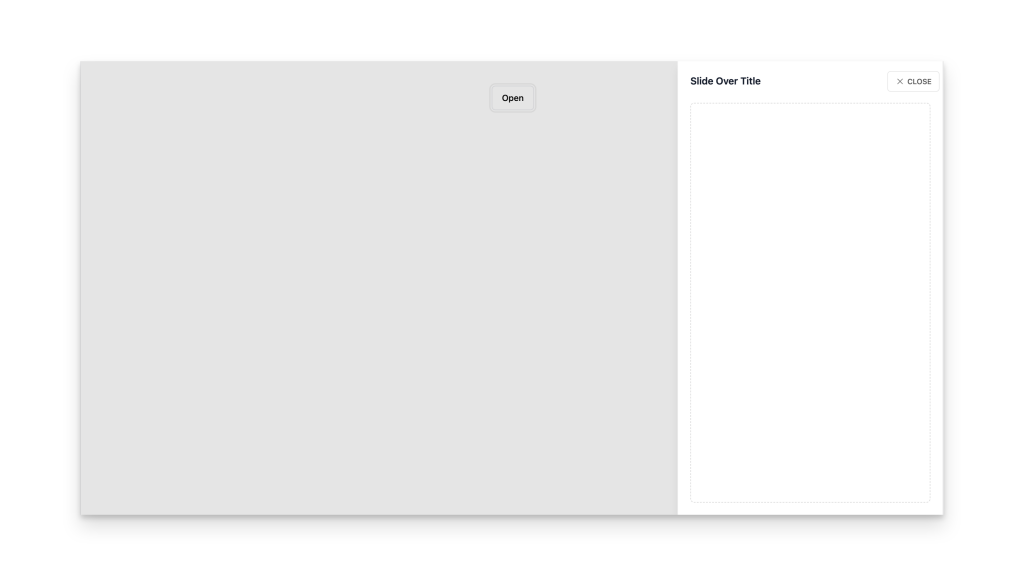
- Documentation
- Custom config file
- Open Source
- JavaScript Plugin
- Copy & Paste
- Tailwind CSS v3
- Responsive
Want to make your website more engaging with videos? Great news! Video components are perfect for this, and with Tailwind CSS, you can create beautiful video players in no time. No need to build everything from scratch - let's learn all about making amazing video features for your site.
Creating video components using Tailwind CSS allows you to build responsive, customizable, and visually appealing video elements with ease. Below are several examples of video components styled with Tailwind CSS, including a responsive video container, a video with overlay text, and a custom video player interface.
1. Responsive Video Container
Ensure that your videos are responsive and maintain the correct aspect ratio across different devices.
HTML
<div class="relative pb-56.25% h-0 overflow-hidden">
<iframe
class="absolute top-0 left-0 w-full h-full"
src="<https://www.youtube.com/embed/dQw4w9WgXcQ>"
frameborder="0"
allowfullscreen
></iframe>
</div>Explanation
Container (
div)relative: Sets the container’s position to relative for absolutely positioned children.pb-56.25%: Sets padding-bottom to 56.25%, which maintains a 16:9 aspect ratio (9/16 = 0.5625).h-0: Sets height to 0 to enable the padding-bottom to set the height.overflow-hidden: Hides any overflow content.
Iframe
absolute top-0 left-0 w-full h-full: Positions the iframe absolutely to fill the container.
Using Tailwind's Aspect Ratio Plugin
Alternatively, Tailwind CSS provides an aspect-ratio plugin that simplifies aspect ratio handling.
<div class="aspect-w-16 aspect-h-9">
<iframe
class="w-full h-full"
src="<https://www.youtube.com/embed/dQw4w9WgXcQ>"
frameborder="0"
allowfullscreen
></iframe>
</div>Note
Ensure you have the @tailwindcss/aspect-ratio plugin installed and configured in your tailwind.config.js:
// tailwind.config.js
module.exports = {
// ...
plugins: [
require('@tailwindcss/aspect-ratio'),
// other plugins
],
};2. Video with Overlay Text
Add overlay text or buttons on top of your video for captions, titles, or call-to-action buttons.
HTML
<div class="relative">
<video class="w-full h-auto" controls>
<source src="path-to-your-video.mp4" type="video/mp4" />
Your browser does not support the video tag.
</video>
<div class="absolute inset-0 flex items-center justify-center bg-black bg-opacity-50">
<h2 class="text-white text-2xl font-bold">Your Overlay Title</h2>
</div>
</div>Explanation
Container (
div)relative: Positions the container relative to position the overlay absolutely.
Video
w-full h-auto: Makes the video responsive.controls: Adds default video controls.
Overlay (
div)absolute inset-0: Covers the entire video area.flex items-center justify-center: Centers the content both vertically and horizontally.bg-black bg-opacity-50: Adds a semi-transparent black background.
Overlay Text (
h2)text-white text-2xl font-bold: Styles the text for visibility and emphasis.
3. Custom Video Player Controls
Create custom play/pause buttons and other controls using Tailwind CSS for a personalized video player interface.
HTML
<div class="max-w-2xl mx-auto">
<div class="relative">
<video id="myVideo" class="w-full h-auto" src="path-to-your-video.mp4"></video>
<button
id="playPauseBtn"
class="absolute bottom-4 left-4 bg-gray-800 bg-opacity-50 text-white p-2 rounded-full hover:bg-opacity-75 focus:outline-none"
>
▶️
</button>
</div>
</div>JavaScript
const video = document.getElementById('myVideo');
const playPauseBtn = document.getElementById('playPauseBtn');
playPauseBtn.addEventListener('click', () => {
if (video.paused) {
video.play();
playPauseBtn.innerHTML = '⏸️';
} else {
video.pause();
playPauseBtn.innerHTML = '▶️';
}
});Explanation
Container (
div.max-w-2xl.mx-auto)max-w-2xl: Sets a maximum width for the video player.mx-auto: Centers the container horizontally.
Video (
video#myVideo)w-full h-auto: Makes the video responsive.
Play/Pause Button (
button#playPauseBtn)absolute bottom-4 left-4: Positions the button at the bottom-left corner of the video.bg-gray-800 bg-opacity-50: Adds a semi-transparent dark background.text-white p-2 rounded-full: Styles the button with padding and a circular shape.hover:bg-opacity-75: Increases opacity on hover for better interactivity.focus:outline-none: Removes the default focus outline for a cleaner look.
JavaScript
Toggles play and pause states of the video.
Updates the button icon based on the video state.
Enhancements
You can extend this setup by adding more controls like volume sliders, progress bars, fullscreen toggles, etc., all styled using Tailwind CSS classes.
4. Video Gallery with Tailwind CSS
Create a gallery layout where multiple videos are displayed in a responsive grid.
HTML
<div class="container mx-auto px-4 py-8">
<h1 class="text-3xl font-bold mb-6 text-center">Video Gallery</h1>
<div class="grid grid-cols-1 sm:grid-cols-2 md:grid-cols-3 gap-6">
<!-- Video Item 1 -->
<div class="relative group">
<video class="w-full h-auto" controls>
<source src="path-to-video1.mp4" type="video/mp4" />
Your browser does not support the video tag.
</video>
<div class="absolute inset-0 bg-black bg-opacity-0 group-hover:bg-opacity-50 flex items-center justify-center transition duration-300">
<span class="text-white text-xl opacity-0 group-hover:opacity-100 transition duration-300">Play</span>
</div>
</div>
<!-- Repeat similar blocks for more videos -->
<!-- Video Item 2 -->
<div class="relative group">
<video class="w-full h-auto" controls>
<source src="path-to-video2.mp4" type="video/mp4" />
Your browser does not support the video tag.
</video>
<div class="absolute inset-0 bg-black bg-opacity-0 group-hover:bg-opacity-50 flex items-center justify-center transition duration-300">
<span class="text-white text-xl opacity-0 group-hover:opacity-100 transition duration-300">Play</span>
</div>
</div>
<!-- Add more video items as needed -->
</div>
</div>Explanation
Container (
div.container)mx-auto px-4 py-8: Centers the gallery and adds padding.
Grid (
div.grid)grid grid-cols-1 sm:grid-cols-2 md:grid-cols-3 gap-6: Creates a responsive grid that adjusts the number of columns based on screen size.
Video Item (
div.relative.group)relative: Positions the container relative for the overlay.group: Enables group-hover functionality for child elements.
Overlay (
div.absolute.inset-0)absolute inset-0: Covers the entire video area.bg-black bg-opacity-0 group-hover:bg-opacity-50: Shows a semi-transparent overlay on hover.flex items-center justify-center: Centers the "Play" text.transition duration-300: Adds smooth transition effects.
Play Text (
span)text-white text-xl opacity-0 group-hover:opacity-100: Fades in the text on hover.transition duration-300: Smooth transition for opacity.
Customization
Replace
"path-to-video1.mp4"and"path-to-video2.mp4"with your actual video URLs.Customize the overlay text or add icons as needed.
Adjust grid columns and gaps based on your design requirements.
5. Video Background Section
Use a video as a background for a hero section with overlaying text.
HTML
<section class="relative h-screen overflow-hidden">
<video
autoplay
muted
loop
class="absolute top-0 left-0 w-full h-full object-cover"
>
<source src="path-to-background-video.mp4" type="video/mp4" />
Your browser does not support the video tag.
</video>
<div class="absolute top-0 left-0 w-full h-full bg-black bg-opacity-50"></div>
<div class="relative z-10 flex items-center justify-center h-full">
<div class="text-center text-white px-4">
<h1 class="text-5xl font-bold mb-4">Welcome to Our Website</h1>
<p class="text-xl mb-6">Experience the best services with us</p>
<a
href="#"
class="bg-blue-500 hover:bg-blue-700 text-white font-bold py-2 px-4 rounded"
>
Get Started
</a>
</div>
</div>
</section>Explanation
Section (
section.relative)relative h-screen overflow-hidden: Sets the section to full viewport height and hides overflow.
Video (
video)autoplay muted loop: Automatically plays, is muted, and loops the video.absolute top-0 left-0 w-full h-full object-cover: Covers the entire section without distortion.
Overlay (
div.absolute)absolute top-0 left-0 w-full h-full bg-black bg-opacity-50: Adds a dark semi-transparent layer over the video for better text readability.
Content (
div.relative.z-10)relative z-10: Ensures content is above the overlay.flex items-center justify-center h-full: Centers the content both vertically and horizontally.text-center text-white px-4: Centers the text and adds padding.
Text and Button
h1: Main heading.p: Subheading or description.a: Call-to-action button with Tailwind styling.
Customization
Replace
"path-to-background-video.mp4"with your desired background video.Adjust text content, styles, and button links as needed.
Modify the opacity and color of the overlay to match your design aesthetics.
The Rise of Video in Web Development
Did you know that adding videos to your website can make people stay longer? That's huge! Videos have become super popular in web design. You'll see them everywhere now - from online stores showing off their products to teaching platforms sharing lessons. They're great for marketing, social media, and even helping customers understand your products better.
What Makes a Great Video Component?
The best video players have simple, easy-to-use controls. Think about your favorite video platforms - they all have play and pause buttons that work smoothly. Good volume controls make it easy to adjust sound levels. A progress bar helps viewers know how much of the video they've watched.
But there's more to it! Great video players change size to fit any screen. They work just as well on phones as they do on computers. The video quality adjusts automatically based on your internet speed, so you don't have to wait for buffering.
Making Your Video Player Look Amazing
With Tailwind CSS, you can make your video player match your website's style perfectly. Want different colored buttons? Easy! Need a special layout? No problem! You can change how everything looks - from the play button to the progress bar.
Think about how people will use your video player. When someone hovers over a button, it should react. Clicking should feel smooth and natural. For phone users, the buttons need to be big enough to tap easily. You can even add cool features like double-tap to skip forward or back.
Making Videos Play Smoothly
Nobody likes waiting for videos to load! Good video players start playing quickly and don't stop to buffer. They're smart about how they use your internet connection. The video quality changes based on your connection speed, so you get the best possible picture without delays.
Videos on Phones and Tablets
Most people watch videos on their phones these days. That's why your video player needs to work great on mobile devices. The buttons should be easy to tap with your finger. Videos should play well no matter how you hold your phone. You might want to add features like saving videos to watch later when you're offline.
Putting It All Together
Adding video players to your website takes some planning. You'll want to test how they work with your other website features. Make sure they load quickly and handle errors gracefully. Check that they work in different web browsers too.
Cool Extra Features
Modern video players can do some pretty neat stuff. Picture-in-picture mode lets people watch while doing other things. Speed controls help viewers watch at their preferred pace. You can add chapters to long videos to help people find specific parts. Some players even let viewers leave comments or reactions.
Keeping Videos Safe
If you're sharing videos, you'll want to keep them secure. This means making sure only the right people can watch them. You might need password protection or special links. Don't forget about privacy - be clear about how you use viewer data.
Tips for Building Video Components with Tailwind CSS
Responsive Design: Utilize Tailwind’s responsive utilities (
sm:,md:,lg:,xl:,2xl:) to ensure your video components look great on all devices.Customization: Tailwind’s utility-first approach allows you to easily customize components without writing custom CSS. Leverage classes for spacing, colors, typography, and more.
Plugins: Make use of Tailwind CSS plugins like
@tailwindcss/aspect-ratiofor maintaining aspect ratios, or@tailwindcss/formsif you’re integrating forms with video components.Accessibility: Always ensure your video components are accessible. Use
arialabels, provide captions, and ensure controls are keyboard navigable.Performance: Optimize video files for web use. Use appropriate formats (
MP4,WebM), compress videos to reduce load times, and consider lazy loading for videos not immediately in view.Interactivity: Enhance user experience by adding interactive elements like custom controls, hover effects, and playback indicators using Tailwind’s transition and animation utilities.
Let's wrap this up! Video components make websites better. They help you share your message in an engaging way. With Tailwind CSS video components, you can create video players that look great and work smoothly for everyone.
Ready to add videos to your site? Check out our collection and find the perfect video component for your needs!
FAQ
Can I use multiple Tailwind video components on the same page?
Yes! Each video component works independently. Just make sure to give each one a unique identifier. You can have different styles and configurations for each player, making them perfect for galleries or playlists.
How do I style my video player controls using Tailwind CSS classes?
You can style controls by applying Tailwind utility classes directly to your video component elements. For play buttons, try classes like 'bg-blue-500', 'rounded-full', and 'hover:bg-blue-600'. For progress bars, combine classes like 'h-2', 'bg-gray-200', and 'rounded' to create the perfect look.
How do I make my Tailwind video component responsive without breaking the layout?
Use Tailwind's responsive utility classes like 'w-full', 'max-w-screen-md', and 'aspect-video' on your video container. Add 'object-cover' or 'object-contain' to maintain proper video proportions across screen sizes.
What's the best way to handle video thumbnails with Tailwind components?
Create an overlay div with classes like 'absolute', 'inset-0', and 'bg-black/50' for the thumbnail container. Add your thumbnail image with 'object-cover' and use 'group' classes to show/hide the play button on hover.
How do I add custom play/pause animations to my Tailwind video component?
Combine Tailwind's transition utilities like 'transition-transform', 'duration-300', and 'ease-in-out' with transform classes. You can create smooth animations for your control buttons without writing custom CSS.