Gallery
Alpine.js and Tailwind image gallery component by Pines UI Library.
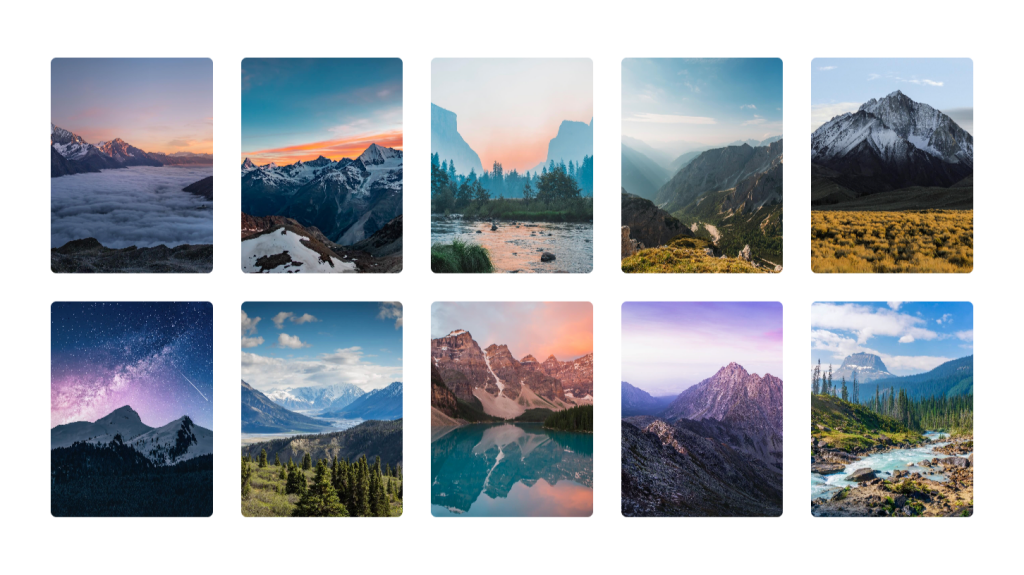
- Documentation
- Custom config file
- Open Source
- JavaScript Plugin
- Copy & Paste
- Tailwind CSS v3
- Responsive
Pines UI Image Gallery component uses Alpine Teleport Directive
Creating an eye-catching image gallery can elevate any website, whether it’s a portfolio, a blog, or an e-commerce store. Tailwind CSS, known for its utility-first approach, offers a flexible and efficient way to build beautiful gallery components without writing extensive custom CSS.
Why Choose Tailwind Gallery Components?
Tailwind CSS stands out because it doesn't impose design decisions on you. Instead, it provides low-level utility classes that let you build custom designs without leaving your HTML. When it comes to galleries, Tailwind’s flexibility allows you to create responsive, accessible, and visually appealing layouts with minimal effort. Here are some reasons why Tailwind is an excellent choice for gallery components:
Customization: Easily adjust spacing, sizing, and layout without writing custom CSS.
Responsiveness: Tailwind’s responsive design utilities ensure your gallery looks great on all screen sizes.
Consistency: Maintain design consistency across your project by using a unified set of utility classes.
Rapid Development: Quickly prototype and iterate on gallery designs without getting bogged down in CSS.
Core Concepts for Building Gallery Components
Before diving into specific components, it’s essential to understand some core Tailwind concepts that will help you build effective galleries.
Grid and Flexbox Layouts
Tailwind provides extensive support for CSS Grid and Flexbox, both of which are fundamental for creating responsive and flexible gallery layouts.
Grid Layout: Ideal for creating multi-column galleries with consistent spacing.
<div class="grid grid-cols-3 gap-4"> <img src="image1.jpg" alt="Image 1" class="w-full h-auto"> <img src="image2.jpg" alt="Image 2" class="w-full h-auto"> <img src="image3.jpg" alt="Image 3" class="w-full h-auto"> </div>Flexbox Layout: Useful for creating rows of images that can wrap and adjust based on screen size.
<div class="flex flex-wrap -m-2"> <div class="p-2 w-1/3"> <img src="image1.jpg" alt="Image 1" class="w-full h-auto"> </div> <div class="p-2 w-1/3"> <img src="image2.jpg" alt="Image 2" class="w-full h-auto"> </div> <div class="p-2 w-1/3"> <img src="image3.jpg" alt="Image 3" class="w-full h-auto"> </div> </div>
Responsive Design
Tailwind’s responsive utilities allow your gallery to adapt seamlessly to different screen sizes. You can define different column counts, spacing, and image sizes for various breakpoints.
<div class="grid grid-cols-1 sm:grid-cols-2 md:grid-cols-3 gap-4">
<!-- Gallery items -->
</div>Spacing and Sizing
Tailwind offers a comprehensive set of spacing and sizing utilities to control the padding, margin, width, and height of your gallery elements, ensuring consistent and visually appealing layouts.
<img src="image.jpg" alt="Gallery Image" class="w-full h-64 object-cover">Building Common Gallery Components
Let’s explore some common gallery components you might want to create using Tailwind CSS.
Basic Image Gallery
A simple grid-based gallery is a great starting point. Using Tailwind’s grid utilities, you can create a clean and responsive layout effortlessly.
<div class="grid grid-cols-2 sm:grid-cols-3 md:grid-cols-4 gap-4">
<img src="image1.jpg" alt="Image 1" class="w-full h-48 object-cover rounded">
<img src="image2.jpg" alt="Image 2" class="w-full h-48 object-cover rounded">
<img src="image3.jpg" alt="Image 3" class="w-full h-48 object-cover rounded">
<img src="image4.jpg" alt="Image 4" class="w-full h-48 object-cover rounded">
</div>Features:
Responsive Columns: Adjusts the number of columns based on screen size.
Consistent Spacing: Uses
gap-4for uniform spacing between images.Object Cover: Ensures images cover the allocated space without distortion.
Rounded Corners: Adds a subtle border radius for a polished look.
Masonry Layout
For a more dynamic and Pinterest-like layout, a masonry grid can showcase images of varying heights gracefully. While Tailwind doesn’t provide a masonry layout out of the box, you can achieve it with a combination of utilities and a little extra CSS.
<div class="columns-2 sm:columns-3 md:columns-4 gap-4">
<img src="image1.jpg" alt="Image 1" class="mb-4 w-full object-cover rounded">
<img src="image2.jpg" alt="Image 2" class="mb-4 w-full object-cover rounded">
<img src="image3.jpg" alt="Image 3" class="mb-4 w-full object-cover rounded">
<img src="image4.jpg" alt="Image 4" class="mb-4 w-full object-cover rounded">
</div>Note: For advanced masonry layouts, consider integrating a JavaScript library alongside Tailwind.
Image Gallery with Lightbox
Enhance user experience by allowing visitors to click on images to view them in a larger lightbox modal. Tailwind can handle the styling, while you can use a simple JavaScript library for the lightbox functionality.
<!-- Gallery -->
<div class="grid grid-cols-2 sm:grid-cols-3 md:grid-cols-4 gap-4">
<a href="image1_large.jpg" class="block">
<img src="image1.jpg" alt="Image 1" class="w-full h-48 object-cover rounded">
</a>
<!-- More images -->
</div>Features:
Clickable Images: Wrap images in anchor tags to trigger the lightbox.
Consistent Styling: Maintain the same responsive and aesthetic properties.
Enhanced UX: Provide a seamless way for users to view larger versions without leaving the page.
Hover Effects Gallery
Add interactive hover effects to make your gallery more engaging. Tailwind’s transition and transform utilities make it easy to add subtle animations.
<div class="grid grid-cols-2 sm:grid-cols-3 md:grid-cols-4 gap-4">
<div class="relative overflow-hidden">
<img src="image1.jpg" alt="Image 1" class="w-full h-48 object-cover rounded transform transition-transform duration-300 hover:scale-105">
<div class="absolute inset-0 bg-black bg-opacity-25 opacity-0 hover:opacity-100 transition-opacity duration-300"></div>
</div>
<!-- More images -->
</div>Features:
Scale on Hover: Slightly enlarge the image when hovered for a dynamic effect.
Overlay: Apply a semi-transparent overlay to highlight the image.
Smooth Transitions: Ensure the effects are fluid and not jarring.
Accessibility
Building accessible galleries ensures that all users, including those with disabilities, can interact with your content effectively. Here are some tips to make your Tailwind gallery components more accessible:
Alt Text: Always provide meaningful
altattributes for images to describe their content.<img src="image.jpg" alt="A beautiful sunset over the mountains" class="w-full h-48 object-cover rounded">Keyboard Navigation: Ensure that interactive elements like links or buttons are focusable and operable via keyboard.
<a href="image_large.jpg" class="block focus:outline-none focus:ring-2 focus:ring-blue-500"> <img src="image.jpg" alt="Image Description" class="w-full h-48 object-cover rounded"> </a>Contrast: Maintain sufficient color contrast between text and background for readability.
ARIA Attributes: Use ARIA roles and properties where necessary to enhance screen reader support.
Optimizing Performance
A performant gallery keeps your website fast and responsive. Here’s how you can optimize your Tailwind gallery components:
Image Optimization: Compress images to reduce file sizes without sacrificing quality. Tools like ImageOptim or TinyPNG can help.
Lazy Loading: Implement lazy loading for images to defer loading until they are in the viewport, speeding up initial page load.
<img src="image.jpg" alt="Image Description" loading="lazy" class="w-full h-48 object-cover rounded">Caching: Utilize browser caching to store images locally on users' devices, improving load times on subsequent visits.
Responsive Images: Serve appropriately sized images based on the user's device to save bandwidth and enhance loading speed.
Customizing Tailwind for Your Gallery
Tailwind is highly customizable. You can extend its default configuration to better suit your gallery’s design requirements.
Extending the Configuration
You might want to add custom colors, spacing, or breakpoints to match your branding or specific design needs.
// tailwind.config.js
module.exports = {
theme: {
extend: {
colors: {
galleryBg: '#f9fafb',
},
spacing: {
'128': '32rem',
},
},
},
variants: {},
plugins: [],
};Creating Reusable Components
To keep your HTML clean and maintainable, consider creating reusable components using Tailwind’s @apply directive in your CSS.
/* styles.css */
.gallery-item {
@apply relative overflow-hidden;
}
.gallery-image {
@apply w-full h-48 object-cover rounded transform transition-transform duration-300 hover:scale-105;
}
.overlay {
@apply absolute inset-0 bg-black bg-opacity-25 opacity-0 hover:opacity-100 transition-opacity duration-300;
}<div class="grid grid-cols-2 sm:grid-cols-3 md:grid-cols-4 gap-4">
<div class="gallery-item">
<img src="image1.jpg" alt="Image 1" class="gallery-image">
<div class="overlay"></div>
</div>
<!-- More images -->
</div>Integrating Tailwind with JavaScript Libraries
For advanced functionalities like modals, carousels, or lightboxes, integrating Tailwind with JavaScript libraries can provide a more dynamic experience.
Example: Using Alpine.js with Tailwind
Alpine.js pairs wonderfully with Tailwind for adding interactivity without the overhead of larger frameworks.
<!-- Modal Trigger -->
<button @click="open = true" class="px-4 py-2 bg-blue-500 text-white rounded">View Gallery</button>
<!-- Modal -->
<div x-show="open" class="fixed inset-0 bg-black bg-opacity-50 flex items-center justify-center">
<div class="bg-white p-4 rounded">
<span @click="open = false" class="text-black">×</span>
<div class="grid grid-cols-2 sm:grid-cols-3 md:grid-cols-4 gap-4">
<!-- Gallery images -->
</div>
</div>
</div>
<script>
function gallery() {
return {
open: false,
};
}
</script>Benefits:
Lightweight: Minimal JavaScript footprint.
Reactive: Easily manage state and interactivity.
Seamless Integration: Works harmoniously with Tailwind’s utility classes.
Best Practices for Tailwind Gallery Components
To ensure your gallery components are effective and maintainable, keep these best practices in mind:
Consistency: Use consistent spacing, sizing, and styling across all gallery elements.
Mobile-First Design: Design your gallery for mobile devices first, then enhance it for larger screens.
Semantic HTML: Use appropriate HTML elements to improve SEO and accessibility.
Maintainability: Keep your HTML clean and organized. Use reusable classes and avoid redundancy.
Testing: Test your gallery across different devices and browsers to ensure compatibility and responsiveness.
Conclusion
Tailwind CSS offers a powerful and flexible approach to building gallery components that are both beautiful and functional. By leveraging Tailwind’s utility-first classes, you can create responsive, accessible, and customizable galleries with minimal effort.
FAQ
What are some accessibility tips for Tailwind galleries?
Ensure all images have descriptive alt text, make interactive elements keyboard-navigable, maintain sufficient color contrast, and use ARIA attributes where necessary to enhance screen reader support.
How do I add a lightbox effect to my Tailwind gallery?
To add a lightbox effect, wrap your images in anchor tags linking to the larger versions and use a JavaScript library like Lightbox2 or implement custom modal functionality with frameworks like Alpine.js.
How can I improve my gallery's loading speed?
Optimize your images by compressing them, implement lazy loading to defer off-screen images, and use responsive image techniques to serve appropriately sized images based on the user’s device.
Do I need to write custom CSS for Tailwind galleries?
Not necessarily. Tailwind’s extensive utility classes can handle most styling needs. However, for unique designs, you might need to extend Tailwind’s configuration or add minimal custom CSS.
Can I integrate Tailwind galleries with CMS platforms like WordPress?
Absolutely! Tailwind CSS can be integrated into WordPress themes or plugins. You can use Tailwind’s utility classes within your theme’s templates to build responsive and customizable galleries.