Accordion
Tailwind accordion component with Alpine.js
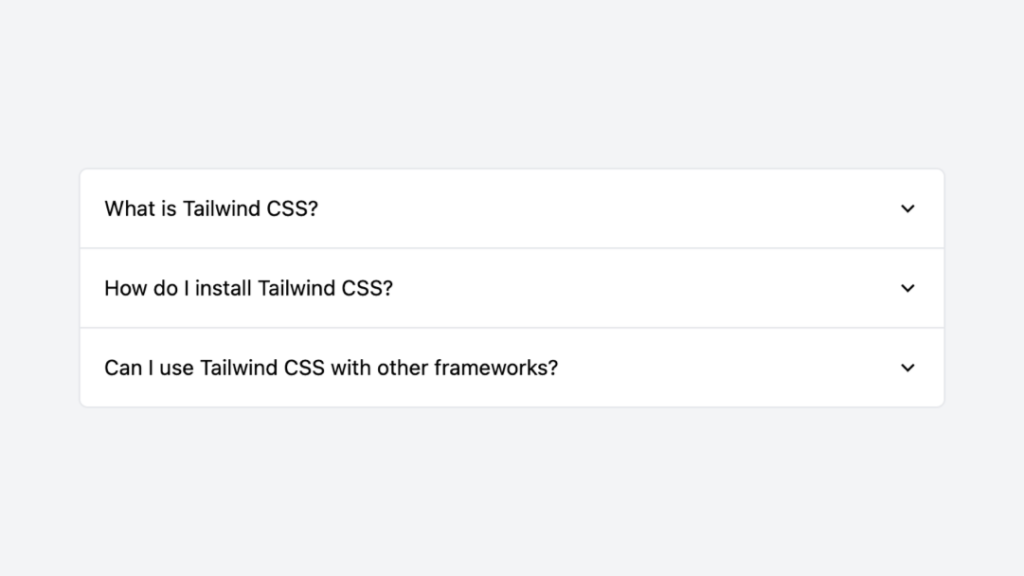
- Documentation
- Open Source
- JavaScript Plugin
- Copy & Paste
- Tailwind CSS v3
- Responsive
Code Sample
Here is the code of the component above:
<body class="flex items-center justify-center min-h-screen bg-gray-50">
<div x-data="{ activeAccordion: null, setActiveAccordion(id) { this.activeAccordion = this.activeAccordion === id ? null : id } }" class="w-full max-w-xl mx-auto overflow-hidden text-sm bg-white border border-gray-200 divide-y divide-gray-200 rounded-md">
<div x-data="{ id: 'accordion1' }" class="cursor-pointer group">
<button @click="setActiveAccordion(id)" class="flex items-center justify-between w-full p-4 text-left select-none group-hover:underline">
<span>What is Tailwind CSS?</span>
<svg class="w-4 h-4 transition-transform duration-200 ease-out" :class="{ 'rotate-180': activeAccordion === id }" xmlns="http://www.w3.org/2000/svg" fill="none" viewBox="0 0 24 24" stroke="currentColor" stroke-width="2">
<polyline points="6 9 12 15 18 9"></polyline>
</svg>
</button>
<div x-show="activeAccordion === id" x-collapse x-cloak>
<div class="p-4 pt-0 text-gray-600">
Tailwind CSS is a utility-first CSS framework for rapidly building custom user interfaces.
</div>
</div>
</div>
<div x-data="{ id: 'accordion2' }" class="cursor-pointer group">
<button @click="setActiveAccordion(id)" class="flex items-center justify-between w-full p-4 text-left select-none group-hover:underline">
<span>How do I install Tailwind CSS?</span>
<svg class="w-4 h-4 transition-transform duration-200 ease-out" :class="{ 'rotate-180': activeAccordion === id }" xmlns="http://www.w3.org/2000/svg" fill="none" viewBox="0 0 24 24" stroke="currentColor" stroke-width="2">
<polyline points="6 9 12 15 18 9"></polyline>
</svg>
</button>
<div x-show="activeAccordion === id" x-collapse x-cloak>
<div class="p-4 pt-0 text-gray-600">
You can install Tailwind CSS via npm, yarn, or by using a CDN.
</div>
</div>
</div>
<div x-data="{ id: 'accordion3' }" class="cursor-pointer group">
<button @click="setActiveAccordion(id)" class="flex items-center justify-between w-full p-4 text-left select-none group-hover:underline">
<span>Can I use Tailwind CSS with other frameworks?</span>
<svg class="w-4 h-4 transition-transform duration-200 ease-out" :class="{ 'rotate-180': activeAccordion === id }" xmlns="http://www.w3.org/2000/svg" fill="none" viewBox="0 0 24 24" stroke="currentColor" stroke-width="2">
<polyline points="6 9 12 15 18 9"></polyline>
</svg>
</button>
<div x-show="activeAccordion === id" x-collapse x-cloak>
<div class="p-4 pt-0 text-gray-600">
Absolutely! Tailwind CSS can be used with any front-end framework or library.
</div>
</div>
</div>
</div>
</body>Among the various UI elements, accordions stand out for their ability to present information in a compact and organized manner. Tailwind CSS, renowned for its utility-first approach, offers a seamless way to build elegant accordion components without the need for extensive custom CSS.
What Are Accordion Components?
Accordions are vertically stacked lists of items, each of which can be "expanded" or "collapsed" to reveal or hide associated content. They are particularly effective in scenarios where you need to display multiple sections of content without overwhelming the user with information all at once. Common use cases include FAQs, settings panels, and content-heavy dashboards.
Why Choose Tailwind CSS for Accordions?
Tailwind CSS simplifies the process of building responsive and customizable components by providing a vast array of utility classes. With Tailwind, you can style your accordion components directly in your HTML, eliminating the need for writing custom CSS. This leads to faster development cycles and easier maintenance.
Benefits of Using Tailwind for Accordions
Utility-First Approach: Tailwind's utility classes allow for rapid styling without leaving your HTML.
Customization: Easily customize the look and feel to match your design requirements.
Responsive Design: Tailwind's responsive utilities make it straightforward to ensure your accordions look great on all devices.
Consistency: Maintain a consistent design language across your application by reusing utility classes.
Building a Basic Tailwind Accordion
Creating a basic accordion with Tailwind involves structuring your HTML with appropriate classes and leveraging JavaScript for interactivity. Here's a high-level overview of the steps involved:
Structure the HTML: Define the accordion's container, items, headers, and content sections.
Style with Tailwind: Use Tailwind's utility classes to style each part of the accordion.
Add Interactivity: Implement JavaScript to handle the expand and collapse actions.
Example Structure:
<div class="accordion">
<div class="accordion-item">
<h2 class="accordion-header">Item 1</h2>
<div class="accordion-content hidden">Content for item 1...</div>
</div>
<!-- Repeat for more items -->
</div>Note: This is a simplified structure. Detailed implementations would include additional classes and JavaScript for functionality.
Customizing Your Accordion
Tailwind's flexibility allows you to tailor your accordion components to fit your design needs. Here are some customization ideas:
Styling Headers and Content
Headers: Adjust font sizes, colors, padding, and background colors using Tailwind's utility classes.
Content: Control the spacing, typography, and borders of the content sections to match your overall design.
Animations and Transitions
Add smooth animations to enhance user experience when expanding or collapsing sections. Tailwind provides transition utilities that can be applied to height, opacity, and transform properties.
<div class="accordion-content transition-all duration-300 ease-in-out">
<!-- Content here -->
</div>Light and Dark Modes
Tailwind makes it easy to implement responsive designs, including light and dark modes. Utilize the dark: variant to style your accordion differently based on the user's theme preference.
<div class="accordion-header bg-white dark:bg-gray-800">
<!-- Header content -->
</div>Advanced Features
To take your Tailwind accordion components to the next level, consider incorporating the following advanced features:
Nested Accordions
Create multi-level accordions by nesting accordion items within the content sections of parent items. This is useful for displaying hierarchical data or complex settings.
Icons and Indicators
Enhance the visual appeal by adding icons or indicators (e.g., chevrons) that change orientation based on the expanded or collapsed state. Tailwind's utility classes can help rotate icons smoothly during state changes.
<span class="transform transition-transform duration-300" :class="{ 'rotate-180': isOpen }">
<!-- Chevron icon -->
</span>Dynamic Content Loading
For large amounts of content, consider loading content dynamically when a section is expanded. This approach can improve performance by reducing the initial load time.
Best Practices for Tailwind Accordions
Keep It Simple: Avoid overcomplicating the design. A clean and straightforward accordion is often more user-friendly.
Consistent Interaction: Ensure that all accordion items behave consistently, providing a predictable user experience.
Responsive Design: Test your accordions on various screen sizes to ensure they remain functional and visually appealing.
Feedback Mechanisms: Provide visual cues (e.g., changing icons) to indicate the current state of each accordion item.
Integrating Tailwind Accordions with JavaScript Frameworks
Tailwind CSS can be seamlessly integrated with popular JavaScript frameworks like React, Vue, and Angular. By combining Tailwind's utility classes with the dynamic capabilities of these frameworks, you can create highly interactive and state-driven accordion components.
Example with React
In a React application, you can manage the open state of each accordion item using state hooks. Tailwind classes can be conditionally applied based on the state to control visibility and styling.
const AccordionItem = ({ title, content }) => {
const [isOpen, setIsOpen] = useState(false);
return (
<div className="accordion-item">
<button
className="accordion-header"
onClick={() => setIsOpen(!isOpen)}
>
{title}
</button>
{isOpen && <div className="accordion-content">{content}</div>}
</div>
);
};Note: The above example is a conceptual illustration and not a full code implementation.
Some Use Cases
How Do I Style a Hover Effect on Accordion Headers?
You can add hover effects using Tailwind's hover utility classes. For example:
<button class="accordion-header hover:bg-gray-200 transition-colors duration-200">
Header Content
</button>This changes the background color of the header when hovered over, providing visual feedback to the user.
How to Control Accordion Animation Speed in Tailwind?
Tailwind offers transition duration utilities that you can adjust to control animation speed. For example, duration-300 sets the transition to 300ms. Apply these classes to the accordion content for smooth animations.
<div class="accordion-content transition-all duration-300 ease-in-out">
<!-- Content -->
</div>Tailwind CSS provides a powerful and flexible framework for building accordion components that are both visually appealing and highly functional.
FAQ
Why aren't Alpine.js functions working for the sample above?
Make sure you've correctly included Alpine.js and Tailwind CSS in your project. Check your browser's console for any error messages and verify that your scripts are loaded in the correct order.
How do I install Alpine.js into my project to use this accordion component in my project?
To install Alpine.js in your project, you can use a CDN by adding a script tag to your HTML file. Alternatively, you can install it via npm by running the appropriate command in your terminal and then importing it into your JavaScript file. Visit alpinejs.dev/essentials/installation for the official install gudie.
Is It Possible to Have Multiple Accordion Items Open at Once?
Yes, it's possible. By default, accordions might allow multiple items to be open simultaneously. If you want only one item open at a time, you'll need to implement logic in your JavaScript to close other items when a new one is opened.
Can Tailwind Accordions Be Styled for Mobile Devices?
Absolutely. Tailwind's responsive design utilities enable you to tailor the appearance and behavior of your accordions for different screen sizes. Use breakpoint prefixes like sm:, md:, lg:, and xl: to apply styles conditionally based on the device's screen width.