Slide Over
Alpine.js and Tailwind slide-over component by Pines UI Library.
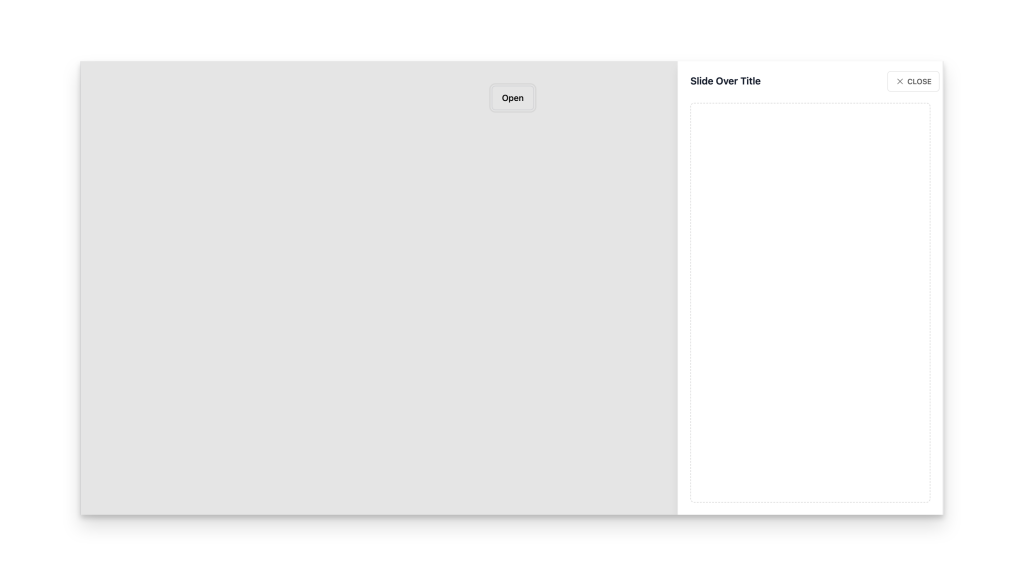
- Documentation
- Custom config file
- Open Source
- JavaScript Plugin
- Copy & Paste
- Tailwind CSS v3
- Responsive
Slide Over Components are a fantastic way to enhance interactions, allowing elements to smoothly slide into view without disrupting the user's flow. When combined with Tailwind CSS, creating these dynamic components becomes both efficient and highly customizable.
What Are Slide Over Components?
Slide Over Components are UI elements that slide in from the side of the screen, typically used to display additional content without navigating away from the current page. They serve as an intermediary layer, providing information such as menus, forms, or detailed views without requiring a full page refresh.
Think of them as modern, sleek overlays that keep users engaged without feeling intrusive. Whether it's a sidebar navigation menu or a detailed product view in an e-commerce site, Slide Over Components enhance the overall user experience by providing quick access to information.
Why Choose Tailwind CSS for Slide Over Components?
Tailwind CSS is a utility-first CSS framework that offers a wide range of utility classes to create responsive and customizable designs with ease. Here's why Tailwind stands out for building Slide Over Components:
Flexibility: Tailwind's utility classes allow you to adjust margins, paddings, colors, and more without writing custom CSS.
Responsiveness: Easily make your Slide Over Components responsive, ensuring they look great on all devices.
Consistency: Maintain a consistent design system across your project with Tailwind's predefined classes.
Rapid Development: Quickly prototype and iterate on your Slide Over Components without getting bogged down by lengthy CSS files.
Crafting Slide Over Components with Tailwind CSS
Creating a Slide Over Component with Tailwind involves combining utility classes to achieve the desired layout, animation, and responsiveness. Here's a streamlined approach:
Setting Up the Container
Start by defining the container that will hold your Slide Over content. Use fixed positioning to ensure it overlays other content and utilize transitions for smooth animations.
<div class="fixed inset-0 flex">
<!-- Overlay -->
<div class="fixed inset-0 bg-gray-600 opacity-50"></div>
<!-- Slide Over Panel -->
<div class="ml-auto bg-white w-64 h-full shadow-lg transition-transform transform translate-x-0">
<!-- Content goes here -->
</div>
</div>Adding Transition Effects
Tailwind provides classes like transition-transform and transform to handle animations. By manipulating these classes, you can control the entrance and exit of the Slide Over.
Entering: Use
translate-x-0to slide the panel into view.Exiting: Change to
translate-x-fullto hide the panel.
Improving with Responsive Design
Ensure your Slide Over adapts to different screen sizes. Tailwind's responsive prefixes (like md:w-80) allow you to adjust widths and other properties based on the viewport.
<div class="ml-auto bg-white w-64 md:w-80 h-full shadow-lg transition-transform transform translate-x-0">
<!-- Content for larger screens -->
</div>Incorporating Interactive Elements
Add buttons or links inside the Slide Over for navigation or form submissions. Tailwind's utility classes make styling these elements straightforward.
<button class="mt-4 px-4 py-2 bg-blue-500 text-white rounded">Close</button>Best Practices for Slide Over Components
Keep It Simple
Avoid cluttering the Slide Over with too much information. Focus on key actions or details that complement the main content without overwhelming the user.
Ensure Accessibility
Accessibility is crucial. Make sure your Slide Over can be navigated using a keyboard and that it’s properly labeled for screen readers. Tailwind doesn't handle accessibility out of the box, so integrating ARIA attributes is essential.
Optimize for Performance
Animations and overlays can impact performance, especially on mobile devices. Use Tailwind’s optimized classes and test your Slide Over on various devices to ensure smooth performance.
Consistent Design Language
Maintain a consistent design language by using Tailwind's color schemes and spacing utilities. This consistency helps users recognize the Slide Over as part of the overall interface.
Advanced Enhancements
Integrating Headless UI
For more interactive Slide Over Components, consider using Headless UI, which pairs seamlessly with Tailwind CSS. It offers fully accessible UI components without the styling, allowing you to apply your Tailwind classes directly.
Dynamic Content Loading
Use JavaScript in tandem with Tailwind to load content dynamically within your Slide Over. This approach is useful for displaying data fetched from APIs or user-specific information.
// Example using Alpine.js for interactivity
<div x-data="{ open: false }">
<button @click="open = true">Open Slide Over</button>
<div x-show="open" class="fixed inset-0 flex">
<!-- Slide Over Content -->
</div>
</div>Animations and Transitions
Enhance the user experience with custom animations. Tailwind's transition classes provide basic animations, but you can extend them with keyframes for more complex effects.
/* Tailwind config for custom animations */
module.exports = {
theme: {
extend: {
keyframes: {
slideIn: {
'0%': { transform: 'translateX(100%)' },
'100%': { transform: 'translateX(0)' },
},
},
animation: {
slideIn: 'slideIn 0.3s ease-out forwards',
},
},
},
}Real-World Use Cases
Mobile Navigation Menus
Slide Over Components are perfect for mobile navigation, allowing users to access menus without leaving the current page. This design pattern saves space and provides a seamless navigation experience.
E-commerce Product Details
In an e-commerce setting, Slide Over Components can display detailed product information, reviews, or related items, enhancing the shopping experience without navigating away from the product listing.
User Account Panels
For websites requiring user authentication, Slide Over Panels can handle login, registration, or account settings, providing quick access without disrupting the browsing flow.
Common Challenges and Solutions
Managing State
Keeping track of whether the Slide Over is open or closed can become complex, especially in larger applications. Utilize state management libraries or frameworks (like React's useState) to handle the component's visibility effectively.
Ensuring Cross-Browser Compatibility
Different browsers may render animations and transitions differently. Test your Slide Over Components across multiple browsers to ensure a consistent experience.
Handling Overlay Clicks
Decide whether clicking outside the Slide Over should close it. Implementing this feature requires careful event handling to prevent unintended closures or user frustration.
Slide Over Components are a powerful addition to any web project, offering a sleek and efficient way to present additional content without disrupting the user’s journey. With Tailwind CSS, building these components becomes a breeze, thanks to its flexible utility classes and responsive design capabilities. By following best practices and considering accessibility, you can create intuitive and engaging slide over components
FAQ
How do I prevent the background from scrolling when the Slide Over is open?
You can add a class to the body element (like overflow-hidden) when the Slide Over is open to prevent background scrolling. Remove the class when the Slide Over closes.
Is it possible to have multiple Slide Over Components on the same page?
Yes, you can have multiple Slide Over Components on the same page. Just ensure that each has its own unique state management to handle their visibility independently.
How do I animate the Slide Over when it appears and disappears?
Tailwind provides transition and transform utility classes that you can combine to animate the Slide Over. For more complex animations, consider using custom keyframes in your Tailwind configuration.
Can I use Tailwind CSS to create Slide Over Components without any JavaScript?
Yes, you can create basic Slide Over Components using only Tailwind CSS for styling and CSS transitions. However, to handle interactions like opening and closing the panel, JavaScript is typically required.