How to Use the Tailwind Forms Plugin
Learn what the Tailwind Forms plugin does, how to add it
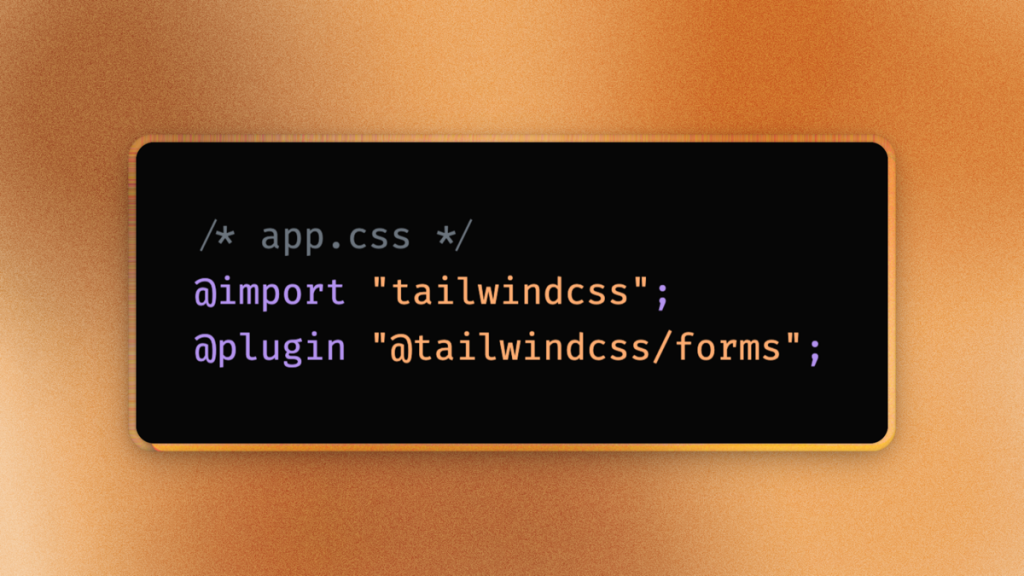
Install and configure @tailwindcss/forms to normalize inputs, style fields with utilities, and use v4 @plugin or v3 config options with examples.
What the plugin does
@tailwindcss/forms is an official Tailwind plugin that applies a minimal “reset” to native form controls so they’re consistent and easy to customize with utilities (including tricky elements like <select>, checkboxes, radios, and file inputs). Think of it as a utility-friendly baseline rather than a component library.
Installation
npm i -D @tailwindcss/formsAfter installing, wire it up depending on your Tailwind version.
Tailwind v4 (CSS-first)
Add the plugin in your main stylesheet with the @plugin directive:
/* app.css */
@import "tailwindcss";
@plugin "@tailwindcss/forms";@plugin is the v4 way to load legacy JS plugins (package name or local path). It lives alongside the new CSS directives like @theme and @utility.
If you just upgraded and the plugin isn’t taking effect, confirm the directive appears after
@import "tailwindcss"and that your build step processes this CSS file. GitHub discussions confirm@plugin "@tailwindcss/forms"is the supported v4 approach.
Tailwind v3 (config-based)
Register the plugin in tailwind.config.js:
// tailwind.config.js
module.exports = {
// ...
plugins: [require('@tailwindcss/forms')],
}This is the standard v3 plugin flow documented on the package page.
Tailwind Forms Plugin Playground
Styling strategies: base vs class
By default, the plugin provides global base styles and companion classes. You can opt into a single strategy:
// tailwind.config.js
plugins: [
require('@tailwindcss/forms')({
// strategy: 'base', // only global resets
// strategy: 'class', // only .form-input/.form-select/... classes
}),
]base: styles all native controls globally; no
form-*classes are generated.class: doesn’t touch globals; you opt-in with
form-*classes likeform-input,form-select, etc.
Supported elements
The plugin normalizes the common controls: text-like inputs, textarea, select/select[multiple], checkboxes, radios, and more. This reset removes browser quirks so you can reliably use utilities like padding, rounded corners, and focus rings.
Quick start: a simple form
Drop this into any page and tweak with utilities:
<form class="mx-auto max-w-md space-y-4">
<div>
<label for="email" class="mb-1 block text-sm font-medium">Email</label>
<input
id="email"
type="email"
class="block w-full rounded-md border border-gray-300 px-3 py-2 shadow-sm focus:border-indigo-500 focus:outline-none focus:ring-2 focus:ring-indigo-500"
placeholder="[email protected]"
required
/>
</div>
<div>
<label for="country" class="mb-1 block text-sm font-medium">Country</label>
<select
id="country"
class="block w-full rounded-md border border-gray-300 px-3 py-2 focus:border-indigo-500 focus:ring-2 focus:ring-indigo-500"
>
<option>Poland</option>
<option>Germany</option>
<option>Turkey</option>
</select>
</div>
<fieldset class="space-y-2">
<legend class="text-sm font-medium">Notifications</legend>
<label class="flex items-center gap-3">
<input type="checkbox" class="rounded text-indigo-600 focus:ring-indigo-500" />
<span>Email updates</span>
</label>
<label class="flex items-center gap-3">
<input type="radio" name="freq" class="rounded text-indigo-600 focus:ring-indigo-500" />
<span>Daily summary</span>
</label>
</fieldset>
<button
type="submit"
class="inline-flex items-center rounded-md bg-indigo-600 px-4 py-2 text-white hover:bg-indigo-700 focus:outline-none focus:ring-2 focus:ring-indigo-500"
>
Save
</button>
</form>The reason this works so smoothly is the plugin’s reset: you can use padding/rounded utilities on <select>, change checkbox color using text utilities, and rely on consistent focus styles.
Using the class strategy
Prefer opt-in styling? Switch to strategy: 'class' and apply the generated classes:
<input type="text" class="form-input w-full rounded-md px-3 py-2 focus:ring-2 focus:ring-indigo-500" />
<select class="form-select w-full rounded-md px-3 py-2 focus:ring-2 focus:ring-indigo-500">
<option>Option A</option>
<option>Option B</option>
</select>
<input type="checkbox" class="form-checkbox rounded text-indigo-600 focus:ring-indigo-500" />Reference form-* mappings (e.g., form-input, form-select, form-checkbox, form-radio, form-textarea) come from the plugin’s class table. (npm)
Common recipes
1) Compact inputs for dense UIs
<input
type="text"
class="block w-full rounded-md border border-gray-300 px-2 py-1 text-sm focus:border-indigo-500 focus:ring-2 focus:ring-indigo-500"
/>The reset ensures consistent borders and spacing across browsers; you size with utilities.
2) Pill selects with generous hit-area
<select class="block w-full rounded-full px-4 py-3 focus:ring-2 focus:ring-indigo-500">
<option>Starter</option>
<option>Pro</option>
</select>
Padding and rounded utilities work directly on <select> thanks to the normalization.
3) File input with helper text
<label class="block">
<span class="mb-1 block text-sm font-medium">Upload avatar</span>
<input type="file" class="block w-full cursor-pointer rounded-md border border-gray-300 p-2 focus:ring-2 focus:ring-indigo-500" />
<span class="mt-1 block text-xs text-gray-500">PNG or JPG up to 2MB</span>
</label>4) Dark mode tweak
<input
type="email"
class="block w-full rounded-md border border-gray-300 bg-white px-3 py-2 text-gray-900 focus:ring-2 focus:ring-indigo-400 dark:border-gray-600 dark:bg-gray-800 dark:text-gray-100 dark:focus:ring-indigo-300"
/>Dark utilities layer cleanly on top of the plugin’s baseline.
Troubleshooting
“Nothing changes” in v4
Make sure your CSS includes@import "tailwindcss";before@plugin "@tailwindcss/forms";. The@plugindirective is the documented v4 way to load plugins.Using the Play CDN
The Play CDN is great for quick demos, but advanced directives and third-party plugins are best used in a proper build. Set up a local stylesheet and add@pluginthere for reliable results.Conflicts with existing styles
If the global reset clashes with your design system, switch tostrategy: 'class'and opt-in per control.What’s the latest version?
At the time of writing, the current release is 0.5.10. Check npm for updates.
Full example: account settings form
<form class="mx-auto max-w-2xl space-y-6">
<div class="grid grid-cols-1 gap-4 sm:grid-cols-2">
<label class="block">
<span class="mb-1 block text-sm font-medium">First name</span>
<input type="text" class="block w-full rounded-md border border-gray-300 px-3 py-2 focus:ring-2 focus:ring-indigo-500" />
</label>
<label class="block">
<span class="mb-1 block text-sm font-medium">Last name</span>
<input type="text" class="block w-full rounded-md border border-gray-300 px-3 py-2 focus:ring-2 focus:ring-indigo-500" />
</label>
</div>
<label class="block">
<span class="mb-1 block text-sm font-medium">Email</span>
<input type="email" class="block w-full rounded-md border border-gray-300 px-3 py-2 focus:ring-2 focus:ring-indigo-500" />
</label>
<div class="grid grid-cols-1 gap-4 sm:grid-cols-2">
<label class="block">
<span class="mb-1 block text-sm font-medium">Country</span>
<select class="block w-full rounded-md border border-gray-300 px-3 py-2 focus:ring-2 focus:ring-indigo-500">
<option>Poland</option>
<option>Germany</option>
<option>Turkey</option>
</select>
</label>
<label class="block">
<span class="mb-1 block text-sm font-medium">Timezone</span>
<select class="block w-full rounded-md border border-gray-300 px-3 py-2 focus:ring-2 focus:ring-indigo-500">
<option>UTC+1</option>
<option>UTC+2</option>
<option>UTC+3</option>
</select>
</label>
</div>
<fieldset class="space-y-2">
<legend class="text-sm font-medium">Security</legend>
<label class="flex items-center gap-3">
<input type="checkbox" class="rounded text-indigo-600 focus:ring-indigo-500" />
<span>Require 2FA at sign-in</span>
</label>
<label class="flex items-center gap-3">
<input type="radio" name="session" class="rounded text-indigo-600 focus:ring-indigo-500" />
<span>Remember device for 30 days</span>
</label>
</fieldset>
<div class="flex items-center justify-end gap-3">
<button type="button" class="rounded-md border border-gray-300 px-4 py-2">Cancel</button>
<button type="submit" class="rounded-md bg-indigo-600 px-4 py-2 text-white hover:bg-indigo-700 focus:ring-2 focus:ring-indigo-500">
Save changes
</button>
</div>
</form>References
FAQ
Does this plugin add components like <Input />
No. It’s a light reset so you can style native controls with utilities; it doesn’t ship React/Vue components.
Can I use it without affecting existing styles?
Yes. Use strategy: 'class' and apply form-* classes only where you want the styles.
How do I load it in v4?
Add @plugin "@tailwindcss/forms"; in your main CSS after @import "tailwindcss".
Is it supported via CDN only?
For reliable plugin use, set up a local stylesheet and build; the Play CDN is meant for quick experiments.

Yucel is a digital product creator and content writer with a knack for full-stack development. He loves blending technical know-how with engaging storytelling to build practical, user-friendly solutions. When he's not coding or writing, you'll likely find him exploring new tech trends or getting inspired by nature.
