Building Responsive Carousels with Tailwind CSS (+Examples)
Learn how to build responsive carousels using Tailwind CSS.
This guide will walk you through each step, whether you're an experienced developer or a beginner. By the end, you'll have a working carousel that looks great on any device.
Let's get started!
Setting up Tailwind Project (if you haven't done so yet)
To get started, you'll need to set up a new project with Tailwind CSS. If you haven't already, you'll need Node.js and npm installed on your machine. Here's a quick rundown of the setup process:
Initialize a New Project:
npm init -yInstall Tailwind CSS:
npm install tailwindcssCreate Tailwind Configuration:
npx tailwindcss initConfigure Tailwind: Open the tailwind.config.js file and set up your content paths:
module.exports = { content: ["./src/**/*.{html,js}"], theme: { extend: {}, }, plugins: [], }Create CSS File: Create a styles.css file and add the following:
@tailwind base; @tailwind components; @tailwind utilities;Build Tailwind CSS: Add a build script to your package.json:
"scripts": { "build": "tailwindcss -i ./src/styles.css -o ./dist/styles.css --watch" }Then run the build script:
npm run build
Building the Carousel Structure
Now that we have Tailwind CSS set up, let's build the basic structure of our carousel. We'll start with the HTML:
<div class="carousel relative overflow-hidden">
<div class="carousel-inner relative w-full overflow-hidden">
<div class="carousel-item active absolute w-full">
<img src="image1.jpg" class="block w-full" alt="Slide 1">
</div>
<div class="carousel-item absolute w-full">
<img src="image2.jpg" class="block w-full" alt="Slide 2">
</div>
<!-- Add more slides as needed -->
</div>
<!-- Carousel Controls -->
<button class="carousel-prev absolute top-1/2 left-0 transform -translate-y-1/2">
<
</button>
<button class="carousel-next absolute top-1/2 right-0 transform -translate-y-1/2">
>
</button>
</div>Example Image Cards
Adding Tailwind CSS Classes
To make our carousel responsive and visually appealing, we'll add some Tailwind CSS classes. Here's how we can enhance the carousel:
<!DOCTYPE html>
<html lang="en">
<head>
<meta charset="UTF-8">
<meta name="viewport" content="width=device-width, initial-scale=1.0">
<title>Carousel</title>
<style>
.carousel { position: relative; width: 100%; }
.carousel-inner { position: relative; width: 100%; height: 300px; }
.carousel-item { position: absolute; width: 100%; transition: transform 0.5s ease; }
.carousel-item img { width: 100%; height: auto; }
.carousel-prev, .carousel-next { cursor: pointer; font-size: 2rem; }
</style>
</head>
<body>
<div class="carousel relative overflow-hidden">
<div class="carousel-inner relative w-full overflow-hidden">
<div class="carousel-item active absolute w-full">
<img src="image1.jpg" class="block w-full" alt="Slide 1">
</div>
<div class="carousel-item absolute w-full">
<img src="image2.jpg" class="block w-full" alt="Slide 2">
</div>
<!-- Add more slides as needed -->
</div>
<!-- Carousel Controls -->
<button class="carousel-prev absolute top-1/2 left-0 transform -translate-y-1/2">
<
</button>
<button class="carousel-next absolute top-1/2 right-0 transform -translate-y-1/2">
>
</button>
</div>
</body>
</html>Implementing Carousel Functionality with JavaScript
To make the carousel functional, we'll need a bit of JavaScript. Let's add some basic JavaScript to handle the slide transitions:
<!DOCTYPE html>
<html lang="en">
<head>
<meta charset="UTF-8">
<meta name="viewport" content="width=device-width, initial-scale=1.0">
<title>Carousel</title>
<style>
.carousel { position: relative; width: 100%; }
.carousel-inner { position: relative; width: 100%; height: 300px; }
.carousel-item { position: absolute; width: 100%; transition: transform 0.5s ease; }
.carousel-item img { width: 100%; height: auto; }
.carousel-prev, .carousel-next { cursor: pointer; font-size: 2rem; }
</style>
</head>
<body>
<div class="carousel relative overflow-hidden">
<div class="carousel-inner relative w-full overflow-hidden">
<div class="carousel-item active absolute w-full">
<img src="image1.jpg" class="block w-full" alt="Slide 1">
</div>
<div class="carousel-item absolute w-full">
<img src="image2.jpg" class="block w-full" alt="Slide 2">
</div>
<!-- Add more slides as needed -->
</div>
<!-- Carousel Controls -->
<button class="carousel-prev absolute top-1/2 left-0 transform -translate-y-1/2">
<
</button>
<button class="carousel-next absolute top-1/2 right-0 transform -translate-y-1/2">
>
</button>
</div>
<script>
document.addEventListener('DOMContentLoaded', function () {
const carouselInner = document.querySelector('.carousel-inner');
const carouselItems = document.querySelectorAll('.carousel-item');
const prevButton = document.querySelector('.carousel-prev');
const nextButton = document.querySelector('.carousel-next');
let currentIndex = 0;
function updateCarousel() {
carouselItems.forEach((item, index) => {
item.style.transform = `translateX(${(index - currentIndex) * 100}%)`;
});
}
prevButton.addEventListener('click', () => {
currentIndex = (currentIndex > 0) ? currentIndex - 1 : carouselItems.length - 1;
updateCarousel();
});
nextButton.addEventListener('click', () => {
currentIndex = (currentIndex < carouselItems.length - 1) ? currentIndex + 1 : 0;
updateCarousel();
});
updateCarousel();
});
</script>
</body>
</html>Customizing the Carousel
Tailwind CSS makes it easy to customize the look and feel of your carousel. Here are a few ideas to get you started:
Customizing Controls
You can further customize the carousel controls to match your design. For example, you can change the background color, size, or add icons:
<button class="carousel-prev absolute top-1/2 left-0 transform -translate-y-1/2 bg-blue-500 text-white p-3 rounded-full">
<svg xmlns="<http://www.w3.org/2000/svg>" class="h-6 w-6" fill="none" viewBox="0 0 24 24" stroke="currentColor">
<path stroke-linecap="round" stroke-linejoin="round" stroke-width="2" d="M15 19l-7-7 7-7" />
</svg>
</button>
<button class="carousel-next absolute top-1/2 right-0 transform -translate-y-1/2 bg-blue-500 text-white p-3 rounded-full">
<svg xmlns="<http://www.w3.org/2000/svg>" class="h-6 w-6" fill="none" viewBox="0 0 24 24" stroke="currentColor">
<path stroke-linecap="round" stroke-linejoin="round" stroke-width="2" d="M9 5l7 7-7 7" />
</svg>
</button>Adding Indicators
Indicators can help users know which slide they're on. Here's how you can add them:
<div class="carousel-indicators flex justify-center mt-4">
<button class="indicator w-3 h-3 bg-gray-400 rounded-full mx-1" data-slide-to="0"></button>
<button class="indicator w-3 h-3 bg-gray-400 rounded-full mx-1" data-slide-to="1"></button>
<!-- Add more indicators as needed -->
</div>
<script>
const indicators = document.querySelectorAll('.indicator');
indicators.forEach((indicator, index) => {
indicator.addEventListener('click', function() {
currentIndex = index;
updateCarousel();
});
});
function updateIndicators() {
indicators.forEach((indicator, index) => {
indicator.classList.toggle('bg-gray-800', index === currentIndex);
indicator.classList.toggle('bg-gray-400', index !== currentIndex);
});
}
updateCarousel = function() {
items.forEach((item, index) => {
item.classList.remove('active');
item.style.transform = `translateX(${(index - currentIndex) * 100}%)`;
});
items[currentIndex].classList.add('active');
updateIndicators();
}
</script>Carousel Examples
How do I add autoplay to my Tailwind CSS carousel?
setInterval(() => {
currentSlide = (currentSlide + 1) % slides.length;
showSlide(currentSlide);
}, 5000); // Change slide every 5 secondsHow to create a vertical carousel with Tailwind?
Just change the flex direction to column and adjust the transform property accordingly:
<div class="flex flex-col transition-transform duration-300 ease-in-out">
<!-- Vertical slides here -->
</div>How to add indicators to Tailwind carousel?
<div class="absolute bottom-2 left-0 right-0 flex justify-center">
<span class="h-2 w-2 bg-white rounded-full mx-1"></span>
<span class="h-2 w-2 bg-gray-300 rounded-full mx-1"></span>
<span class="h-2 w-2 bg-gray-300 rounded-full mx-1"></span>
</div>Can I use Tailwind CSS to create infinite scroll carousels?
Yes, you can! It involves cloning the first and last slides and adjusting the JavaScript logic. Here's a basic approach:
function infiniteScroll() {
if (currentSlide > slides.length) {
currentSlide = 1;
carousel.style.transition = 'none';
showSlide(currentSlide);
} else if (currentSlide < 1) {
currentSlide = slides.length;
carousel.style.transition = 'none';
showSlide(currentSlide);
}
}Conclusion
Building a responsive carousel with Tailwind CSS is not only possible but also incredibly straightforward. With Tailwind's utility-first approach, you can create a visually appealing and highly customizable carousel that fits perfectly into your design.

Yucel is a digital product creator and content writer with a knack for full-stack development. He loves blending technical know-how with engaging storytelling to build practical, user-friendly solutions. When he's not coding or writing, you'll likely find him exploring new tech trends or getting inspired by nature.