 HOT
HOTTailkits UI
MCPBuild landing pages with AI
Discover how plugins enhance Tailwind CSS, websites, and VS Code by adding extra features. Plugins let you customize your tools and improve your development workflow.
 HOT
HOTBuild landing pages with AI
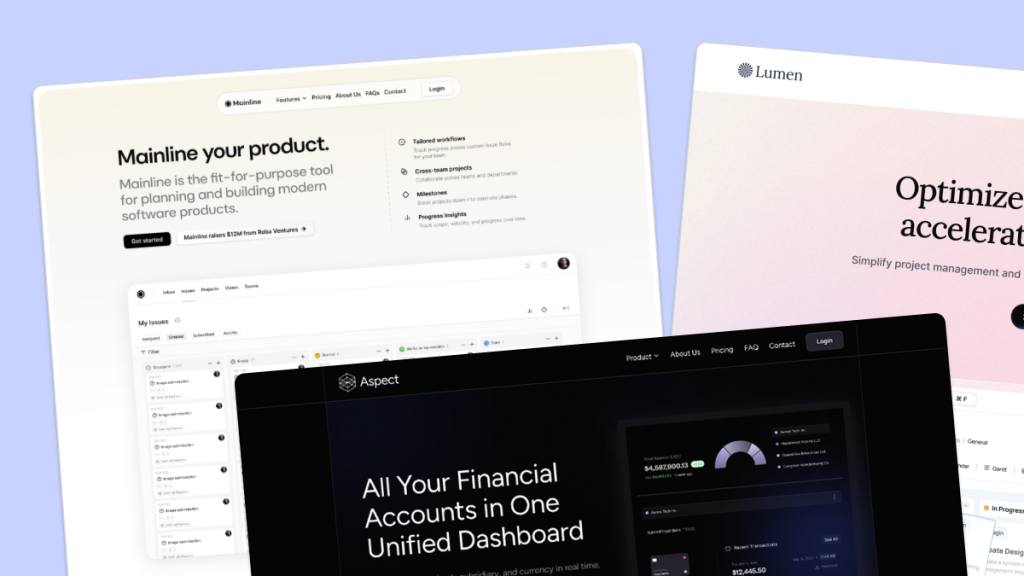 HOT
HOT959 Shadcn blocks & 10+ templates
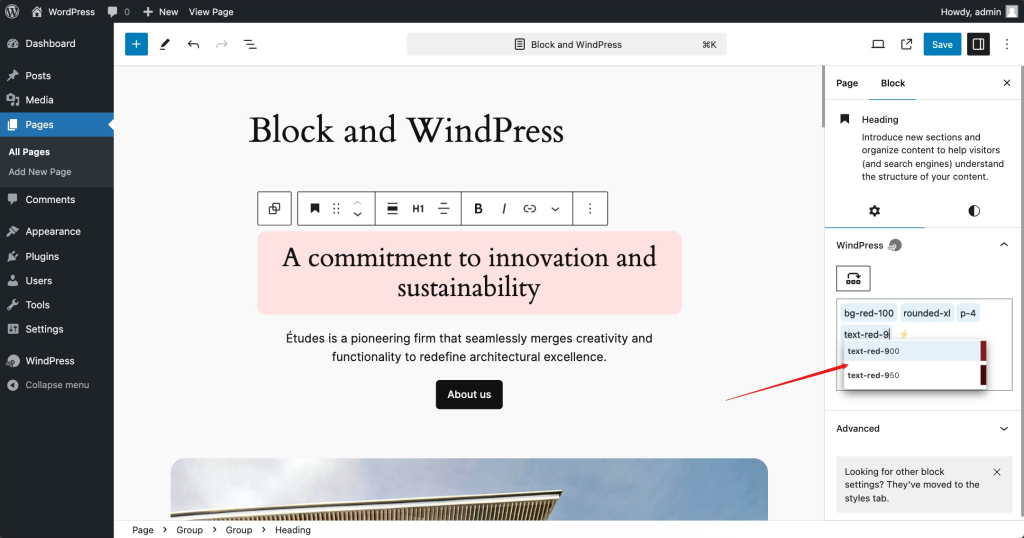
Instant Tailwind for WordPress
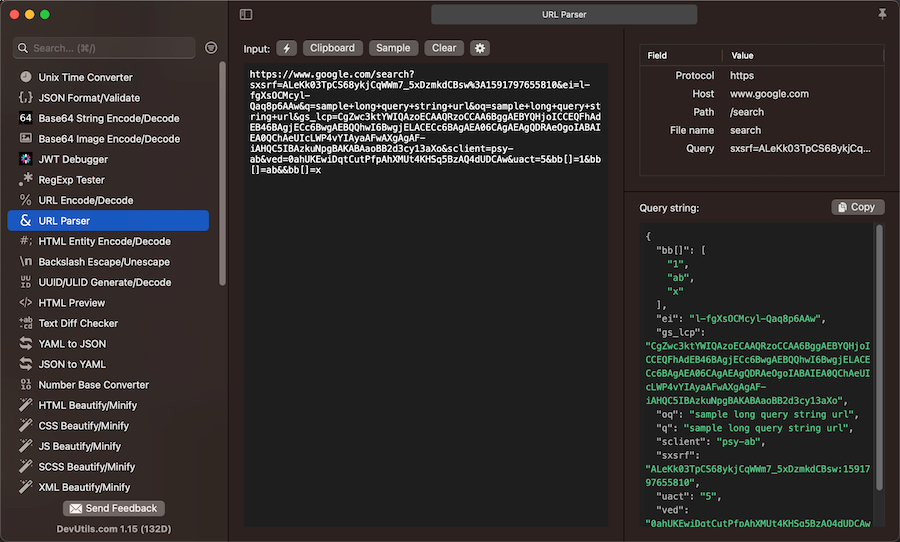
Toolbox for macOS developers, works offline with 47+ tools
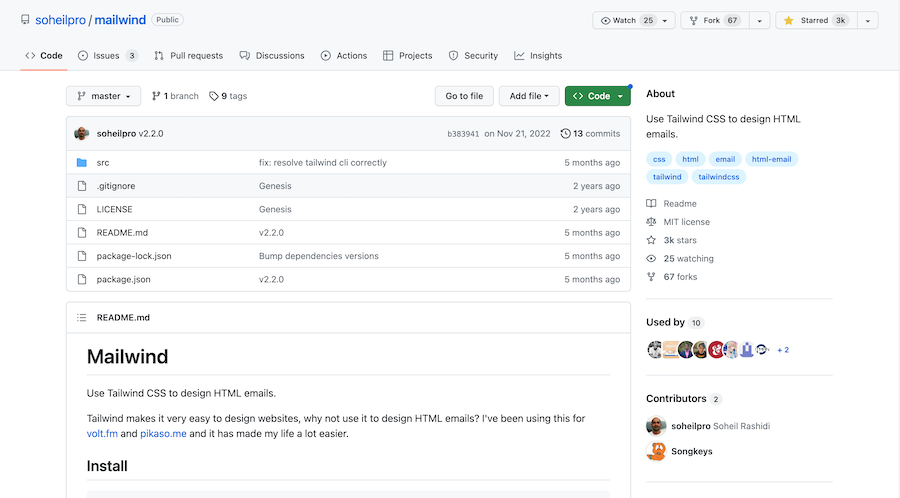
Design HTML email templates using the Tailwind CSS utility classes
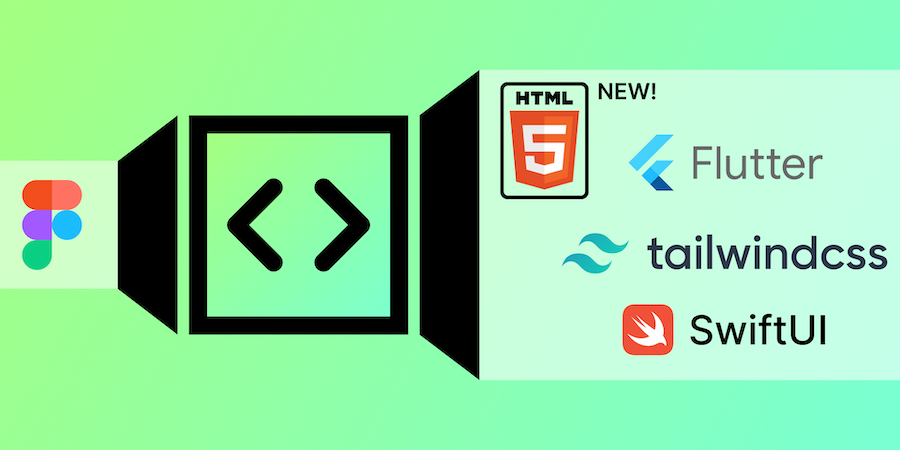
Figma plugin to generate responsive layouts in Tailwind CSS
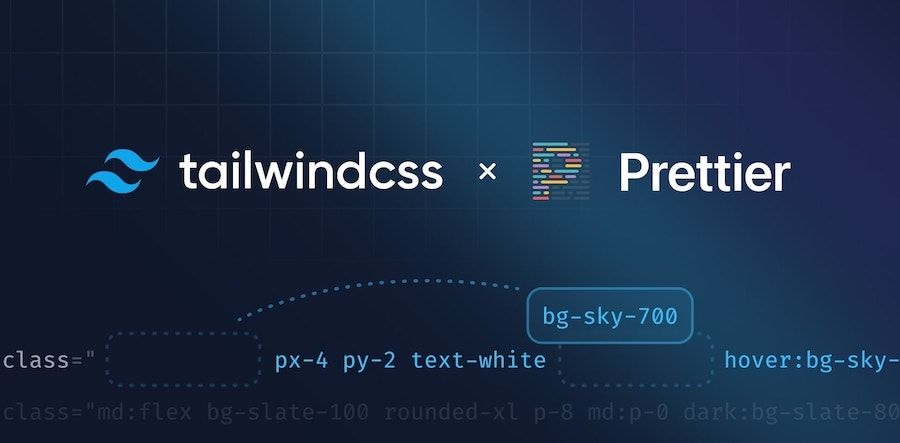
Plugin that automatically sorts classes based on official class order
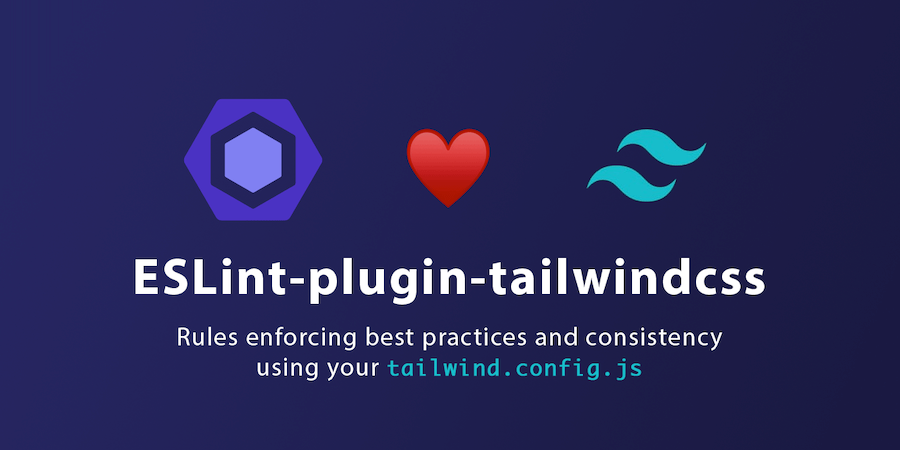
Prettier alternative for better ordering classnames
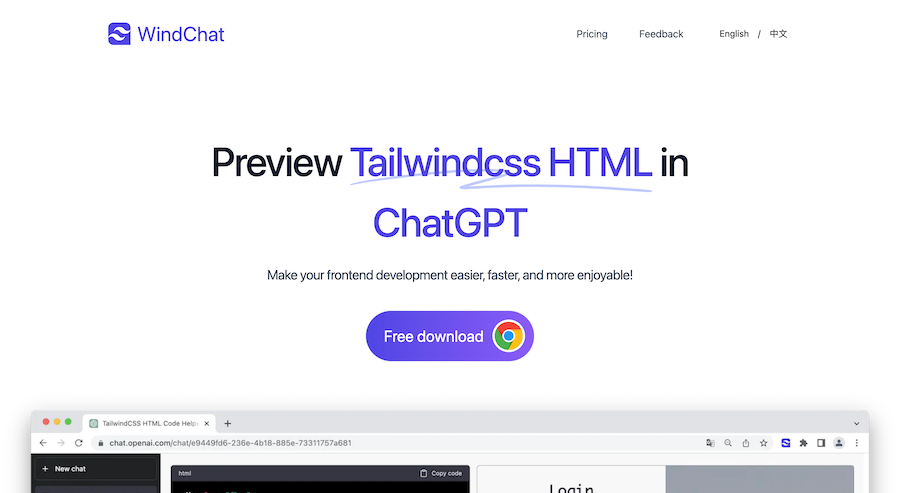
Preview Tailwind CSS codes HTML in ChatGPT
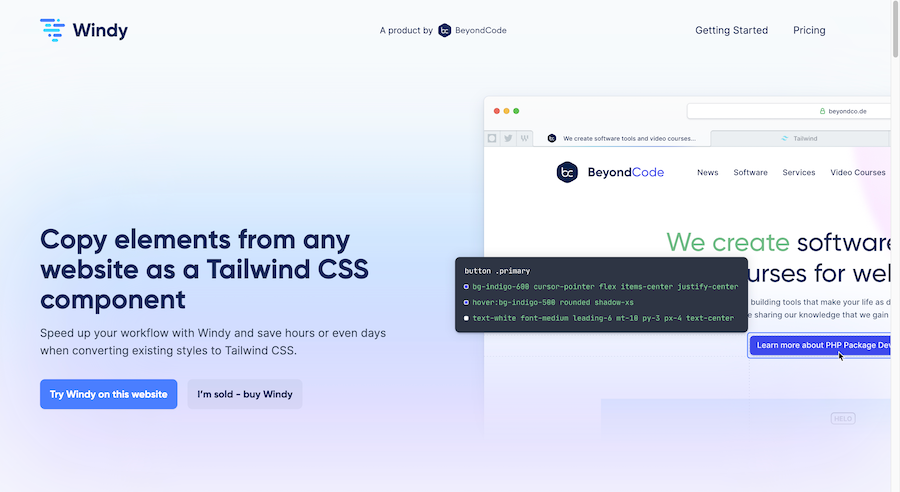
Copy elements from any website as a Tailwind CSS component.
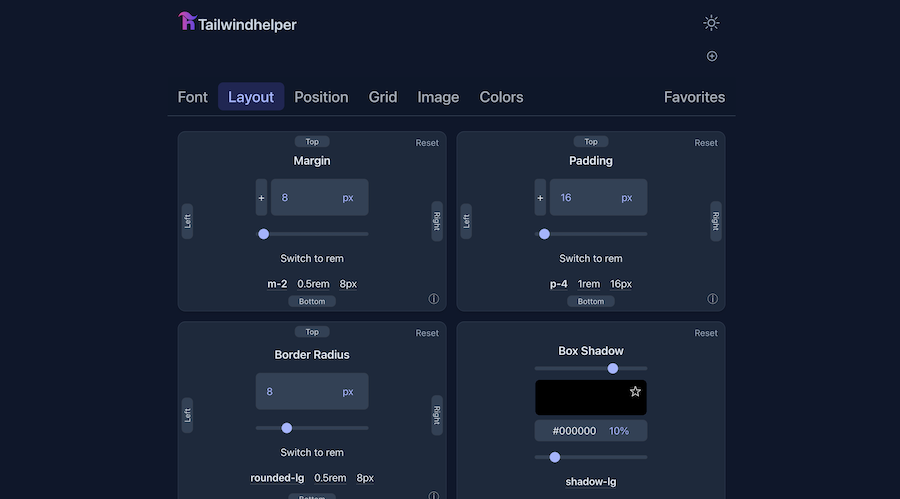
Convert units to CSS class properties
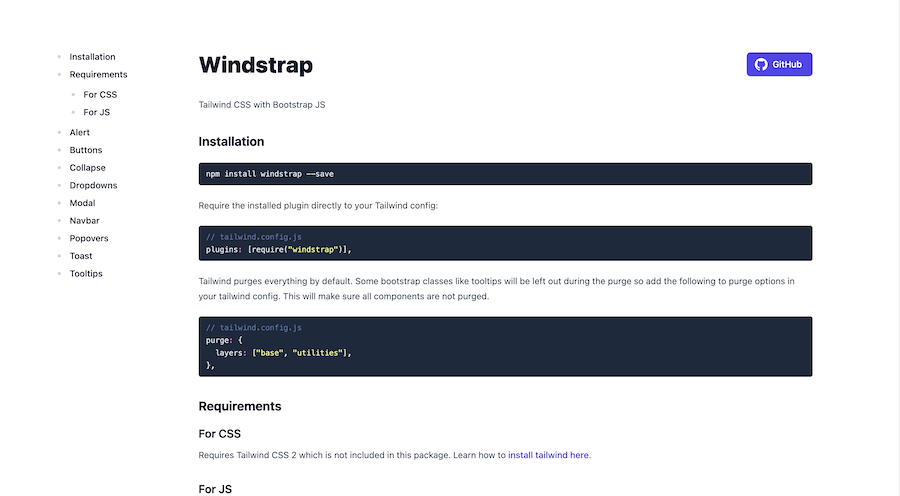
Tailwind CSS meets Bootstrap classes
Browse 100+ Tailwind CSS developer tools—generators, color pickers, gradient makers, VS Code snippets and more.
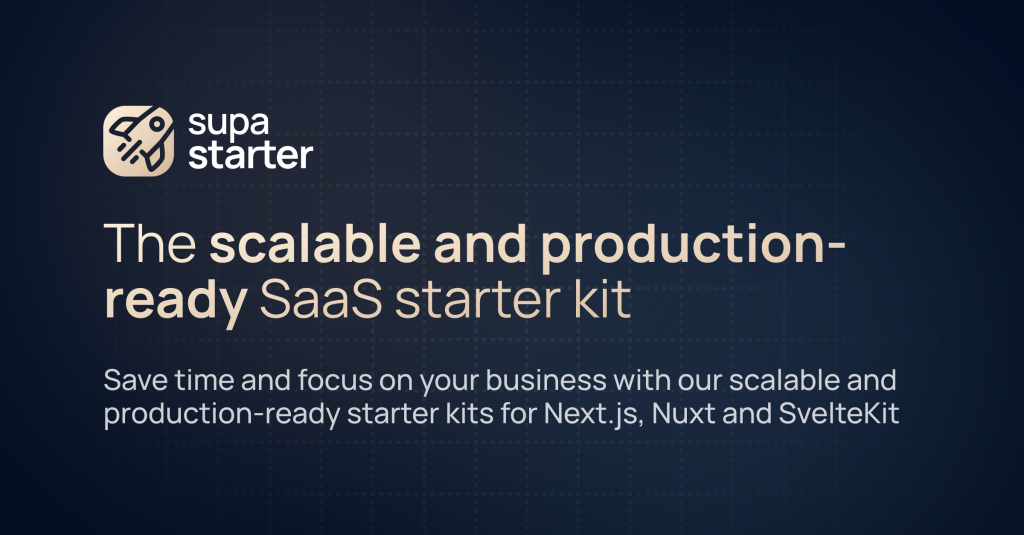
Next.js SaaS boilerplate
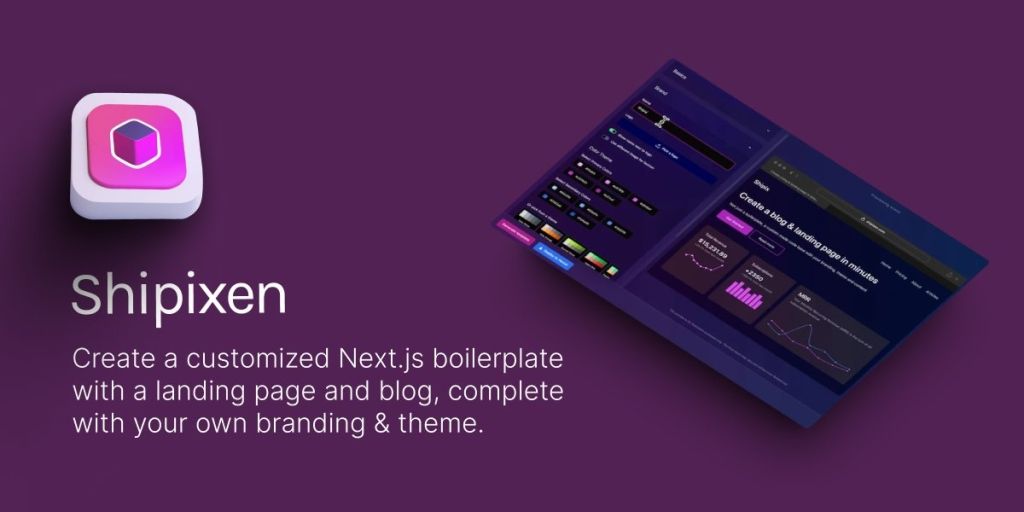
Instant Next.js boilerplates for blogs & landing pages
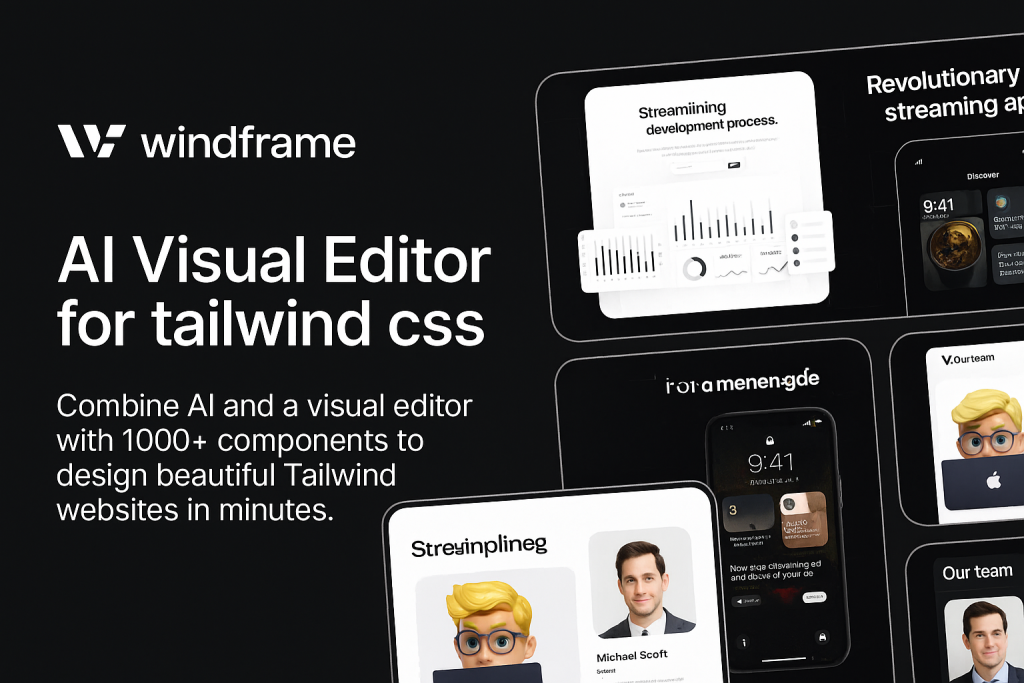
AI visual builder and 1000+ templates
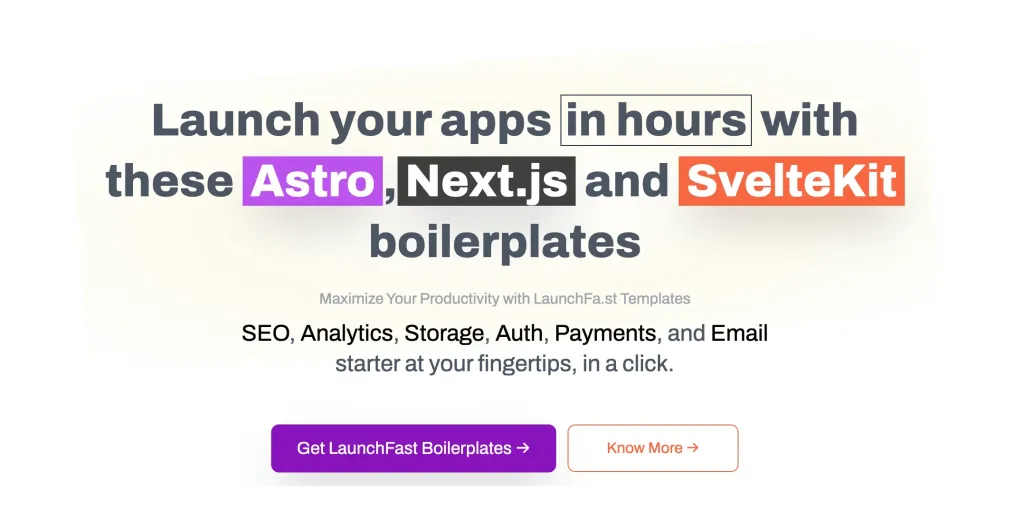
Complete SaaS starter kits for Astro, Next.js & SvelteKit
Plugins are add-ons that integrate with existing software to extend its capabilities. They can introduce new features, automate tasks, or improve existing functionalities, allowing you to customize your tools to better fit your workflow. From code editors to design platforms, plugins are indispensable in creating a more efficient and tailored working environment.
Visual Studio Code (VS Code) is renowned for its versatility and extensive plugin ecosystem. Plugins for VS Code can significantly enhance your coding experience by adding features such as:
ESLint: Helps in identifying and fixing code issues based on linting rules, ensuring code quality and consistency.
Prettier: An opinionated code formatter that ensures your codebase remains clean and uniformly styled.
Live Server: Launches a local development server with live reload capabilities, streamlining the development of web applications.
While VS Code dominates the scene, other editors like Sublime Text and Atom also support a variety of plugins:
Sublime Text: Offers plugins like Package Control for easy installation and management of extensions, and Emmet for faster HTML and CSS coding.
Atom: Features plugins such as Teletype for collaborative coding and Hydrogen for interactive data science workflows.
Why They Matter: These plugins transform your code editor into a powerful development environment, enhancing productivity, enforcing coding standards, and simplifying complex tasks.
Figma has become a favorite among designers for its collaborative features and flexibility. Its plugin ecosystem allows designers to automate repetitive tasks and integrate new functionalities seamlessly:
Unsplash: Easily insert high-quality, royalty-free images directly into your designs without leaving Figma.
Iconify: Access a vast library of icons from various icon sets, making it simple to find and use the perfect icon for your project.
Autoflow: Helps in creating flowcharts and diagrams by automating the connection of design elements.
Other design tools like Adobe XD and Sketch also boast rich plugin ecosystems:
Adobe XD: Plugins like Stark for accessibility checks and UI Faces to generate user avatars enhance the design process.
Sketch: Offers plugins such as Craft by InVision for prototyping and Zeplin for better collaboration between designers and developers.
Why They Matter: Design plugins streamline workflows, improve design consistency, and foster creativity by providing ready-to-use resources and automation tools.
For developers, browser plugins can be invaluable for debugging and optimizing web applications:
React Developer Tools: Allows developers to inspect the React component hierarchies in the Chrome and Firefox Developer Tools.
Redux DevTools: Provides powerful tools for debugging application’s state changes when using Redux for state management.
Web Vitals: Measures essential performance metrics to ensure your website delivers a great user experience.
Why They Matter: Browser plugins offer real-time insights into how your applications perform in different environments, helping you optimize performance and debug issues effectively.
Integrating project management tools with your development environment can enhance collaboration and productivity:
Trello Integrations: Plugins like Trello for VS Code allow developers to manage tasks without leaving their code editor.
Jira Plugins: Integrate Jira with various IDEs to track issues and streamline project workflows directly from your development environment.
Why They Matter: These integrations bridge the gap between development and project management, ensuring that tasks and issues are tracked and managed seamlessly within your workflow.
Automating build processes and task management can save significant time and reduce errors:
Webpack Plugins: Extend Webpack’s capabilities, such as minifying code with TerserPlugin or injecting environment variables with DefinePlugin.
Gulp Plugins: Automate tasks like image optimization with gulp-imagemin or CSS preprocessing with gulp-sass.
Why They Matter: Build and automation plugins streamline the development process by handling repetitive tasks, allowing developers to focus on writing quality code.
Plugins offer numerous advantages that can transform your development and design experience:
Enhanced Productivity: Automate repetitive tasks, reduce manual effort, and speed up workflows.
Customization: Tailor your tools to fit your specific needs, creating a personalized and efficient working environment.
Improved Collaboration: Integrate with collaboration tools to ensure seamless communication and project management.
Access to New Features: Continuously extend the functionality of your tools with the latest features introduced by plugin developers.
Selecting the right plugins is crucial to maximizing their benefits without overwhelming your workflow. Consider the following factors when choosing plugins:
Compatibility: Ensure the plugin is compatible with your current tools and workflows.
Community Support: Opt for plugins with active communities and regular updates to guarantee reliability and support.
Performance Impact: Choose plugins that enhance functionality without significantly slowing down your tools.
Ease of Use: Select plugins that are user-friendly and come with clear documentation to facilitate seamless integration.
Security: Verify that the plugin is from a reputable source to avoid security vulnerabilities.
Effectively managing your plugins ensures that they continue to add value to your workflow without causing issues:
Regular Updates: Keep your plugins up to date to benefit from the latest features and security patches.
Limit Installed Plugins: Avoid installing unnecessary plugins to prevent tool bloat and maintain optimal performance.
Review and Audit: Periodically review your installed plugins to assess their usefulness and remove those that are no longer needed.
Backup Configurations: Backup your plugin settings and configurations to ensure a smooth transition in case of tool reinstallation or system changes.
Plugins are indispensable in modern development and design, offering customizable extensions that enhance productivity, streamline workflows, and introduce new functionalities.
Most plugins are designed to work offline, especially those that extend the functionality of local applications like code editors. However, some plugins that rely on cloud services or require an internet connection for specific features may have limited functionality when offline. Always check the plugin’s documentation to understand its offline capabilities.
You can find answers for commonly asked questions about tools.
Some of the most essential VS Code plugins include Prettier for code formatting, ESLint for identifying and fixing code issues, GitLens for enhanced Git capabilities, and Live Server for launching a local development server with live reload features.
Most plugins are designed to work offline, especially those that extend the functionality of local applications like code editors. However, some plugins that rely on cloud services or require an internet connection for specific features may have limited functionality when offline.