Dropdown
Tailwind dropdown component with Alpine.js
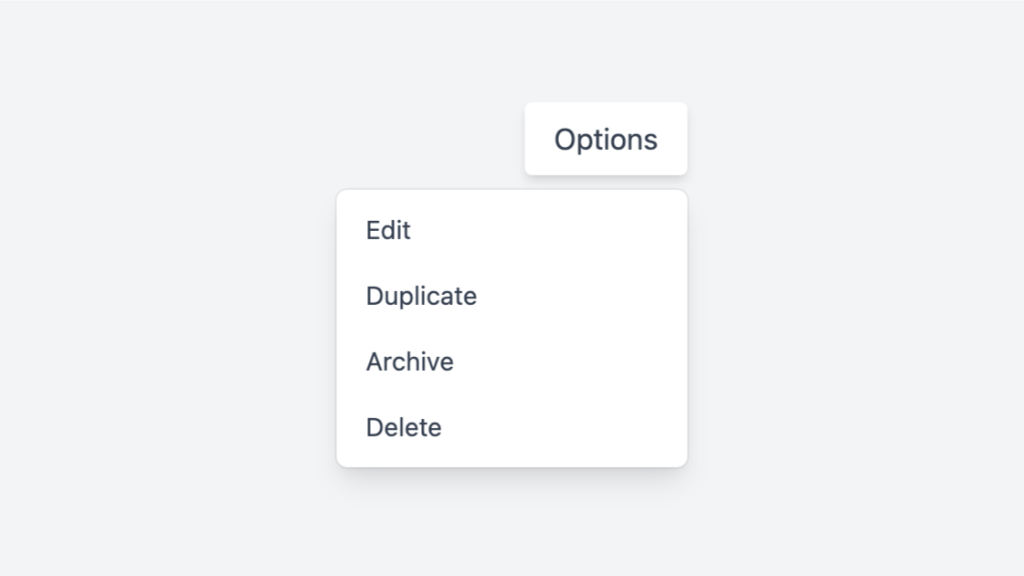
- Open Source
- JavaScript Plugin
- Copy & Paste
- Tailwind CSS v3
- Responsive
Code example of the component above
Copy this code to paste your project:
<!doctype html>
<html lang="en">
<head>
<meta charset="UTF-8" />
<meta name="viewport" content="width=device-width, initial-scale=1.0" />
<title>Dropdown Example</title>
<link href="https://cdn.jsdelivr.net/npm/[email protected]/dist/tailwind.min.css" rel="stylesheet" />
<script src="https://cdnjs.cloudflare.com/ajax/libs/alpinejs/2.8.2/alpine.js" defer></script>
</head>
<body class="flex h-screen items-center justify-center bg-gray-100">
<!-- Dropdown Component -->
<div class="relative" x-data="{ open: false }">
<button @click="open = !open" class="rounded bg-white px-4 py-2 text-gray-700 shadow-md">Options</button>
<div x-show="open" @click.away="open = false" class="absolute right-0 mt-2 w-48 origin-top-right rounded-md bg-white shadow-lg ring-1 ring-black ring-opacity-5">
<div class="py-1" role="menu" aria-orientation="vertical" aria-labelledby="options-menu">
<a href="#" class="block px-4 py-2 text-sm text-gray-700 hover:bg-gray-100" role="menuitem">Edit</a>
<a href="#" class="block px-4 py-2 text-sm text-gray-700 hover:bg-gray-100" role="menuitem">Duplicate</a>
<a href="#" class="block px-4 py-2 text-sm text-gray-700 hover:bg-gray-100" role="menuitem">Archive</a>
<a href="#" class="block px-4 py-2 text-sm text-gray-700 hover:bg-gray-100" role="menuitem">Delete</a>
</div>
</div>
</div>
</body>
</html>Dropdown components are a staple in modern web design, offering users a concise way to navigate content, select options, and access additional features without cluttering the interface.
Why Choose Tailwind CSS for Dropdowns?
Tailwind CSS stands out for its utility-first approach, allowing developers to style components directly within the HTML markup. This method promotes rapid development and maintains consistency across the project. When it comes to dropdowns, Tailwind offers:
Flexibility: Tailwind's extensive utility classes enable precise control over the dropdown's appearance and behavior.
Responsiveness: Easily create dropdowns that adapt seamlessly to different screen sizes.
Customization: Tailwind's configuration options allow for extensive customization to match your design system.
Building a Basic Dropdown
Creating a dropdown with Tailwind CSS involves structuring your HTML elements and applying the appropriate utility classes to style and control the component's behavior. Here's a straightforward example to get you started:
<div class="relative inline-block text-left">
<div>
<button type="button" class="inline-flex justify-center w-full rounded-md border border-gray-300 shadow-sm px-4 py-2 bg-white text-sm font-medium text-gray-700 hover:bg-gray-50">
Options
<svg class="-mr-1 ml-2 h-5 w-5" xmlns="<http://www.w3.org/2000/svg>" viewBox="0 0 20 20" fill="currentColor">
<path fill-rule="evenodd" d="M5.23 7.21a.75.75 0 011.06.02L10 11.168l3.71-3.938a.75.75 0 111.08 1.04l-4.25 4.5a.75.75 0 01-1.08 0l-4.25-4.5a.75.75 0 01.02-1.06z" clip-rule="evenodd" />
</svg>
</button>
</div>
<div class="origin-top-right absolute right-0 mt-2 w-56 rounded-md shadow-lg bg-white ring-1 ring-black ring-opacity-5 hidden">
<div class="py-1" role="menu" aria-orientation="vertical" aria-labelledby="options-menu">
<a href="#" class="block px-4 py-2 text-sm text-gray-700 hover:bg-gray-100" role="menuitem">Account settings</a>
<a href="#" class="block px-4 py-2 text-sm text-gray-700 hover:bg-gray-100" role="menuitem">Support</a>
<a href="#" class="block px-4 py-2 text-sm text-gray-700 hover:bg-gray-100" role="menuitem">License</a>
</div>
</div>
</div>Note: JavaScript is required to toggle the visibility of the dropdown menu.
Dropdown Functionality
To make the dropdown interactive, you'll need to incorporate JavaScript to handle events like clicks and keyboard navigation. While Tailwind provides the styling, integrating interactivity ensures a smooth user experience. Here's how you can enhance the basic dropdown:
Toggle Visibility: Use JavaScript to add or remove the
hiddenclass based on user interactions.Keyboard Navigation: Implement focus management to allow users to navigate the dropdown using the keyboard.
Closing Mechanism: Ensure the dropdown closes when the user clicks outside of it or navigates away using the keyboard.
Customizing the Dropdown Appearance
Tailwind's utility classes make it simple to customize your dropdown to align with your brand or design preferences. Here are some customization tips:
Colors and Themes: Adjust background colors, text colors, and hover states using Tailwind's color utilities.
Animations: Add transition effects like fade-ins or slide-downs to enhance the dropdown's appearance.
Icons and Indicators: Incorporate SVG icons or arrows to indicate the dropdown's functionality.
For example, to change the dropdown's background and add a hover effect, you might modify the classes as follows:
<div class="origin-top-right absolute right-0 mt-2 w-56 rounded-md shadow-lg bg-gray-800 ring-1 ring-black ring-opacity-5 hidden">
<div class="py-1" role="menu" aria-orientation="vertical" aria-labelledby="options-menu">
<a href="#" class="block px-4 py-2 text-sm text-white hover:bg-gray-700" role="menuitem">Account settings</a>
<!-- More items -->
</div>
</div>Ensuring Accessibility
Accessibility is crucial for creating inclusive web applications. When building dropdowns with Tailwind CSS, consider the following accessibility best practices:
ARIA Roles: Utilize ARIA attributes like
role="menu"androle="menuitem"to convey the dropdown's structure to assistive technologies.Keyboard Support: Ensure users can navigate the dropdown using keyboard shortcuts (e.g., Tab, Arrow keys, Enter, and Escape).
Focus Management: Shift focus appropriately when the dropdown opens or closes to maintain a logical navigation flow.
Contrast and Visibility: Maintain sufficient color contrast for text and interactive elements to aid users with visual impairments.
Integrating these practices not only enhances usability but also broadens your application's reach to a more diverse audience.
Advanced Dropdown Features
Once you've mastered the basics, you can explore more advanced dropdown features to elevate your web application's interactivity:
Multi-Level Dropdowns
Creating nested dropdowns allows for organizing complex information hierarchically. Tailwind's utility classes make it feasible to style and position submenus effectively. Remember to manage the state and visibility of each level carefully to maintain a user-friendly interface.
Searchable Dropdowns
Incorporating a search bar within the dropdown can significantly improve user experience, especially when dealing with extensive lists. While Tailwind handles the styling, you'll need to implement JavaScript to filter dropdown items based on user input dynamically.
Icon Integration
Adding icons to dropdown items can enhance visual appeal and provide contextual cues. Tailwind's utility classes facilitate the alignment and sizing of icons alongside text, ensuring a cohesive design.
Best Practices for Tailwind Dropdowns
To ensure your dropdown components are efficient and maintainable, consider the following best practices:
Consistent Styling: Use Tailwind's configuration files to define consistent spacing, colors, and typography across your dropdowns.
Modular Components: Break down your dropdown into reusable components to streamline development and maintenance.
Performance Optimization: Limit the use of heavy animations or excessive nesting to maintain optimal performance, especially on mobile devices.
Responsive Design: Ensure your dropdowns are fully responsive, adapting gracefully to various screen sizes and orientations.
By adhering to these practices, you create dropdowns that are not only visually appealing but also robust and scalable.
Common Tailwind Utility Class Examples Used in Dropdowns
Some frequently used classes include:
Layout and Positioning:
relative,absolute,inline-block,w-56,mt-2Typography:
text-sm,font-medium,text-gray-700Background and Borders:
bg-white,border,border-gray-300,rounded-mdSpacing:
px-4,py-2,space-y-1Visibility:
hidden,blockHover and Focus States:
hover:bg-gray-50,focus:outline-none
Tailwind CSS provides a powerful toolkit for building responsive and customizable dropdown components. By leveraging Tailwind's utility-first approach, you can create dropdowns that are not only visually appealing but also highly functional and accessible.
FAQ
How Can I Toggle the Dropdown Visibility Using Tailwind CSS?
While Tailwind CSS provides the classes for styling, toggling visibility requires JavaScript. You can add or remove the hidden class from the dropdown menu element based on user interactions, such as clicking the dropdown button.
Can Tailwind CSS Dropdowns Be Integrated with JavaScript Frameworks?
Absolutely! Tailwind CSS is framework-agnostic, making it compatible with libraries like React, Vue, and Angular. You can seamlessly integrate Tailwind-styled dropdowns within your preferred JavaScript framework, leveraging their state management and component systems.
How Do I Make the Dropdown Responsive on Mobile Devices?
Tailwind CSS's responsive utility variants allow you to adjust the dropdown's styling based on screen size. For instance, you can use md:hidden to hide certain elements on medium and larger screens while displaying them on smaller devices, ensuring the dropdown remains user-friendly across all devices.
Is It Possible to Animate Dropdowns with Tailwind CSS?
Yes, Tailwind CSS offers utility classes for transitions and animations. You can add classes like transition, duration-150, and ease-out to animate the dropdown's appearance and disappearance, creating a smooth and polished user experience.