What is Tailwind CSS?
Tailwind CSS made easy for new developers, vibe coders
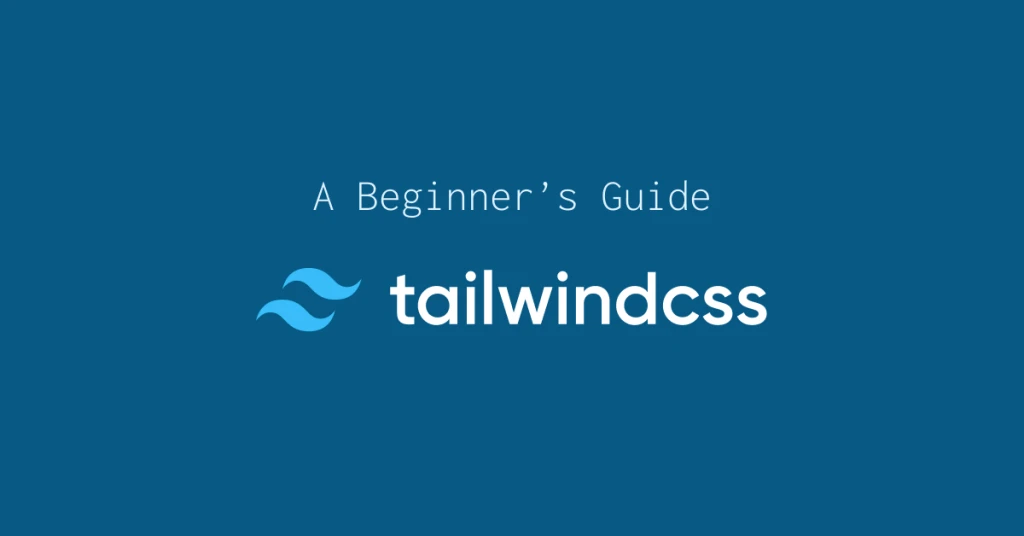
TL;DR
Tailwind CSS is a utility‑first framework that lets you style directly in your markup using small, single‑purpose classes (e.g.
flex,mt‑4,text‑center).
Version 4 pushes performance and modern‑CSS integration even further with a brand‑new engine, cascade layers, first‑party Vite support, built‑in container queries, and dozens of new utilities like text-shadow-* and masking.
This guide walks you from zero to production, explains the core concepts and trade‑offs, and shares best practices for 2025 and beyond.
1. Why Tailwind CSS?
1.1 Utility‑First Development
No context‑switching – build layouts without leaving your HTML.
Rapid prototyping – compose designs in minutes, not hours.
Consistent design language – a single source of truth for spacing, color, and typography scales.
Tiny final bundles – the JIT compiler only ships the classes you actually use.
1.2 Proven Adoption
200K+ GitHub stars and >350 % growth since 2023.
Used by companies like GitHub, Shopify, and Laravel.
1.1 % of all tracked sites (and rapidly climbing).
2. What’s New in Tailwind v4 (2025)
Feature | Why it matters |
|---|---|
High‑performance engine | Full builds 5× faster; incremental builds 100×+ faster. |
CSS cascade layers & | Leaner bundles, safer overrides, animatable custom properties. |
Zero‑config install |
|
First‑party Vite plugin | Best‑in‑class DX and lightning‑fast HMR. |
Automatic content detection | No more |
Container queries built‑in | Style by parent width instead of viewport. |
3D transforms, P3 palette, gradient APIs | Modern visual effects out of the box. |
v4.1 goodies |
|
3. Installing Tailwind (3 Paths)
3.1 The CLI (quickest)
npm create tailwind@latest my‑app
cd my‑app && npm run dev3.2 PostCSS (framework‑agnostic)
npm install tailwindcss@latest @tailwindcss/postcss@latest
# postcss.config.js
export default { plugins: ["@tailwindcss/postcss"] }Add just one line to your stylesheet:
@import "tailwindcss";3.3 Vite (first‑class)
npm install tailwindcss @tailwindcss/vite --save-dev
// vite.config.ts
import tailwindcss from "@tailwindcss/vite";
export default { plugins: [tailwindcss()] };Tip Use Play when you need a disposable sandbox.
4. Core Concepts Refresher
4.1 Responsive Design
Prefix any class with a breakpoint (sm:, md:, lg:, xl:, 2xl:) or a container query (@[48rem]:) to apply it only when the condition matches.
4.2 State & Variant Modifiers
Combine classes with interaction or structural variants – hover:bg‑blue‑600, focus:outline‑none, dark:text‑white, not-first:mt‑2, etc.
4.3 Theme Extension
Define tokens directly in CSS using --tw- variables or via @layer theme for fully‑typed design systems.
4.4 Plugins & Ecosystem
Official plugins cover forms, typography (prose), aspect‑ratio, container queries (now built‑in), and more. Community plugins add everything from animations to scrollbar styling.
5. A 5‑Minute Starter Layout
<!DOCTYPE html>
<html lang="en" class="h-full">
<head>
<meta charset="UTF-8" />
<meta name="viewport" content="width=device-width, initial-scale=1.0" />
<title>Tailwind Starter</title>
<link rel="stylesheet" href="/dist/output.css" />
</head>
<body class="min-h-full bg-gray-50 text-gray-900 antialiased">
<header class="bg-white shadow-md sticky top-0 z-50">
<nav class="mx-auto max-w-7xl px-6 py-4 flex items-center justify-between">
<span class="text-xl font-semibold tracking-tight">MyBrand</span>
<ul class="hidden md:flex gap-6 font-medium">
<li><a href="#" class="hover:text-sky-600 transition-colors">Home</a></li>
<li><a href="#features" class="hover:text-sky-600">Features</a></li>
<li><a href="#pricing" class="hover:text-sky-600">Pricing</a></li>
</ul>
<button class="md:hidden p-2 rounded-lg hover:bg-gray-100">
<svg class="size-6" fill="none" stroke="currentColor" stroke-width="2" viewBox="0 0 24 24"><path stroke-linecap="round" stroke-linejoin="round" d="M4 6h16M4 12h16M4 18h16"/></svg>
</button>
</nav>
</header>
<main class="mx-auto max-w-7xl px-6 py-16 grid gap-12">
<section id="hero" class="text-center">
<h1 class="text-4xl md:text-6xl font-extrabold tracking-tight mb-6">Build Faster with Tailwind CSS</h1>
<p class="mx-auto max-w-2xl text-lg text-gray-700 mb-8">Utility‑first classes let you craft bespoke UIs without leaving your HTML.</p>
<div class="flex flex-wrap justify-center gap-4">
<a href="#" class="px-6 py-3 rounded-xl text-white bg-sky-600 hover:bg-sky-700 focus-visible:outline focus-visible:outline-2 focus-visible:outline-offset-2 focus-visible:outline-sky-600">Get Started</a>
<a href="#" class="px-6 py-3 rounded-xl bg-gray-100 hover:bg-gray-200">Live Demo</a>
</div>
</section>
<section id="features" class="grid md:grid-cols-3 gap-8">
<article class="bg-white shadow rounded-2xl p-6 flex flex-col items-center text-center">
<svg class="size-10 mb-4" viewBox="0 0 24 24" stroke="currentColor" fill="none"><path d="M12 20v-8m0 0l-3 3m3-3l3 3m-3-3V4m0 0l-3 3m3-3l3 3" stroke-linecap="round" stroke-linejoin="round" stroke-width="2"/></svg>
<h3 class="font-semibold mb-2">Utility‑First</h3>
<p>Compose any design directly in your markup using tiny, expressive classes.</p>
</article>
<article class="bg-white shadow rounded-2xl p-6 flex flex-col items-center text-center">
<svg class="size-10 mb-4" viewBox="0 0 24 24" stroke="currentColor" fill="none"><path d="M12 4v16m8-8H4" stroke-linecap="round" stroke-linejoin="round" stroke-width="2"/></svg>
<h3 class="font-semibold mb-2">Scales With You</h3>
<p>Extend the default theme or layer on your own design tokens as CSS variables.</p>
</article>
<article class="bg-white shadow rounded-2xl p-6 flex flex-col items-center text-center">
<svg class="size-10 mb-4" viewBox="0 0 24 24" stroke="currentColor" fill="none"><path d="M3 12h18M3 6h18M3 18h18" stroke-linecap="round" stroke-linejoin="round" stroke-width="2"/></svg>
<h3 class="font-semibold mb-2">Optimized Output</h3>
<p>The JIT compiler purges unused styles for production‑ready bundles in kilobytes, not megabytes.</p>
</article>
</section>
</main>
<footer class="bg-gray-100 py-8 mt-16">
<p class="text-center text-sm text-gray-500">© 2025 MyBrand. Built with Tailwind CSS.</p>
</footer>
</body>
</html>6. Benefits & Trade‑Offs
Pros | Cons | Mitigations |
Rapid prototyping & iteration | Class‑heavy HTML | Extract components with |
Consistent design tokens | Learning curve for utility syntax | Use IDE IntelliSense, Tailwind Play, and “cheatsheet” plugins. |
Tiny production bundles | Over‑use can lead to duplication | Enable |
Modern CSS features out of the box | Dependent on build tooling | Use CDN for prototypes; official CLIs simplify setup. |
7. Tailwind CSS vs Bootstrap (2025 Snapshot)
Tailwind | Bootstrap | |
Paradigm | Utility‑first | Component‑first |
Learning curve | Steeper initially | Gentler |
Customization | Unlimited | Theme variables & limited overrides |
Bundle size | ~14 kB (purged) | 60 kB + (minified) |
JS dependency | None (core) | jQuery‑free but still JS heavy |
Ecosystem | Growing plugins & UI kits | Mature templates & docs |
Verdict: Bootstrap is great for quick, opinionated scaffolds; Tailwind excels when you need a custom design system and maximum performance.
8. Best Practices for 2025
Enable the JIT compiler (default in v4) for instant rebuilds.
Adopt container queries for truly modular components.
Use CSS variables (
--tw-*) to bridge Tailwind tokens with custom CSS.Purge smartly – Tailwind’s automatic detection is good, but explicit
@sourcedirectives keep bundles lean.Pair with a component library like Tailwind UI, DaisyUI, or ShadCN for production‑ready building blocks.
Stay updated – Tailwind ships minor releases fast; follow the release blog and run
npx @tailwindcss/upgradewhen needed.
9. Next Steps
Explore the docs at tailwindcss.com.
Try building a component with the new
mask-*ortext-shadow-*utilities.Migrate an existing Bootstrap page to Tailwind for a hands‑on comparison.
Happy building! 🎉
FAQ
How is Tailwind CSS different from Bootstrap?
While Bootstrap offers pre-designed components and a grid system, Tailwind CSS focuses on utility classes that give you more control over your design. Bootstrap is component-based, whereas Tailwind is utility-first, allowing for more customization and unique designs.
How do I customize Tailwind CSS?
You can customize Tailwind CSS by editing the tailwind.config.js file. This allows you to add custom colors, spacing, fonts, and more. Tailwind also supports theming and custom plugins for even more flexibility.
Is Tailwind CSS hard to learn compared to Bootstrap?
Not once you grasp the utility‑first mindset; IDE autocomplete and official docs let most developers prototype faster after a short ramp‑up.
Will Tailwind bloat my HTML?
Markup does gain more class names, but the JIT engine purges unused utilities so your final CSS stays tiny.
Can I use Tailwind CSS with React, Vue, or Angular?
Yes—Tailwind is framework‑agnostic and integrates cleanly via the official Vite, PostCSS, or CLI workflows.

Yucel is a digital product creator and content writer with a knack for full-stack development. He loves blending technical know-how with engaging storytelling to build practical, user-friendly solutions. When he's not coding or writing, you'll likely find him exploring new tech trends or getting inspired by nature.