Tailwind CSS BG Colors Explained
Tailwind CSS BG Colors Explained
Tailwind CSS has taken the web development world by storm, offering a utility-first approach to powerful and flexible styling.
One of its standout features is the effortlessly managing background colors using predefined classes.
Let's dive in and explore how you can master Tailwind CSS BG colors to make your web projects pop!
What Are Tailwind BG Colors?
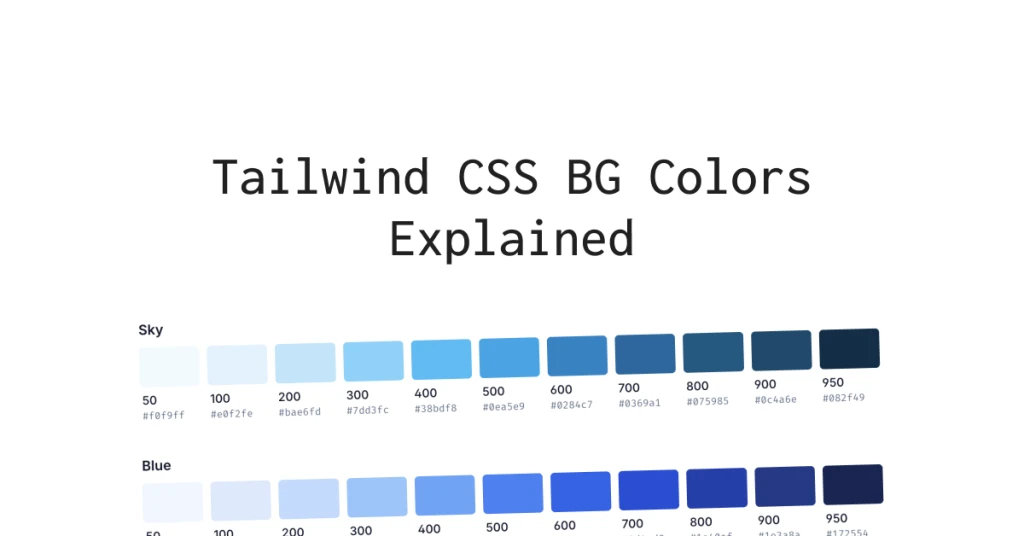
Before we get ahead of ourselves, let's start with the basics. Tailwind BG colors are predefined classes that allow you to apply background colors to elements with ease. Forget about writing custom CSS for each element.
With Tailwind, you can apply background colors using simple, intuitive class names. For example, bg-red-500 gives you a vibrant red background, while bg-green-200 offers a soft green hue.
Why Use Tailwind BG Colors?
Simplifies Your Workflow
One of the main reasons developers love Tailwind is because it simplifies the workflow. No more switching between your HTML and CSS files. Just add the class you need directly to your HTML, and you're good to go!
Consistency Across Projects
Using predefined classes ensures a consistent look and feel across your projects. Tailwind's color palette is thoughtfully designed, so you don't have to worry about clashing colors or inconsistent styling.
Highly Customizable
While Tailwind provides a robust set of default colors, you can easily customize them to fit your brand’s aesthetic. Tailwind's configuration file allows you to extend or replace the default color palette with your custom colors.
How to Use Tailwind BG Colors
Basic Usage
Using Tailwind BG colors is straightforward. Just add the appropriate class to your HTML element. Here’s a quick example:
<div class="bg-blue-500 p-4 text-white">
This is a blue background!
</div>In this example, bg-blue-500 sets the background color, p-4 adds padding, and text-white ensures the text is readable.
Customizing Colors
To customize the color palette, you'll need to modify the tailwind.config.js file. Here’s how you can add a custom color:
module.exports = {
theme: {
extend: {
colors: {
'custom-blue': '#1c92d2',
'custom-green': '#f2fcfe',
},
},
},
}
Now, you can use your custom colors like this:
<div class="bg-custom-blue p-4 text-white">
This is a custom blue background!
</div>
<div class="bg-custom-green p-4 text-black">
This is a custom green background!
</div>Responsive Background Colors
Tailwind CSS also makes it easy to apply different background colors at different screen sizes. Here’s how you can do it:
<div class="bg-red-500 sm:bg-green-500 md:bg-blue-500 lg:bg-yellow-500 xl:bg-purple-500 p-4 text-white">
Responsive background colors!
</div>In this example, the background color changes based on the screen size, providing a responsive design with minimal effort.
Tips for Using Tailwind BG Colors
Use Color Shades Wisely
Tailwind offers multiple shades for each color, ranging from light (100) to dark (900). Use these shades to create depth and hierarchy in your design. For instance, bg-blue-100 for a light background and bg-blue-900 for a dark background.
Combine with Other Tailwind Utilities
Tailwind's power lies in its utility-first approach. Combine BG color classes with other utilities like padding (p-4), margin (m-4), and text color (text-white) to create well-rounded designs.
Keep Accessibility in Mind
Please always make sure that your background colors provide enough contrast with your text colors. This is crucial for readability and accessibility. Tailwind's default color palette is designed with accessibility in mind, but always double-check your custom colors.
Conclusion
Tailwind CSS BG colors offer a simple yet powerful way to manage background colors in your web projects. Leveraging predefined classes, you can streamline your workflow, ensure consistency, and easily customize your color palette.

Yucel is a digital product creator and content writer with a knack for full-stack development. He loves blending technical know-how with engaging storytelling to build practical, user-friendly solutions. When he's not coding or writing, you'll likely find him exploring new tech trends or getting inspired by nature.