Nested Groups in Tailwind CSS
In-depth look at differentiating nested groups in Tailwind
Tailwind CSS continues to gain popularity for its utility-focused approach to building interfaces. While its class-first methodology might feel unfamiliar at first, it rapidly becomes intuitive once you get the hang of it.
One particularly interesting concept in Tailwind revolves around grouping and nested groups. These groups enable you to control hover, active, focus, and other state-based styles across multiple elements in a component. When you start stacking components or creating complex interactive elements, having a handle on these nested groups becomes essential.
Understanding Tailwind’s Group Concept
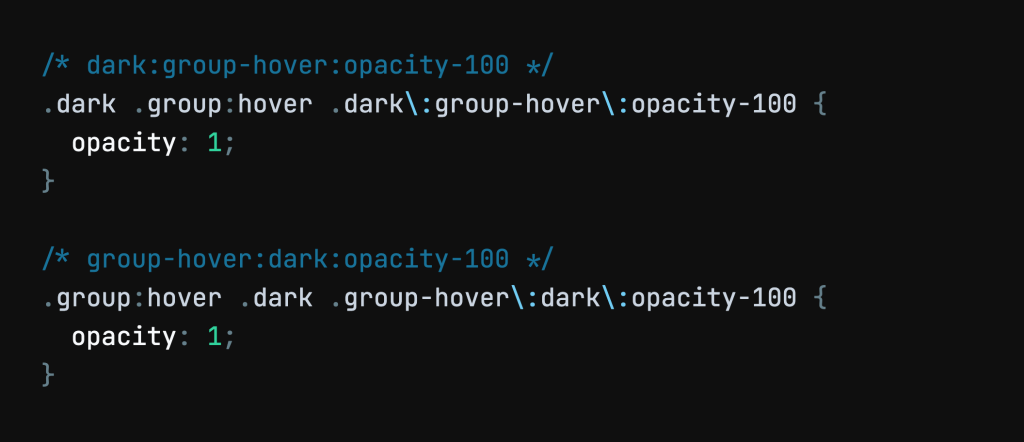
If you’re still fairly new to Tailwind, you’ve probably come across the concept of group classes. They’re commonly used to change the styling of multiple elements based on a specific state of a parent element. For instance, you might have a parent container that, when hovered, changes the appearance of certain child elements. Instead of writing complex state logic or repeating hover classes, you can use the group utility class on the parent and then add variants like group-hover: to children that should change style under that condition.
The great thing about this is how you can keep your HTML and CSS straightforward. Tailwind’s group utility reduces the need for excessive JavaScript or complicated selectors in your CSS files. It’s an elegant solution for handling complex states in a single component.
When and Why to Use Groups
Groups shine when you’re dealing with interactive UI elements that must change style based on user interaction. Think of simple card components: you hover over a card, and you want the text color and background to shift slightly for all internal elements. Or consider a dropdown menu, where hovering over a trigger element reveals and styles multiple nested links. Instead of sprinkling hover: classes all over the place, you use one group class on the parent and rely on group-hover: variants on the children.
As components grow in complexity, groups help you keep things clean and logical. They allow you to:
Control multiple styles using a single state trigger.
Simplify selectors by avoiding deeply nested CSS rules.
Maintain consistency and clarity in your markup.
How Nested Groups Work in Tailwind
Nested groups come into play when you have multiple layers of these grouped states. For example, consider a card that contains a button. The card itself might have hover states that affect its text and background. Inside the card, the button might have its own hover states. If you want the button’s hover states to differ when the entire card is hovered, you might need multiple layers of group classes.
A common pattern is something like this:
<div class="group relative p-4 rounded bg-white shadow">
<h2 class="font-bold text-lg group-hover:text-blue-600">
Card Title
</h2>
<p class="text-gray-700 group-hover:text-gray-900">
Some description here.
</p>
<div class="group w-full mt-2">
<button
class="group-hover:bg-blue-500 group-hover:text-white transition-colors px-4 py-2 rounded">
Learn More
</button>
</div>
</div>In this snippet, notice that we have a parent group on the main container and then another group wrapping the button. The outer group affects the heading and paragraph when hovered. The inner group affects the button when its own group is hovered. However, this example might not fully illustrate the complexity—let’s dive deeper.
Differentiating Parent vs. Nested Groups
One of the biggest challenges when working with nested groups is keeping track of what’s controlling what. For clarity, consider naming conventions in your mental model. Even though Tailwind doesn’t provide “named groups” out of the box, you can think of them logically:
Parent Group: The main container that triggers global state changes for its children.
Child Group(s): Nested containers that have their own states and can influence elements within their domain.
To differentiate them in practice, you might rely heavily on HTML structure. For instance, the top-level group might always reside on the main component wrapper. Inner group classes might apply to elements like buttons, dropdown menus, or togglable sections. You can also add comments or code splitting techniques to keep track of which group handles which state.
Another trick is to rely on Tailwind’s powerful variant system. For example, you might have:
<div class="group card relative">
<div class="group card-inner">
<button class="group card-button">
...
</button>
</div>
</div>Though this doesn’t change how Tailwind works, adding semantic classnames like card or card-inner might help you remember their roles. The real difference is conceptual: the outer group affects elements inside it when it’s hovered or focused, and the inner group does something similar within its own boundary.
5. Common Patterns for Nested Groups
Pattern 1: Parent Hover + Child Hover
A parent component changes background and text colors on hover, and inside it, a button or link might also change style on hover. Both states can coexist, but you must make sure you don’t unintentionally override styles. By using two separate groups, you isolate each state. The parent’s hover changes everything’s baseline style. The child’s hover changes just the button’s style.
Pattern 2: Interactive Nested Menus
Think of a vertical sidebar menu. When hovered, the entire sidebar might darken. Each menu item could have its own hover states, possibly revealing submenus. Each submenu might also contain interactive elements. Nested groups help layer these interactions without writing complicated CSS selectors.
Pattern 3: Complex Cards With Overlays
Cards might have overlays that appear only on hover. Within those overlays, there may be buttons, icons, or clickable items that also get hover states. Stacking multiple groups allows the overlay’s visibility to rely on the card’s hover, while the inner elements rely on their own hover states.
Practical Examples
Example: Profile Card with Nested Hover States
<div class="group relative w-64 p-4 bg-gray-100 rounded shadow">
<img class="w-16 h-16 rounded-full group-hover:scale-105 transition-transform"
src="profile.jpg"
alt="Profile Picture" />
<h3 class="mt-2 text-xl font-semibold group-hover:text-blue-600 transition-colors">
Jane Doe
</h3>
<p class="text-gray-600 group-hover:text-gray-800 transition-colors">
Frontend Developer
</p>
<div class="group w-full mt-4">
<button class="py-2 px-4 bg-blue-500 text-white rounded
group-hover:bg-blue-700 transition-colors">
Connect
</button>
</div>
</div>In this example, hovering over the entire card scales the image and adjusts text colors. The button inside has its own group. By hovering over the card (the outer group), the button’s baseline style changes slightly (blue to darker blue). If you hovered only over the button group in a different scenario, it might highlight it independently.
Example: Nested Dropdown
<div class="group inline-block relative">
<button class="px-4 py-2 bg-gray-200 rounded group-hover:bg-gray-300">
Options
</button>
<ul class="group-hover:block hidden absolute left-0 w-40 bg-white shadow rounded mt-2">
<li class="px-4 py-2 hover:bg-gray-100">Profile</li>
<li class="px-4 py-2 hover:bg-gray-100">Settings</li>
<li class="relative group py-2">
<button class="w-full text-left px-4 hover:bg-gray-100">
More
</button>
<ul class="hidden group-hover:block absolute left-full top-0 w-32 bg-white shadow rounded">
<li class="px-4 py-2 hover:bg-gray-50">Sub Item 1</li>
<li class="px-4 py-2 hover:bg-gray-50">Sub Item 2</li>
</ul>
</li>
</ul>
</div>Here we have layers of groups: the main group controls the visibility of the main dropdown, and another nested group controls the visibility of the submenu. By structuring your markup this way, you avoid complicated CSS nesting rules and keep all logic in your HTML.
Tips for Managing Complexity
As your UI grows more complex, nested groups might start to feel a bit unwieldy. Here are a few pointers:
Keep Markup Hierarchy Clear: The HTML structure should logically represent the parent-child relationships. If you find yourself struggling to remember which element affects which, consider restructuring.
Limit the Levels of Nesting: While it’s great that you can nest multiple groups, try not to go too deep. The deeper you go, the harder it becomes to maintain and debug your code.
Rely on Comments and Semantic Classes: Adding comments like
<!-- Outer Group -->or using semantic classes (.card,.dropdown) can help you distinguish which group is which without guesswork.Refactor Into Components: If you’re using a framework like React, Vue, or Svelte, consider isolating complex UI parts into their own components. This naturally reduces complexity in any single file.
Improving Your Workflow
When managing nested groups, your workflow can benefit from a few strategies:
Use a Consistent Naming Approach: If you think of each
groupas a state trigger, naming them in comments or using helper classes can make it easier to remember their purpose.Adopt a UI Library for Complex Components: Sometimes, building every dropdown or card from scratch is overkill. Leverage existing UI component libraries that already handle these patterns well.
Leverage Preprocessors or Framework-Specific Solutions: If you’re using Next.js, Nuxt, or similar frameworks, consider how you structure your pages and components. A well-structured component hierarchy can naturally limit how often you nest groups.
Use Tools to Identify Tailwind Classes: Tailwind-specific browser extensions or VSCode plugins can help you see which classes apply to which elements. This may make it easier to visualize nested groups.
Testing and Debugging Nested Groups
Debugging nested groups might not be as straightforward as debugging traditional CSS. Here are a few approaches:
Use Browser DevTools: Inspect elements to see which classes are applied and in what order. Toggle the
:hoverstate in DevTools to simulate user interactions and confirm that your groups are working as intended.Check for Overlapping Variants: If something isn’t showing up as expected, verify if you have conflicting variants. For example, maybe
group-hover:and another state variant are clashing. Simplify step-by-step until you isolate the cause.Start Simple and Add Layers Gradually: When building a new complex component, start with a single group layer. Make sure it works perfectly. Then, introduce the nested group. By proceeding step-by-step, you can pinpoint exactly where things go wrong.
Performance
Generally, Tailwind and its utility classes are designed for speed. However, heavy nesting and very large HTML structures can have a minor impact. Most often, this won’t be your main performance bottleneck. Still:
Keep Your HTML Lean: Avoid unnecessary wrapping elements. Every extra
divmight add complexity and depth to your DOM structure.Avoid Over-Nesting for Minor Effects: If a particular style change can be done with a simpler hover variant on the element itself, consider that approach before introducing another group.
Bundle and Purge Unused CSS: Tailwind has a built-in purge process that removes unused classes. Ensure this is set up properly so your final production build remains efficient.
Working With Advanced Variants and Plugins
Tailwind’s plugin ecosystem is huge. Some plugins introduce additional variants or more nuanced behavior for states. When working with nested groups, consider if:
Additional Variants Could Help: Variants like
focus-within,focus-visible, or custom variants via plugins could provide more targeted states, potentially reducing the need for multiple nested groups.Integrating With Dark Mode or Other Global States: Tailwind makes it easy to integrate features like dark mode. Nested groups can coexist with these modes. Just be careful to keep the logic clear: top-level groups handle broad state changes, while nested groups handle more localized ones.
Try Tailwind’s JIT Mode: Just-in-Time (JIT) mode can make it easier to experiment with classes on the fly, letting you quickly see how nested groups behave without a full rebuild.
14. Final Thoughts
Managing nested groups in Tailwind CSS might seem tricky at first, but once you understand the underlying principles, it becomes a powerful tool. By carefully structuring your markup, leveraging Tailwind’s variants, and following best practices, you can create interactive, complex components without feeling lost in a sea of CSS rules.
The key is to stay organized. Know which group controls which state and keep track of how these states interact. Be mindful of readability, performance, and maintainability. Over time, you’ll develop an intuitive sense for when and how to use nested groups.
FAQ
Will future Tailwind updates change how nested groups work?
Possibly, so it’s good to review the official docs regularly and adapt as needed.
Can I use multiple group classes on the same element?
Yes, but it’s cleaner to structure them on separate nested elements.
Does using nested groups impact loading times?
Minorly, but proper markup and purging unused classes keep things efficient.
What’s the best way to keep track of multiple nested groups?
Clearly separate them into logical containers and add comments to explain their purpose.

Yucel is a digital product creator and content writer with a knack for full-stack development. He loves blending technical know-how with engaging storytelling to build practical, user-friendly solutions. When he's not coding or writing, you'll likely find him exploring new tech trends or getting inspired by nature.