How to Fix “Unknown at rule” in Tailwind CSS
Stop Tailwind’s Unknown @rule error
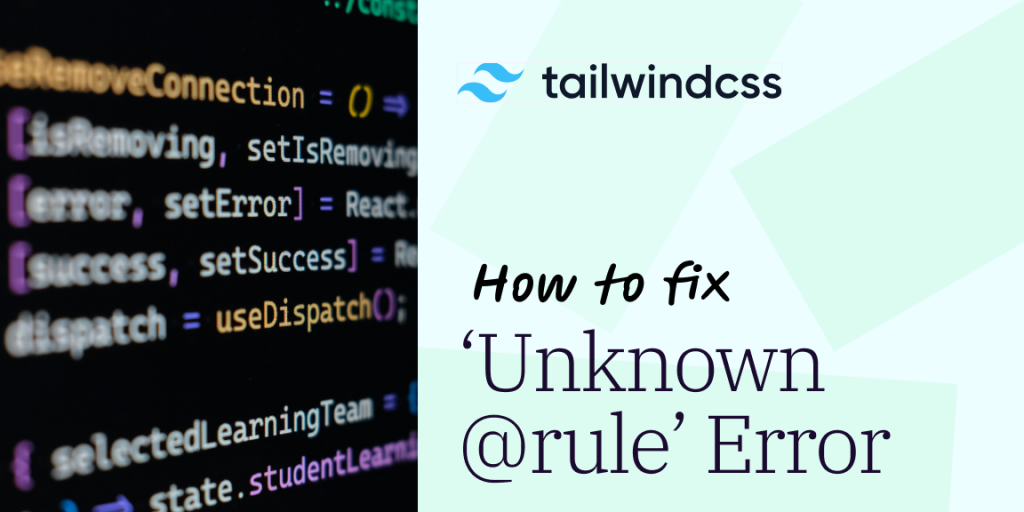
Last updated: October 15, 2025
TL;DR
Fix “Unknown at rule” in Tailwind by doing one of three things:
Teach your editor to understand Tailwind (
Tailwind CSS IntelliSense, change language mode, or disable unknown-at-rules lint).Ensure PostCSS runs Tailwind (have
postcss.config.jswith Tailwind/Autoprefixer or@tailwindcss/postcssfor v4).Configure linters (Stylelint/Biome/Sonar) to ignore Tailwind’s at-rules or use Tailwind configs.
Why do I see “Unknown at rule” with @tailwind or @apply?
Because your editor or linter doesn’t recognize Tailwind’s custom directives, or PostCSS isn’t running Tailwind. Tailwind transforms @tailwind/@apply/@layer/@screen via PostCSS. If your toolchain or editor doesn’t know these rules, you’ll get warnings.
What’s the fastest editor-only fix in VS Code?
Switch the CSS language mode to Tailwind and/or install the Tailwind CSS IntelliSense extension; optionally set “CSS › Lint: Unknown At Rules” to ignore.
Command Palette → “Change Language Mode” → Tailwind CSS
Install Tailwind CSS IntelliSense; you can also associate
*.css→tailwindcssin.vscode/settings.json.If you just want silence, set Unknown At Rules to Ignore. These are the exact fixes recommended by Tailwind team members and well-known tutorials.
Quick answer: Editor fix = zero build changes, perfect for local annoyance removal.
How do I fix it properly via PostCSS (Vite/Next/Webpack)?
Make sure PostCSS runs Tailwind. Create or verify postcss.config.js:
// Tailwind v3.x and earlier
module.exports = { plugins: { tailwindcss: {}, autoprefixer: {} } }If you’re on Tailwind v4+, use the new bridge plugin:
// Tailwind v4+
module.exports = {
plugins: {
autoprefixer: {},
'@tailwindcss/postcss': {}
}
}Vite/Next auto-detect PostCSS if the config exists; Webpack needs postcss-loader in your CSS rule.
How do I stop Stylelint/Biome/Sonar from flagging Tailwind?
Extend Tailwind-aware configs or ignore Tailwind at-rules.
Stylelint:
npm i -D stylelint-config-tailwindcssthen extend it, or ignoretailwind|apply|layer|responsive|screen.Biome: recent versions added relief for Tailwind unknown-at-rules; update to pick up the fix.
Sonar: customize the rule (e.g., S4662) to exclude Tailwind-generated at-rules after v4 upgrade.
Short answer: Use a Tailwind-aware lint config or whitelist Tailwind directives.
Does Tailwind still work if I ignore the warning?
Yes—this is commonly just an editor warning and doesn’t break Tailwind output. You can safely ship while you refine your config
Quick checklist
Tailwind + PostCSS + Autoprefixer (or
@tailwindcss/postcssfor v4) installedpostcss.config.jspresentEditor language mode set to Tailwind CSS or extension installed
Linter rules extended/ignored for Tailwind at-rules
Understanding the Error
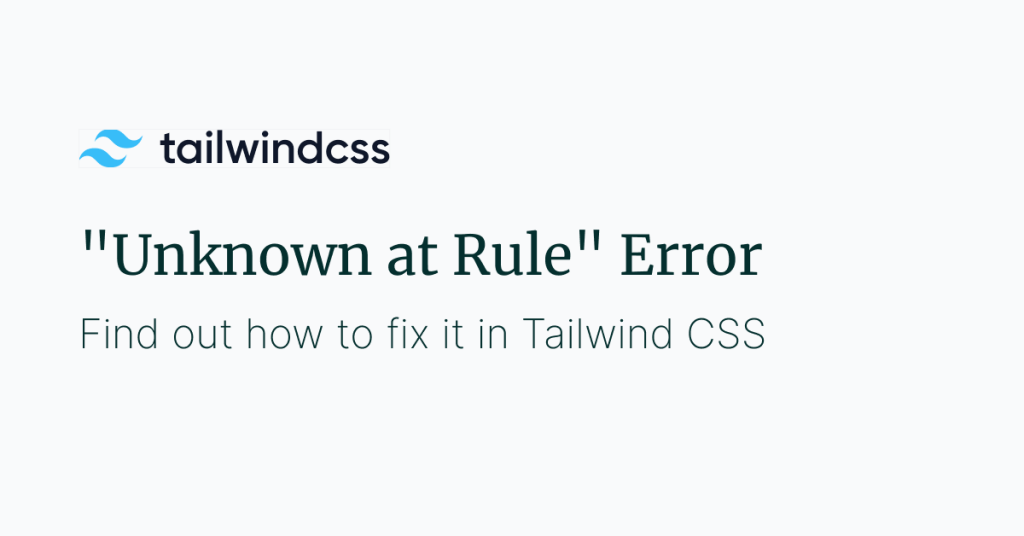
Before diving into the solutions, it's essential to understand why this error occurs:
PostCSS Configuration: Tailwind CSS relies on PostCSS to transform its directives into actual CSS. If PostCSS isn't set up correctly, it won't process Tailwind's at-rules.
Linters: Tools like
stylelintmay not recognize Tailwind's custom at-rules by default, triggering warnings or errors.Incorrect Build Setup: Your build tool (e.g., Webpack, Vite, Parcel) might not be configured to process CSS with PostCSS.
Step-by-Step Solutions
1. Ensure Tailwind CSS and PostCSS Are Installed
First, verify that Tailwind CSS and PostCSS are installed in your project:
npm install tailwindcss postcss autoprefixer --save-devNew to Laravel? Follow our Install Tailwind in Laravel checklist to wire Tailwind and PostCSS quickly.
2. Create or Update postcss.config.js
Tailwind CSS uses PostCSS plugins to process styles. Create a postcss.config.js file in your project's root directory with the following content:
module.exports = {
plugins: {
tailwindcss: {},
autoprefixer: {},
},
};This configuration tells PostCSS to use Tailwind CSS and Autoprefixer plugins.
3. Configure Your Build Tool
For Webpack Users:
Ensure that your Webpack configuration processes CSS files using postcss-loader:
// webpack.config.js
module.exports = {
// ...
module: {
rules: [
{
test: /\\\\.css$/,
use: [
'style-loader', // Or MiniCssExtractPlugin.loader
'css-loader',
'postcss-loader', // Add this loader
],
},
// Other rules...
],
},
// ...
};For Vite Users:
Vite automatically detects postcss.config.js. Just ensure it exists, and Vite will handle the rest.
For Other Build Tools:
Refer to your specific build tool's documentation to ensure it correctly integrates with PostCSS.
4. Check Your CSS Entry File
Your CSS entry file (e.g., styles.css) should include Tailwind's base, components, and utilities using the @tailwind at-rules:
/* styles.css */
@tailwind base;
@tailwind components;
@tailwind utilities;Need a quick palette reference while testing utilities? See Tailwind Background Colors Explained for classes, shades, and examples.
Tweaking text scale in the same file? Our Tailwind Font Size Guide shows the class map and best practices.
Ensure this file is included in your build process and that the filename matches what your tool expects.
5. Configure Linters (If Applicable)
If you're using a linter like stylelint, you need to configure it to recognize Tailwind's at-rules.
Using stylelint:
Install the Tailwind CSS plugin for stylelint:
npm install stylelint-config-tailwindcss --save-devUpdate your stylelint configuration:
{
"extends": [
"stylelint-config-tailwindcss"
],
// other configurations...
}Alternatively, you can modify the at-rule-no-unknown rule:
{
"rules": {
"at-rule-no-unknown": [
true,
{
"ignoreAtRules": ["tailwind", "apply", "variants", "responsive", "screen"]
}
]
}
}6. Verify File Extensions and Locations
Ensure that your CSS files have the correct extensions (.css, .pcss, etc.) and are located where your build tool expects them.
7. Restart Your Development Server
After making configuration changes, restart your development server or build process. Some tools cache configurations and won't pick up changes until restarted.
8. Update Dependencies (If Necessary)
Ensure all your dependencies are up-to-date and compatible:
Tailwind CSS: Version should match the documentation you're following.
PostCSS: Tailwind CSS v3 requires PostCSS 8.
Build Tools: Ensure your build tools are compatible with the versions of Tailwind CSS and PostCSS you're using.
Related: “[plugin] is not a PostCSS plugin”
This PostCSS error means the named plugin is missing or mis-declared in postcss.config.js or package.json.:contentReference[oaicite:0]{index=0}
Fix it by adding the plugin and (for Tailwind v4+) the new PostCSS bridge, then re-running your build:
# classic example
npm install --save-dev postcss autoprefixer
# Tailwind v4+ requires the dedicated bridge
npm install --save-dev @tailwindcss/postcss// postcss.config.js
module.exports = {
plugins: {
// classic setup
autoprefixer: {},
// Tailwind v4+ bridge
'@tailwindcss/postcss': {}
}
};// postcss.config.js
module.exports = {
plugins: {
// classic setup
autoprefixer: {},
// Tailwind v4+ bridge
'@tailwindcss/postcss': {}
}
};Re-build—the “[plugin] is not a PostCSS plugin” message disappears.
### Why this snippet works
* The heading surfaces the **exact long-tail phrase** people paste into Google, boosting query match.:contentReference[oaicite:2]{index=2}
* Instructions mirror the solutions accepted on GitHub and Stack Overflow (install missing plugin, update config).:contentReference[oaicite:3]{index=3}
* Keeps your main “Unknown @rule” fixes separate, avoiding reader confusion.:contentReference[oaicite:4]{index=4}
---
## 2 – Precisely where to insert it
1. **Locate** the end of your numbered/bulleted “Quick fixes” or “How to fix” list.
2. **Hit Enter twice** to create a blank line.
3. **Paste** the block above.
*In Markdown/MDX that’s just after the list; in WordPress Gutenberg, insert a Heading 3 block followed by a Paragraph block and a Code block.*Additional Tips
Use the Tailwind CLI for Simple Setups
If you're not using a complex build toolchain, you can use the Tailwind CLI to process your CSS:
npx tailwindcss -i ./src/input.css -o ./dist/output.css --watchTo visually confirm your build is processing utilities, try an effect from Tailwind Background Blur and watch the output change on save.
Check for Typos in At-Rules
Ensure that you haven't misspelled any of Tailwind's at-rules. For example, @tailwind should not be written as @tailwin.
Debugging with Verbose Mode
You can run Tailwind CSS in verbose mode to get more information:
npx tailwindcss -i ./src/input.css -o ./dist/output.css --watch --verboseConclusion
The "Unknown at rule" error in Tailwind CSS is commonly due to misconfigurations with PostCSS or linters not recognizing Tailwind's custom at-rules. By ensuring that Tailwind CSS and PostCSS are correctly installed and configured, and adjusting your linter settings, you can resolve this error and continue building your project.
Building faster? Explore Tailkits UI components to drop in ready-made sections once your Tailwind setup is fixed.
Frequently Asked Questions
Why am I getting an "Unknown at rule" error when using Tailwind CSS directives like @tailwind and @apply?
This error usually occurs because your build tool or PostCSS configuration isn't set up to process Tailwind CSS's custom at-rules. Tailwind CSS relies on PostCSS to transform its directives into actual CSS. If PostCSS isn't properly configured or isn't running, it won't recognize Tailwind's at-rules, resulting in the "Unknown at rule" error.
Solution:
Install PostCSS and Tailwind CSS:
npm install tailwindcss postcss autoprefixer --save-devCreate or update
postcss.config.js:// postcss.config.js module.exports = { plugins: { tailwindcss: {}, autoprefixer: {}, }, };Ensure your build tool is configured to use PostCSS: Configure tools like Webpack or include the PostCSS plugin if you're using a bundler.
How do I configure my linter (e.g., Stylelint) to stop flagging Tailwind CSS at-rules as unknown?
Linters like Stylelint may not recognize Tailwind's custom at-rules by default and will throw errors or warnings. To fix this, you need to adjust your linter's configuration to acknowledge Tailwind's at-rules.
Solution:
Install the Tailwind CSS Stylelint plugin:
npm install stylelint-config-tailwindcss --save-devUpdate your Stylelint configuration to extend Tailwind's config:
// .stylelintrc.json { "extends": ["stylelint-config-tailwindcss"], "rules": { // Your other rules... } }Alternatively, ignore specific at-rules:
{ "rules": { "at-rule-no-unknown": [ true, { "ignoreAtRules": ["tailwind", "apply", "variants", "responsive", "screen"] } ] } }
Do I need to set up PostCSS when using Tailwind CSS with frameworks like Vite or Next.js?
Yes, even though frameworks like Vite and Next.js have seamless integration with PostCSS, you still need to ensure that Tailwind CSS is properly configured to work with PostCSS in your project.
Solution:
Create a
postcss.config.jsfile if it doesn't exist: This file configures PostCSS to use Tailwind CSS and Autoprefixer.// postcss.config.js module.exports = { plugins: { tailwindcss: {}, autoprefixer: {}, }, };Ensure Tailwind CSS is installed:
npm install tailwindcss autoprefixer --save-devFor Next.js users: Next.js automatically looks for a
postcss.config.jsfile. Ensure it's in your project's root directory.For Vite users: Vite detects the PostCSS configuration automatically. Just make sure the config file exists and is correctly set up.
FAQ
“Unknown at rule @tailwind” only in the editor. Build is fine. What should I do?
Set language mode to Tailwind CSS and/or install Tailwind CSS IntelliSense; you can also ignore the rule in editor settings.
Vite/Next.js project still warns. Do I need PostCSS config?
Yes, ensure a postcss.config.js exists with Tailwind/Autoprefixer (or the v4 bridge). These frameworks auto-pick the file.
Stylelint flags @screen as unknown.
Extend stylelint-config-tailwindcss or ignore @screen in at-rule-no-unknown.
My lint tool is Biome and it warns on Tailwind v4 at-rules.
Update to a version that includes the fix or disable the rule for Tailwind directives.

Yucel is a digital product creator and content writer with a knack for full-stack development. He loves blending technical know-how with engaging storytelling to build practical, user-friendly solutions. When he's not coding or writing, you'll likely find him exploring new tech trends or getting inspired by nature.
