Dark Text Styling with Tailwind CSS
Practical tips for implementing dark text
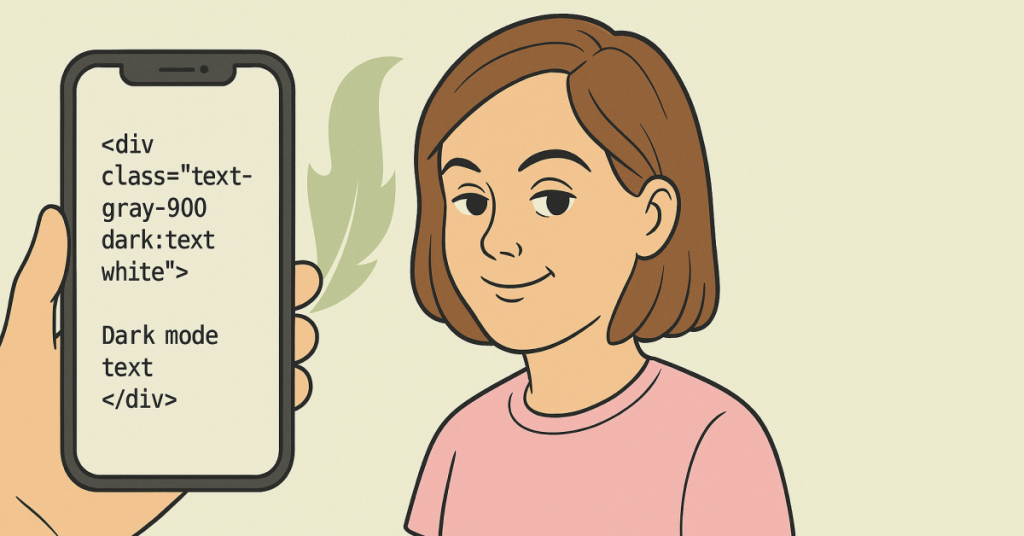
Dark mode isn’t just a trendy design choice—it's quickly become a necessity for modern web projects. If you've ever struggled with making your website both stylish and easy on the eyes, this post is for you.
Understanding Dark Mode in Tailwind CSS
Dark mode is a design approach where your website shifts from a light, bright background to a dark, muted palette. Tailwind CSS makes it really easy to design for dark mode by letting you apply specific styles when the user’s system or your toggle indicates dark mode is active. The magic lies in the dark: variant—a prefix you add to your utility classes to define styles for dark mode.
For example, a typical text color setting might look like this:
<p class="text-gray-900 dark:text-white">Hello, world!</p>Here, the paragraph will appear with dark text on light mode (using text-gray-900) and will switch to white text when dark mode is enabled (using dark:text-white). This simple but powerful approach allows you to control the appearance of your text dynamically.
Setting Up Dark Mode in Your Project
Before you can style your dark text, you need to ensure dark mode is enabled in your Tailwind CSS configuration. Tailwind supports dark mode in two main ways:
Media Strategy: Uses the
prefers-color-schemeCSS media feature to automatically adjust based on the user’s system preference.Class Strategy: Allows you to manually toggle dark mode by adding or removing a class (typically
dark) on a high-level element like<html>or<body>.
To enable dark mode, modify your tailwind.config.js file. For the class strategy, you might have something like this:
module.exports = {
darkMode: 'class',
// other configuration options...
}Once that’s set up, you can start using the dark: prefix in your class names throughout your project.
Styling Text for Dark Mode
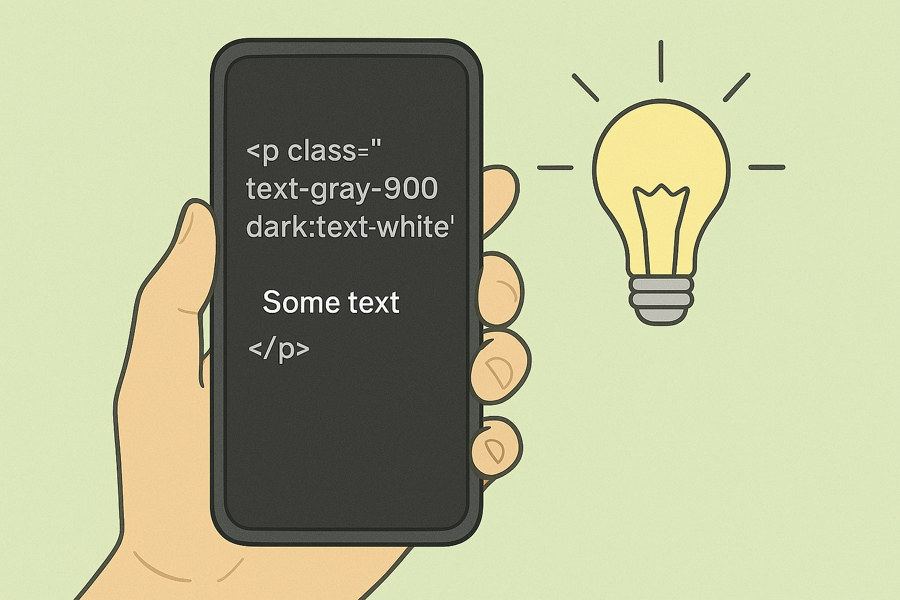
When it comes to dark text styling, it’s essential to think about readability. In light mode, dark text on a light background works well. However, in dark mode, the text color often needs to flip to maintain contrast against a dark background.
Basic Example
Let’s start with a basic example. In light mode, you may want your text to be dark gray, but in dark mode, you’ll need it to switch to a lighter color:
<p class="text-gray-900 dark:text-gray-100">
This text is dark in light mode and light in dark mode.
</p>By simply adding the dark: variant, Tailwind handles the switch for you. This technique isn’t just limited to text color—it can also be used for other properties like background colors, borders, and even shadows.
Customizing Text Colors
Tailwind’s default color palette is extensive, but you might want to customize your text colors further to fit your brand or design guidelines. You can extend the default theme in your tailwind.config.js file. For example, if you’d like to create custom colors for dark and light text, you can define them like this:
module.exports = {
theme: {
extend: {
colors: {
'custom-dark': '#1f2937', // dark gray for light mode
'custom-light': '#f9fafb' // light color for dark mode
}
}
},
darkMode: 'class'
}Then, you can apply these custom colors using:
<p class="text-custom-dark dark:text-custom-light">
This text uses custom colors for dark and light modes.
</p>This flexibility ensures your text is always readable no matter which mode is active.
Practical Tips for Dark Text Styling
Use Consistent Contrast:
Always ensure that there’s sufficient contrast between your text and its background. Good contrast improves readability and is essential for accessibility. Tools like the WebAIM Contrast Checker can help you find the right balance.Keep It Simple:
When styling text for dark mode, avoid too many conflicting colors. Stick with a minimal palette that maintains consistency across your site. Often, one or two color changes are enough to signal dark mode effectively.Test on Multiple Devices:
User experiences can vary. Make sure to test your dark mode implementation on various devices and browsers to ensure the text remains legible in all conditions.Consider User Preferences:
If you are using the media strategy (prefers-color-scheme), be aware that some users may prefer light mode even if their system defaults to dark mode. Offering a manual toggle can give users more control over their experience.Layer Your Styles Thoughtfully:
If you’re using Tailwind CSS typography plugins or custom component classes, ensure that your dark mode styles are layered appropriately. Sometimes, more specific selectors or the order of classes can affect how styles are applied.
Common Issues
1. Overusing Dark Mode Variants
It’s easy to get carried away with the dark: prefix. However, overusing it on every element can clutter your HTML. Instead, consider setting defaults on parent elements where possible. For example, applying dark:text-white on the <body> or <html> tag can simplify your inner elements by inheriting the style.
2. Conflicting Styles
Sometimes, custom classes or extended configurations may conflict with default dark mode settings. If you find that your custom dark text styles aren’t applying correctly, check the specificity of your classes and ensure that your customizations don’t override the global settings unintentionally.
3. Forgetting to Test
Always test your dark mode changes thoroughly. What looks good on your development machine might not translate well on another device with different settings. User testing is crucial to avoid readability issues.
4. Ignoring Accessibility
While it might be tempting to experiment with vibrant colors in dark mode, keep accessibility in mind. The goal of dark mode is not only aesthetic but also to reduce eye strain and improve readability. Make sure your chosen colors meet the recommended contrast ratios.
Advanced Customization
Once you’re comfortable with the basics, you can start exploring more advanced customization techniques. Here are a few ideas:
Customizing Typography in Dark Mode
Tailwind CSS comes with a Typography plugin that makes it easy to style your content-rich pages. With the prose class, you can control the look of your text, headings, links, and more. By combining prose with dark mode variants, you can ensure that every part of your article adjusts beautifully.
For instance:
<article class="prose dark:prose-invert">
<h1>Welcome to Dark Mode</h1>
<p>Your text content here...</p>
</article>The dark:prose-invert class automatically adjusts the typography to work well in dark mode, saving you from having to style each element individually.
Using Custom CSS Variables
If you need even finer control, consider using custom CSS variables. Tailwind CSS allows you to integrate custom properties within your configuration. This approach can be especially useful when you want to create a more dynamic dark mode experience where colors can be adjusted via JavaScript or based on user settings.
Integrating with Other Frameworks
If your project uses a JavaScript framework like React, Vue, or Angular, you can tie dark mode toggling to state management. This means users can switch between dark and light modes on the fly, and your Tailwind CSS classes will update accordingly.
Real-World Examples
Let’s look at a few scenarios where dark text styling can enhance your project:
Scenario 1: A Blog Post
Imagine you have a blog post where the main content is styled with Tailwind’s prose classes. By adding a dark mode variant, you can ensure that readers who prefer dark mode enjoy a seamless experience:
<body class="bg-white dark:bg-gray-900">
<article class="prose dark:prose-invert">
<h1>Understanding Dark Mode</h1>
<p>This article explores dark mode styling techniques in Tailwind CSS...</p>
</article>
</body>Scenario 2: A Marketing Landing Page
Marketing pages need to grab attention while being visually appealing. Dark mode can add a modern touch. Using a combination of dark text and contrasting backgrounds, you can create a striking design that maintains readability:
<section class="bg-gray-50 dark:bg-gray-800 p-8">
<h2 class="text-gray-900 dark:text-gray-100">Innovative Design for Modern Web</h2>
<p class="text-gray-700 dark:text-gray-300">
Discover how our approach to dark mode can transform your digital experience.
</p>
</section>Scenario 3: An E-Commerce Site
E-commerce sites rely on clear and readable text to guide users. Whether it’s product descriptions or promotional banners, dark mode styling ensures that your text stands out against varying backgrounds:
<div class="bg-white dark:bg-black p-4">
<h3 class="text-black dark:text-white">Special Offer: 50% Off</h3>
<p class="text-gray-800 dark:text-gray-200">Shop now and save big on our best-selling products.</p>
</div>These real-world examples demonstrate how dark text styling isn’t just about changing colors—it’s about creating a consistent and accessible user experience across your site.
Wrapping Up
Dark text styling in Tailwind CSS is a powerful tool for creating modern, accessible websites. By leveraging Tailwind’s dark mode variants, you can easily switch text colors to match your design needs and ensure readability across different modes.
Remember, the key to great dark mode styling is balance. Always test your designs, keep accessibility in mind, and don’t be afraid to customize beyond the defaults.
We hope this guide has given you a clear understanding of how to implement and customize dark text styling using Tailwind CSS.
Happy coding, and may your designs always be in perfect contrast!
FAQ
Is dark mode styling important for accessibility?
Absolutely. Ensuring high contrast and readability in both dark and light modes improves accessibility for all users.
Can I customize my own text colors for dark mode?
Yes, you can extend Tailwind’s color palette in your configuration to include custom text colors for both light and dark modes.
What is the dark: prefix used for?
The dark: prefix applies styles only when dark mode is active, making it easy to customize text and backgrounds.
How do I enable dark mode in Tailwind CSS?
You can enable dark mode by setting the darkMode option to either media or class in your Tailwind configuration.

Yucel is a digital product creator and content writer with a knack for full-stack development. He loves blending technical know-how with engaging storytelling to build practical, user-friendly solutions. When he's not coding or writing, you'll likely find him exploring new tech trends or getting inspired by nature.
