Tailwind Background Colors: Customizing Like a Pro
Master Tailwind background colors fast

Updated: October 29, 2025
TL;DR: Extend theme.extend.colors to add brand colors, use arbitrary values (bg-[#1da1f2]) for one‑off cases, and CSS variables (bg-[var(--brand)]) for dynamic theming. Prefer semantic tokens (bg-primary), ensure proper contrast, and safe‑list dynamic classes during content scanning.
What’s the fastest way to add brand background colors in Tailwind?
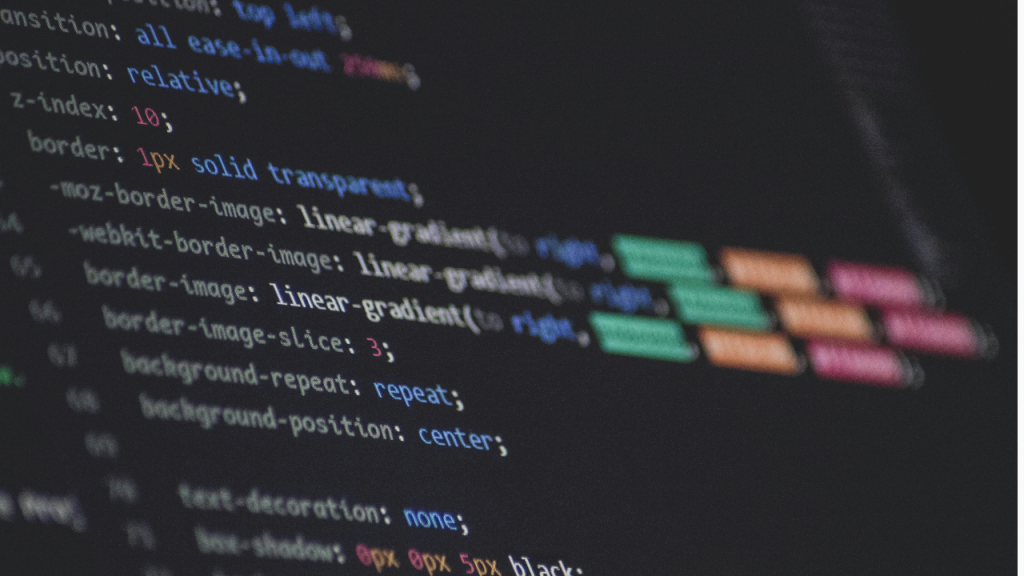
Add them in theme.extend.colors and use bg-{name}. This approach preserves Tailwind’s defaults and exposes your tokens as utilities.
// tailwind.config.js
export default {
theme: {
extend: {
colors: {
primary: {
50: '#f0f7ff',
500: '#1e66f5',
600: '#1a56db'
},
brand: '#0ea5e9'
}
}
}
}Use these tokens in your markup:
<div class="bg-primary-500 text-white">...</div>
<div class="bg-brand text-white/90">...</div>How do I override or replace the default palette safely?
Define theme.colors directly to replace all colors. Do this only if you want full control and understand that you’re discarding Tailwind’s defaults.
export default {
theme: {
colors: {
primary: '#0ea5e9',
surface: '#0b1220',
white: '#fff',
black: '#000'
}
}
}Can I use CSS variables for dynamic themes?
Yes—map variables to utilities using arbitrary values. This technique is great for dark mode, themed apps or runtime switching.
:root { --bg-surface: oklch(20% 0.02 260); }
[data-theme="light"] { --bg-surface: oklch(98% 0.01 260); }<div class="bg-[var(--bg-surface)]">Variable‑driven background</div>Exposing tokens as CSS variables via a plugin or manual mapping allows consistent theming across your project.
When should I use arbitrary colors like bg-[#34d399]?
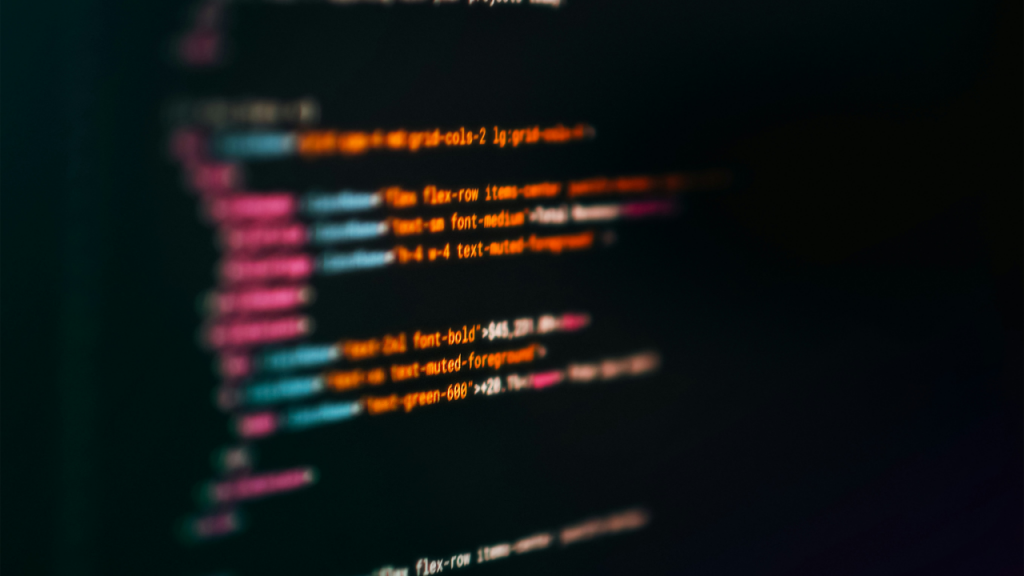
Use arbitrary colors for one‑off or experimental values. They’re perfect when a color doesn’t belong in your design tokens. The syntax accepts hex, rgb() or hsl() values.
<div class="bg-[#34d399]"></div>
<div class="bg-[hsl(210,100%,50%)]"></div>
<div class="bg-[rgb(2,132,199)]"></div>When generating class strings dynamically—such as template literals—make sure the final literal appears in the scanned content or is safe‑listed; otherwise Tailwind’s purge/content scanning may drop it.
How do I handle opacity, hover and dark mode with bg colors?
Use slash opacity, state prefixes and dark: variants.
<button class="bg-primary-600/90 hover:bg-primary-600 dark:bg-primary-500">
CTA
</button>Opacity: use
bg-sky-500/20ortext-white/80to control transparency.States: apply
hover:bg-*,focus:bg-*oractive:bg-*for interactive states.Dark mode: prefix classes with
dark:for dark‑mode themes.
What are common pitfalls and how do I fix them?
Your bg class doesn’t work?
Not in content scan: add file paths to the
contentarray or safe‑list dynamic patterns so Tailwind can see them.Typos or precedence issues: check casing and inspect for style overrides.
Full‑height sections: use
min-h-screeninstead ofh-screento avoid short pages with browser chrome.
Arbitrary rgba not applying? Ensure you’re using valid syntax and that the literal appears in your build input. Hex or HSL values are often easier.
Selection color changed in Chrome? Chrome 131 altered::selectionbehavior; updating to a patched Tailwind or enabling the recommended flag will fix it.
Real‑world patterns: semantic tokens and design systems
Define tokens like bg-surface, bg-elevated and bg-accent and map them to brand colors. This makes refactors safe and improves consistency across components. Use Tailwind’s theme variables as your design token API.
export default {
theme: {
extend: {
colors: {
surface: { DEFAULT: '#0b1220', foreground: '#e2e8f0' },
elevated: { DEFAULT: '#111827', foreground: '#f8fafc' },
accent: { DEFAULT: '#22d3ee', 600: '#0891b2' }
}
}
}
}FAQ
Can I reference Tailwind tokens in plain CSS?
Yes. You can use theme('colors.primary.500') inside your CSS to reference Tailwind tokens.
Is it OK to use bg-[var(--token)] everywhere?
Use it selectively. Keep core colors in theme.extend.colors and use variables for dynamic themes or user‑selected palettes.
How do I set a gradient background?
Use bg-gradient-to-* classes with from-, via- and to-* color stops, for example bg-gradient-to-r from-sky-500 to-indigo-600.
What color space should I prefer in v4?
Tailwind uses modern color functions and the OKLCH color space under the hood, but you can still pass hex, RGB or HSL values in arbitrary backgrounds.
Why do my dynamic color classes get removed in production?
If a class is generated at runtime (e.g., bg-[${hex}]), Tailwind’s scanner won’t see it. Emit literal class strings in your source or safe‑list a regex pattern.
Helpful resources
For further reading, explore these resources on Tailkits:
Tailkits UI components – browse buttons, cards and navigation components built with consistent tokens.
How to extend Tailwind colors – a step‑by‑step guide to extending the color palette.
Easy Tailwind background colors – quick start and troubleshooting tips.
Tailwind BG color guide – fundamentals and advanced snippets.
Tailwind CSS CDN setup (v4) – ensure the right build path and scanning configuration.
FAQ
Can I reference Tailwind tokens in plain CSS?
Yes. You can use `theme('colors.primary.500')` inside your CSS to reference Tailwind tokens.
Is it OK to use `bg-[var(--token)]` everywhere?
Use it selectively. Keep core colors in `theme.extend.colors` and use variables for dynamic themes or user‑selected palettes.
How do I set a gradient background?
Use `bg-gradient-to-*` classes with `from-`, `via-` and `to-*` color stops, for example `bg-gradient-to-r from-sky-500 to-indigo-600`.
What color space should I prefer in v4?
Tailwind uses modern color functions and the OKLCH color space under the hood, but you can still pass hex, RGB or HSL values in arbitrary backgrounds.
Why do my dynamic color classes get removed in production?
If a class is generated at runtime (e.g., `bg-[${hex}]`), Tailwind’s scanner won’t see it. Emit literal class strings in your source or safe‑list a regex pattern.

Yucel is a digital product creator and content writer with a knack for full-stack development. He loves blending technical know-how with engaging storytelling to build practical, user-friendly solutions. When he's not coding or writing, you'll likely find him exploring new tech trends or getting inspired by nature.